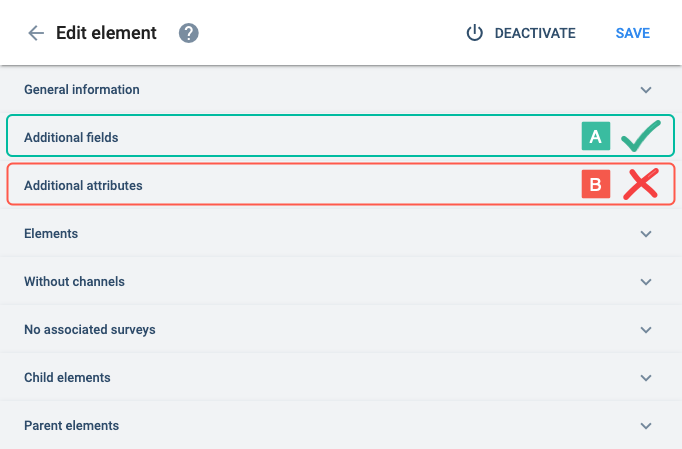Edit Element
Esta página aún no se encuentra traducida al español.
You can edit an element (asset) from within the asset viewer.
Settings Panel Layout
Below is a representation of an element's settings displayed within the Asset Viewer:
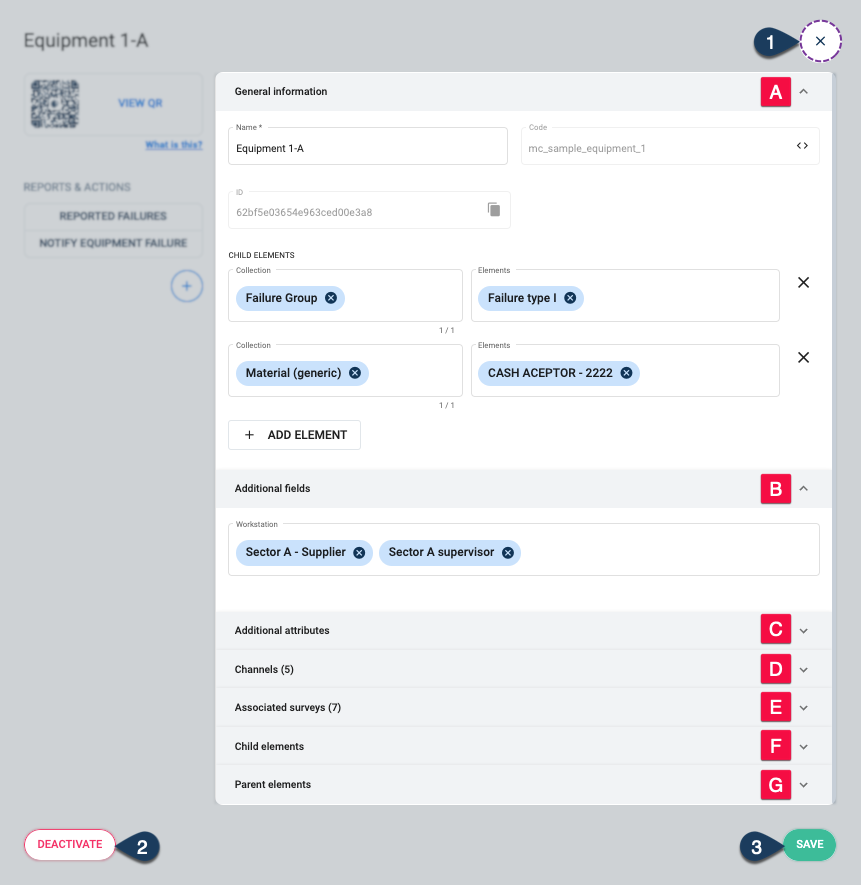
Special Features:
- a. Displays the element's QR code.
- b. Displays previously created reports or actions.
- c. Creates a report or action associated with the element.
Actions:
- 1. Close: Closes the settings panel without saving changes.
- 2. Deactivate/Activate: Makes the element available or unavailable in the collection.
- 3. Save: Saves the element with the latest changes made.
Settings:
- A. General information: Basic element information and associated child elements.
- B. Additional fields: Set or edit additional field values.
- C. Additional attributes: Adds extra information. Deprecated, only used on legacy systems.
- D. Channels: Displays channels associated with the element.
- E. Associated surveys: Displays survey answers associated with the element.
- F. Child elements: Displays a list of any child elements.
- G. Parent elements: Displays a list of any parent elements.
Go to the Asset Viewer section for more details about special features:
Settings Details
A. General information
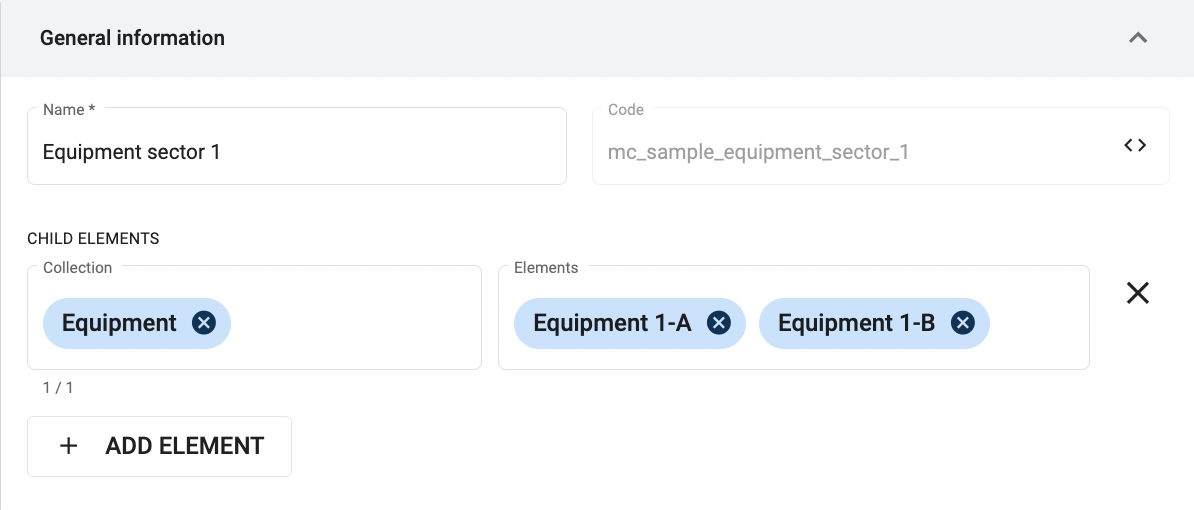
Only lowercase letters, numbers, and underscores are accepted. The code must start with a letter. Once you create and save the collection, you cannot change the code.
B. Additional fields
NOTE: Additional fields vary upon each collection and their values depends on each particular element.
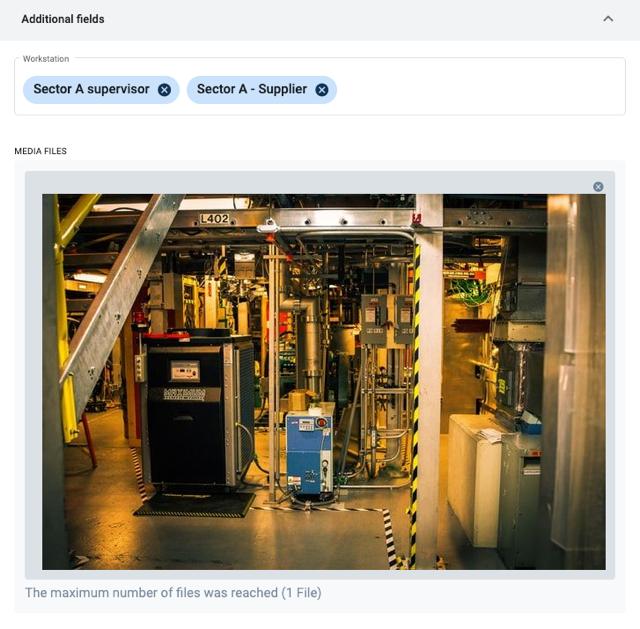
Each additional field has a customized field name.
The type of valid input values also depends on the settings of each additional field.
Additional fields created in a collection are available to all its elements.
C. Additional attributes
NOTE: Additional attributes are deprecated and should only be used with legacy systems. See more below.
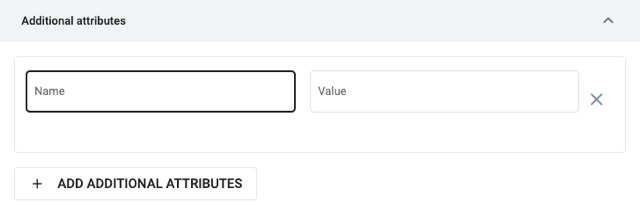
D. Channels
Click on Channel rows to open their corresponding settings panel.
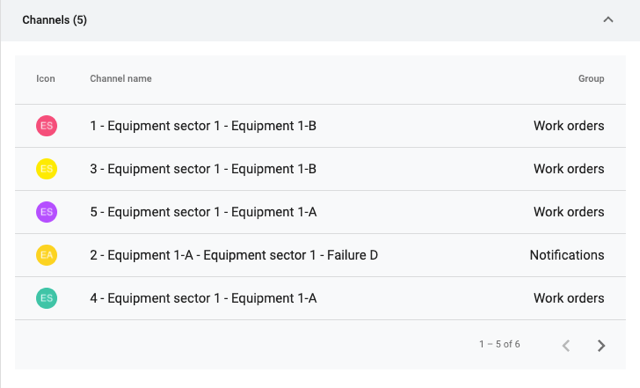
E. Associated surveys
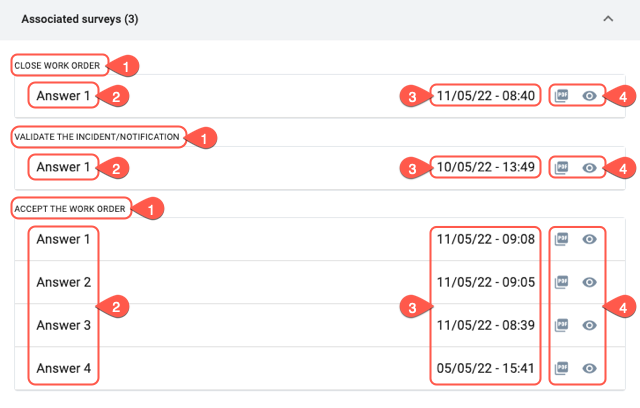
F. Child elements
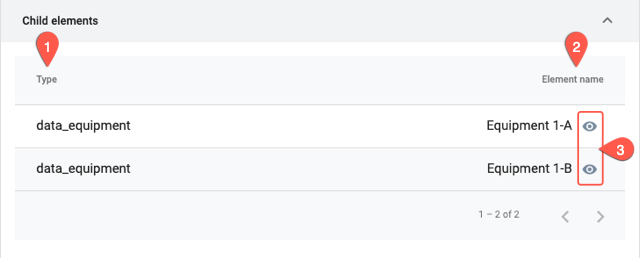
G. Parent elements
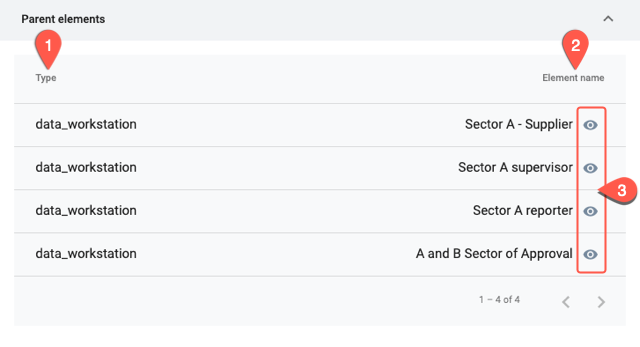
Best Practices
Adding Extra Information to Elements
When additional information needs to be added to elements, the additional fields feature should be used. Additional fields serve as columns of database tables, which allows your information to be well organized and makes it easier to search through.
Avoid using the additional attributes option to add information on elements. Additional attributes for elements are only used on legacy systems. The additional attributes that are added affect only individual elements, unlike additional fields, which create the fields in all the elements in the collection.
Prefer Additional fields(A) over Additional attributes(B):