Group Settings
View, create and edit standard groups.
Create a Group
From the Groups Section, press the + icon to create a new group. The group settings panel opens up to configure and save the new group.
Edit a Group
From the Groups Section, press the corresponding pen icon to edit a group. The group settings panel opens up to configure and save the new group.
Group Settings Panel Layout
The following settings panel opens up when creating or editing a group.
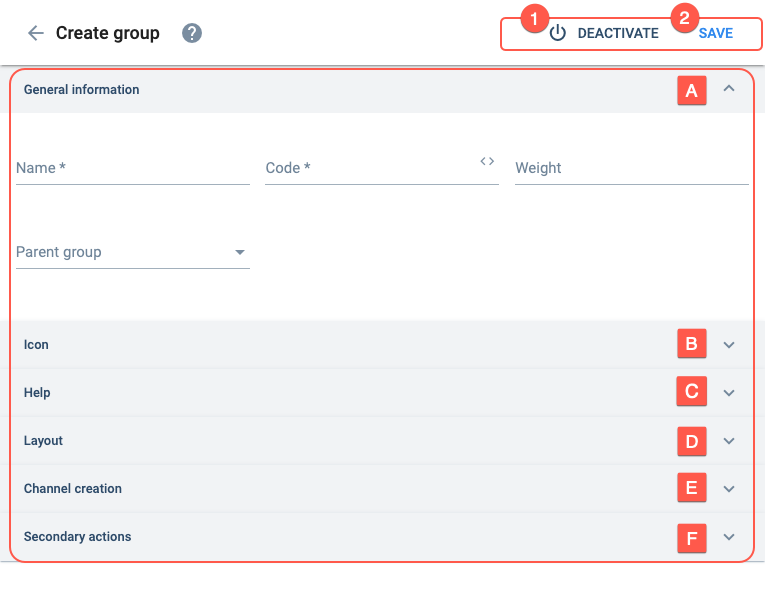
Actions:
- 1. Deactivate: Disables (or enables) the group's availability.
- 2. Save: Saves current changes made to the group.
Settings:
- A. General information: Basic group settings.
- B. Icon: Configures the group icon shown on the Main Menu Bar or Group Panel.
- C. Help: Sets up onboarding.
- D. Layout: Configures how channels are displayed in the group.
- E. Channel creation: Allows users to create new channels within the group.
- F. Secondary actions: Configures the actions button in the group panel.
A. General information
Basic group settings.
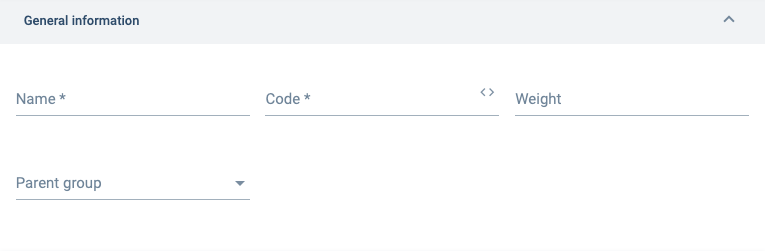
View an example of a parent–child groups.
B. Icon
Configures the group icon shown on the Main Menu Bar or Group Panel.
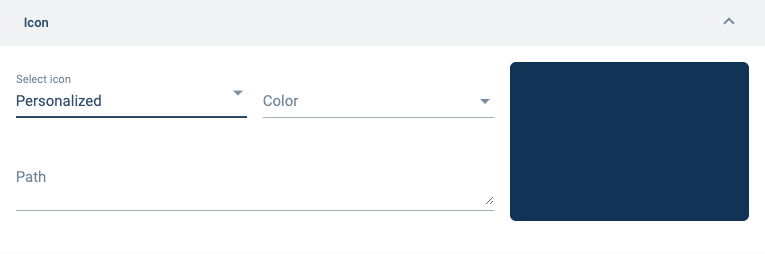
C. Help
Sets up onboarding when users log in to the app or website.
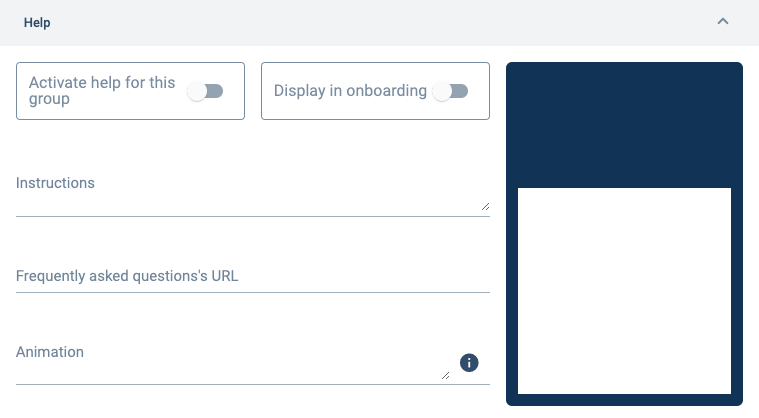
We recommend using Lottie File.
D. Layout
Configures how channels are displayed in the group.
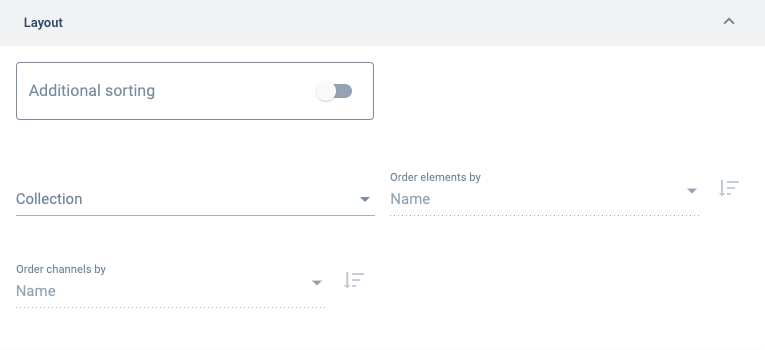
E. Channel creation
Allows users to create new channels within the group. The new channels are created using the actions button on the group panel.
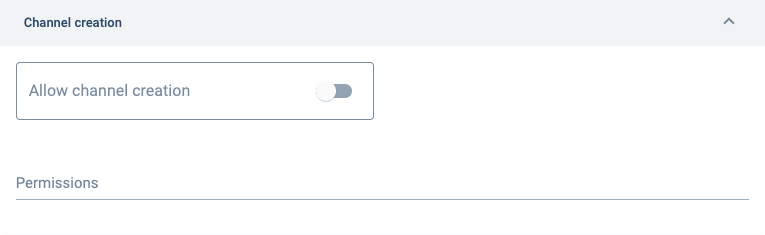
F. Secondary actions
Configures the actions button in the group panel. See below to learn more about actions button setup.
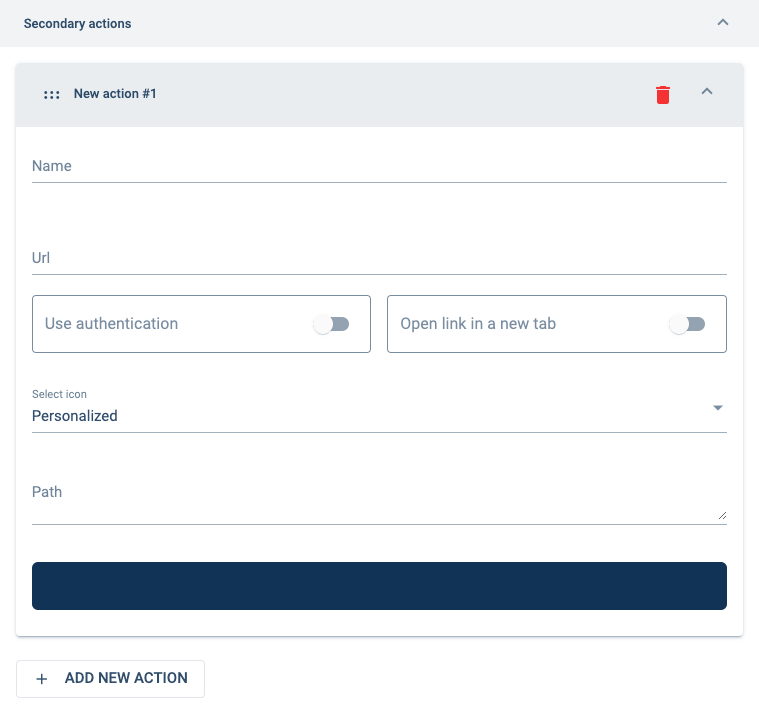
About the Actions Button
Overview
In standard groups, through the actions button –a green floating button that appears at the bottom of the group panel– users can create new channels and choose from a list of links to external or internal URLs.
The actions button and its corresponding actions menu will look something like the image below:
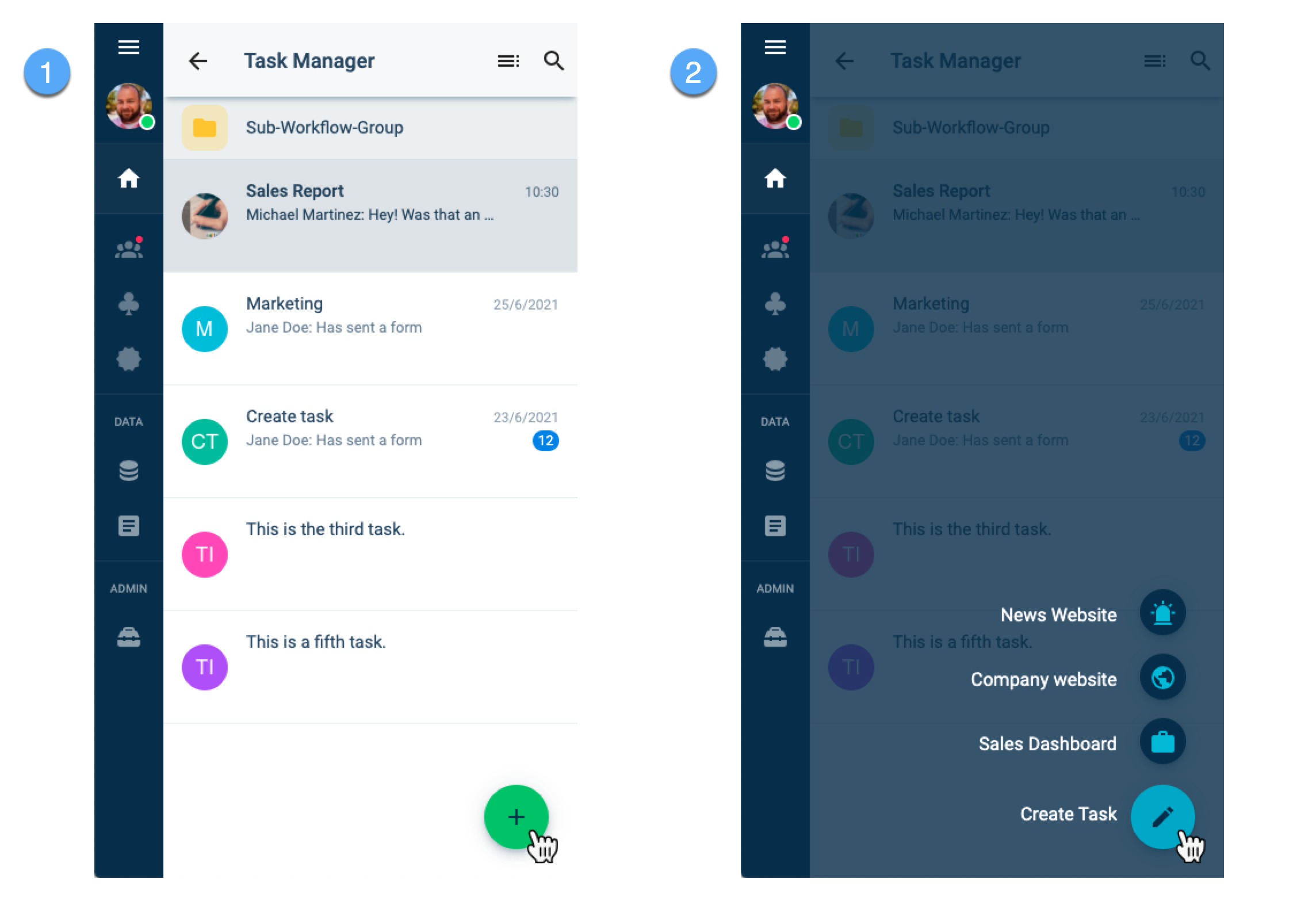
"Actions" in the actions button menu are usually used as links to important tools or information, either within the Cotalker platform or on the web.
Only in standard groups can users create new channels.
Create Channels
To allow users to create new channels through the actions button, do the following:
- Go to the Channel Creation section.
- Turn on the Allow channel creation option.
- Save when done configuring the group.
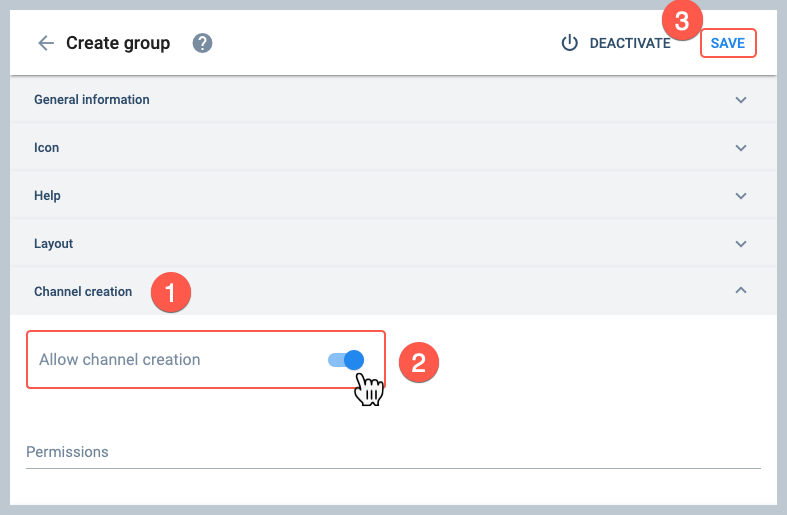
Create URL links
To add links to the actions button menu, do the following:
- Go to the secondary actions section.
- Press the + Add New Action button to open up more settings:_
- A field component representing the new action appears. Press on the component to open up the settings panel.
- Configure the action's settings.
- If more actions need to be added, press the + Add New Action button again and complete the configuration
- Save when done configuring the group.
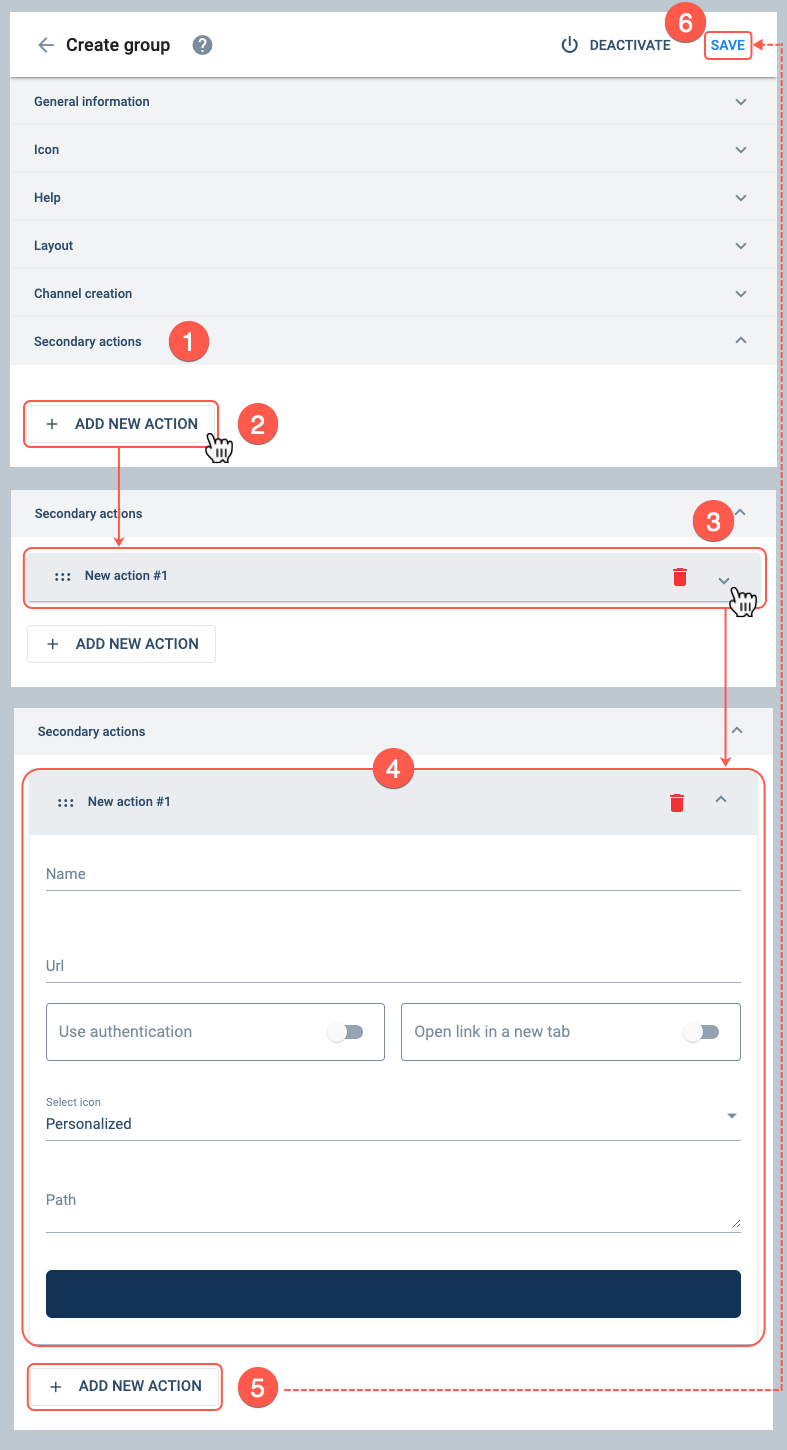
- Go to the secondary fields section for more information on settings.
- The action components can be dragged and dropped to sort them in the order you wish them to appear on the actions button menu.