Workflows Setup
Esta página aún no se encuentra traducida al español.
Configure the workflow group. Create and edit workflows within a workflow group.
Access the Panel
From the Initial Settings Panel (Workflow Groups), press the corresponding icon from the workflow group list.
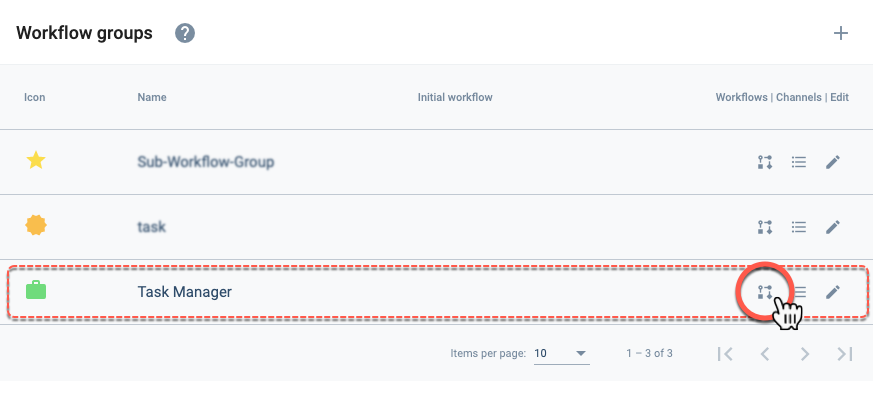
Settings Panel Layout
After choosing to set up workflows, the following Workflows settings panel opens up:

Options and Settings:
- Display workflow diagrams in panel (4)
- Add workflow: create a new workflow in the workflow group
- Configuration: configure workflow group
- Workflow diagrams: edit workflow
- Workflow list: edit workflow
Configuration
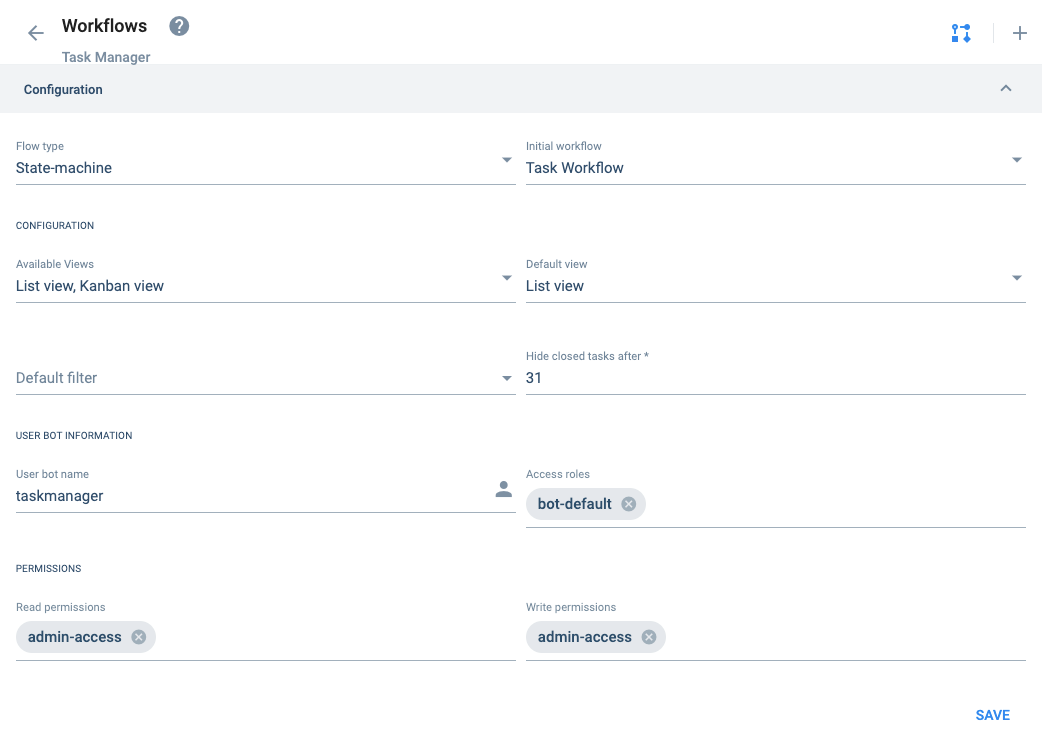
Determines how tasks transition from one state to another, i.e., either freely or through a state-machine process.
- State-machine: Task state transitions much be predetermined in the setup.
- Free: Tasks can freely change from one state to another.
Choose the initial workflow from the existing workflows in the group.
Indicates how users can view tasks within the task view. The options will be made available through icons in the task view menu bar.
Options are Calendar view, Table view, Kanban view, and List view.
Indicates the default view in the task view section. Options are Calendar view, Gantt view, Table view, Kanban view, and List view.
Filter used by default to sort tasks in the task view.
Options are determined by the global filters that have been created.
Permissions that allow users to view task settings in the details tab.
Permissions that allow users to edit task settings in the details tab.
You may add as many permissions as you want, but do not change the previously assigned permissions. Nor should you change the initial workflow. These changes could alter the functionality of existing workflows. If you want to unassign a permission or change the initial workflow, please check with the support team.