Filter & Sort Tasks
Esta página aún no se encuentra traducida al español.
Task Filters
Customizing the way tasks are displayed is crucial. You can sort or filter them through multiple criteria, e.g., item status, the task's assigned user, etcetera. Up to three filters and three sorting criteria can be used per view.
When creating a filter for the first time, press the filter button in the top menu bar. A small cog icon will appear. Press it to open the filter dialog box.
Your screen should look something like this:
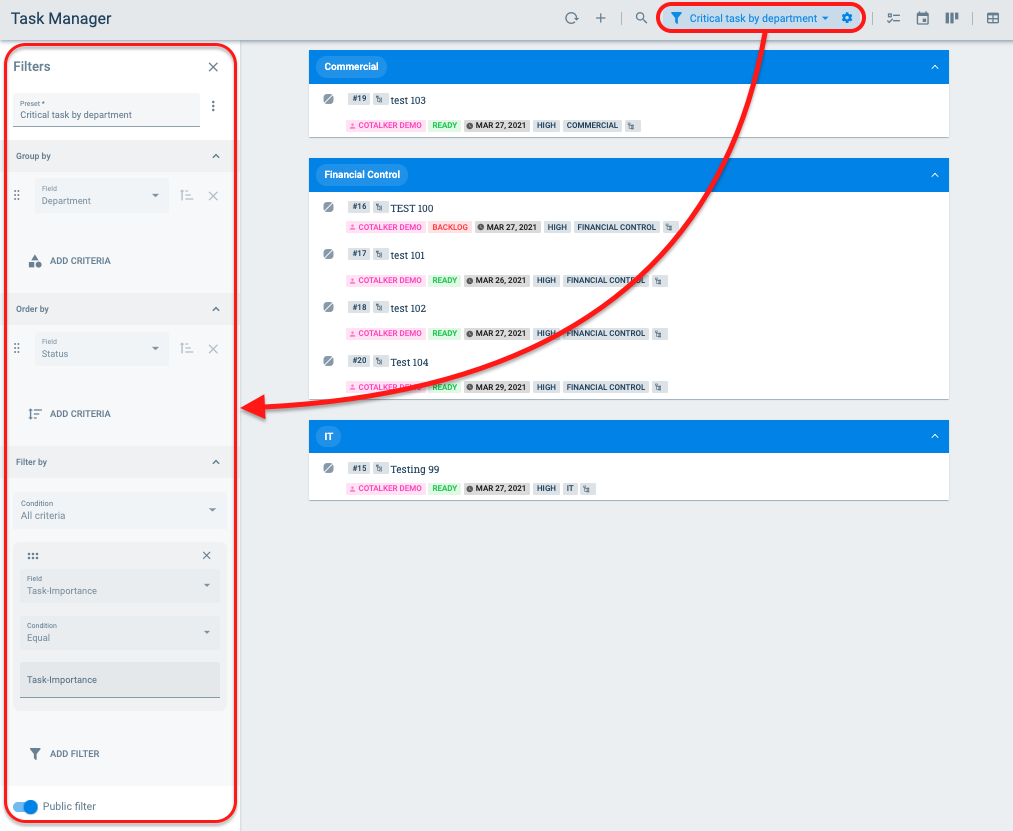
Once you are done adjusting the filters in the dialog box, it's possible to save the filter as a preset, so the next time the task view is accessed, the saved filter will be shown as an option next to the filter button.
Filters can be saved for personal use or shared globally with the rest of the company by selecting the Public filter option.
Below is an example of a filter grouping tasks together by their state machine and ordering them by name alphabetically.
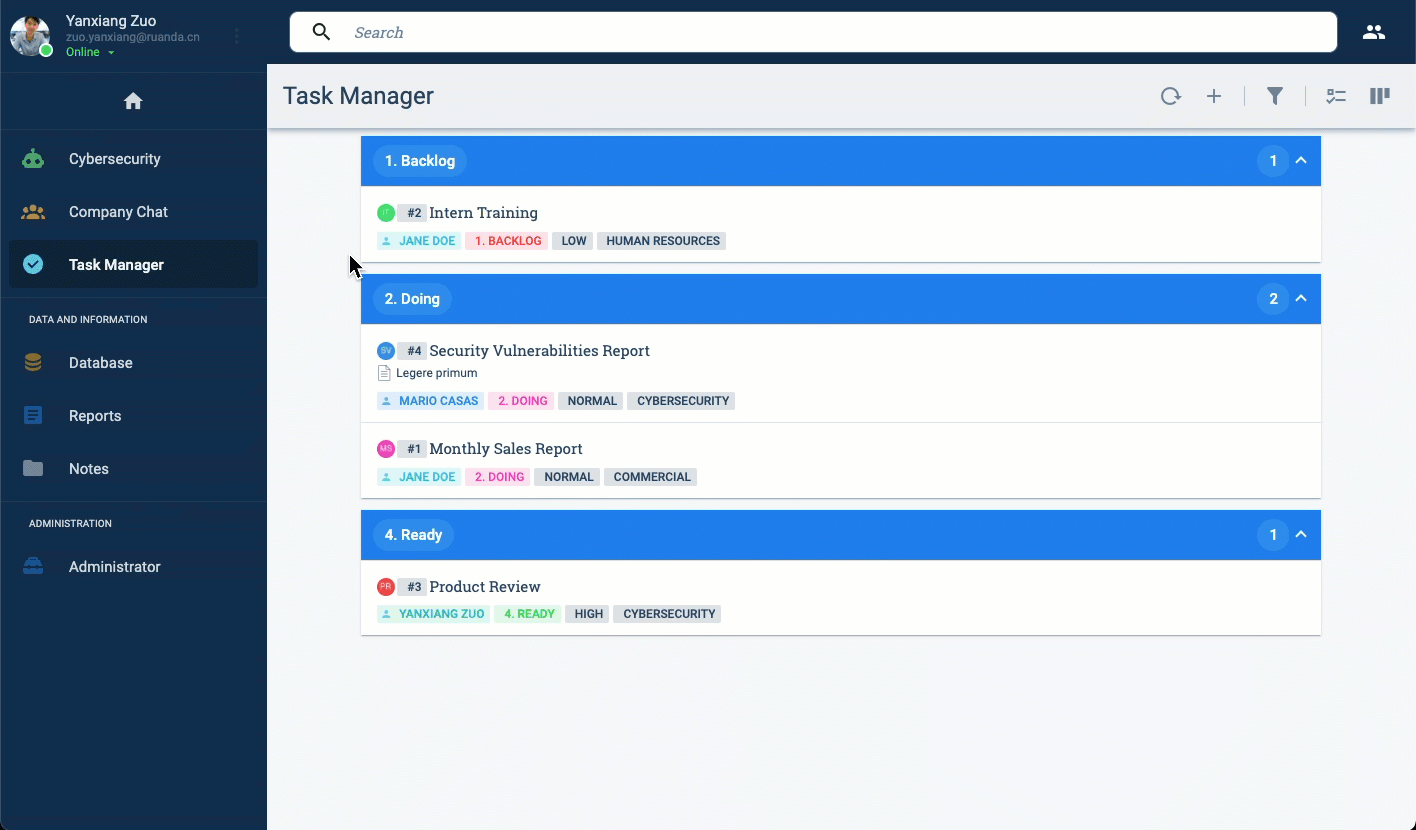
See the Task View Tutorial for more examples on using filters to organize tasks in the task view.
Best Practices
Sorting Tasks
Tasks should be sorted in the group panel by states so that users can visually identify the state their tasks are found in. Sorting tasks by states can be set in the layout section of the settings panel by choosing the collection where the workflow states are found in.