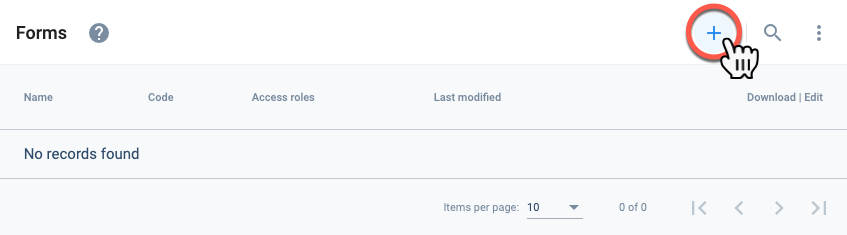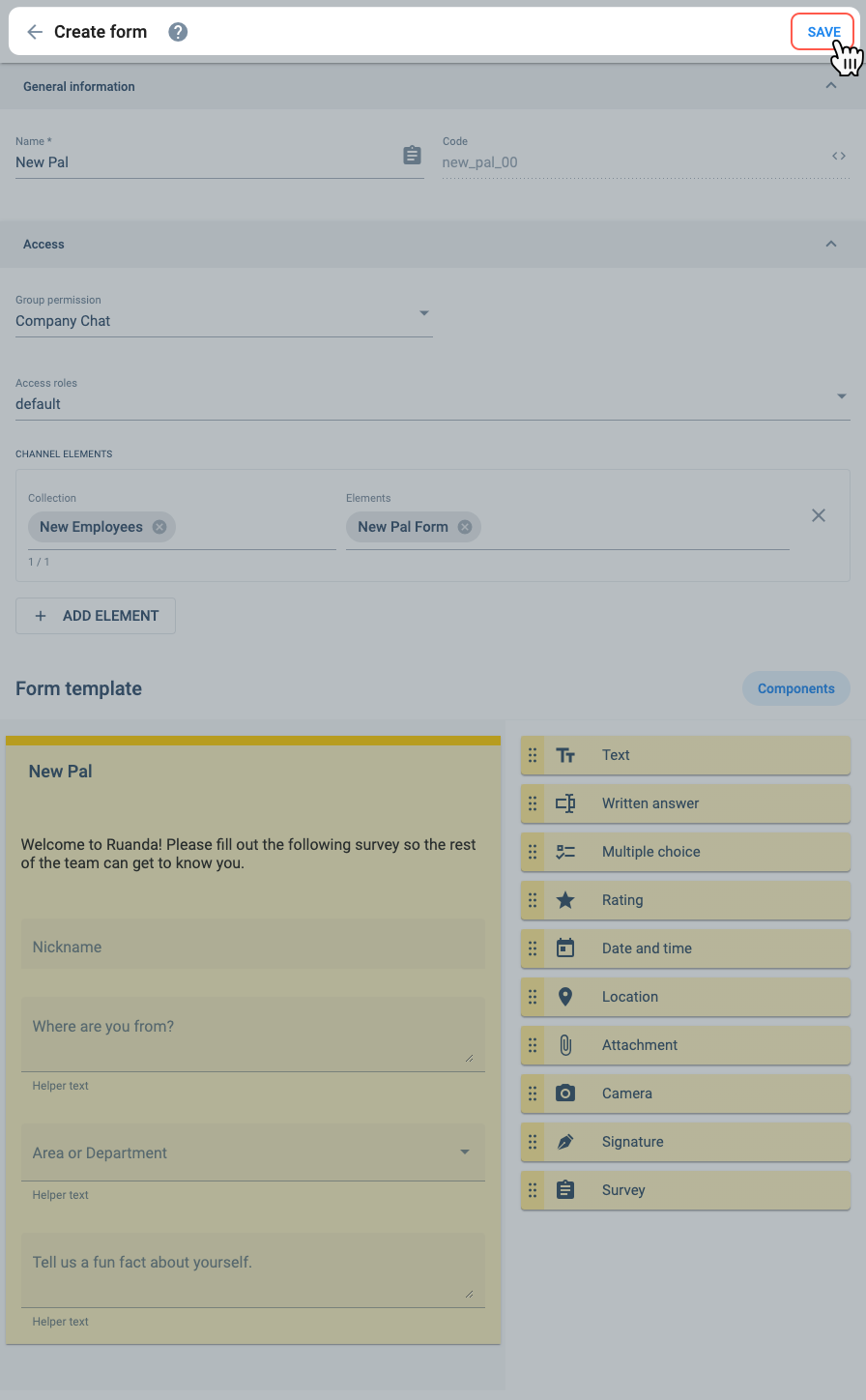Create Survey
Esta página aún no se encuentra traducida al español.
Tutorial on how to create a survey to gather data from users and share it on a channel .
Time: 12 minutes
- A survey is a customized form used to gather information from users. They are usually used through channel workspaces, but can also be used to initiate a task from the group panel. Furthermore, surveys can be made public, i.e., available for users not registered in the company's Cotalker ecosystem.
- Sometimes the terms survey and form are used interchangeably. Others, a survey will be the blank template and a form an answered survey.
Company Requirements
The company's human resources department has a good idea for welcoming new people to the team. New employees are asked to fill out a survey with questions for the team to get to know them better. The information is then displayed in the team's channel workspace so that everyone can warmly welcome new participants.
They want to capture the following data from users:
- Nickname
- Birthday
- Where are they from?
- Departament
- A fun fact about them.
Tutorial Objectives
- Create a Survey.
Pre-Requisites
Access Role
- Due to the extension of a survey's capabilities, it is best if your user profile's access role counts with the
admin-*-writepermission that grants access to the entire Administrative Panel.
Database
- Before creating the survey, you must have a collection with an element that will serve to associate the survey with the corresponding channels.
- For this tutorial, we recommend creating a collection called New Employees with an element called New Pal Form.
The collection's element list would look something like this:
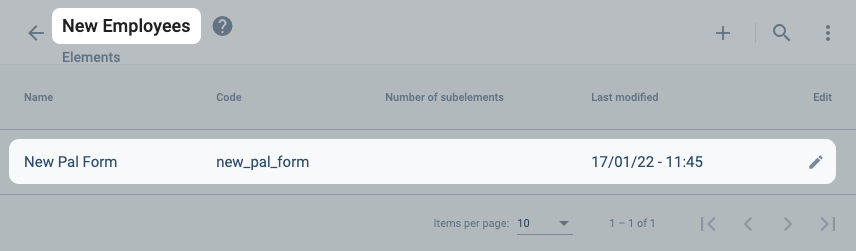
For help on creating a colleciton with its corresponding element, please refer to the Create Database tutorial.
Group
- Before creating the survey and after creating the previously mentioned collection and element, you will need a group and channel where the survey will be filled out and shared.
- The channel must be associated to the element that will also be associated with the survey.
- For this tutorial, we suggest creating a group called Company Chat with a channel called Welcome!.
- The channel contains all existing users as participants.
- The channel is associated with the New Pal Form element belonging to the New Employees collection.
The channel's settings should look something like this:
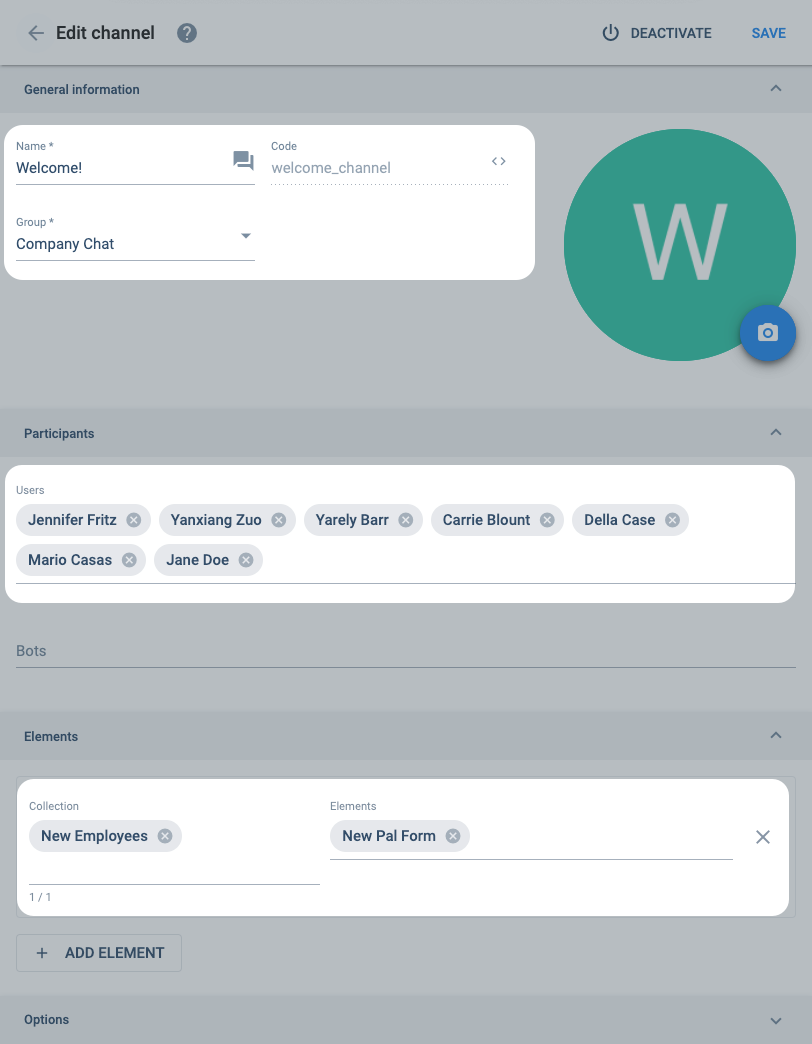
For help on creating a group with its respective channel, go to the Create Group tutorial.
Steps
Create a Survey:
I. Go to the Forms section.
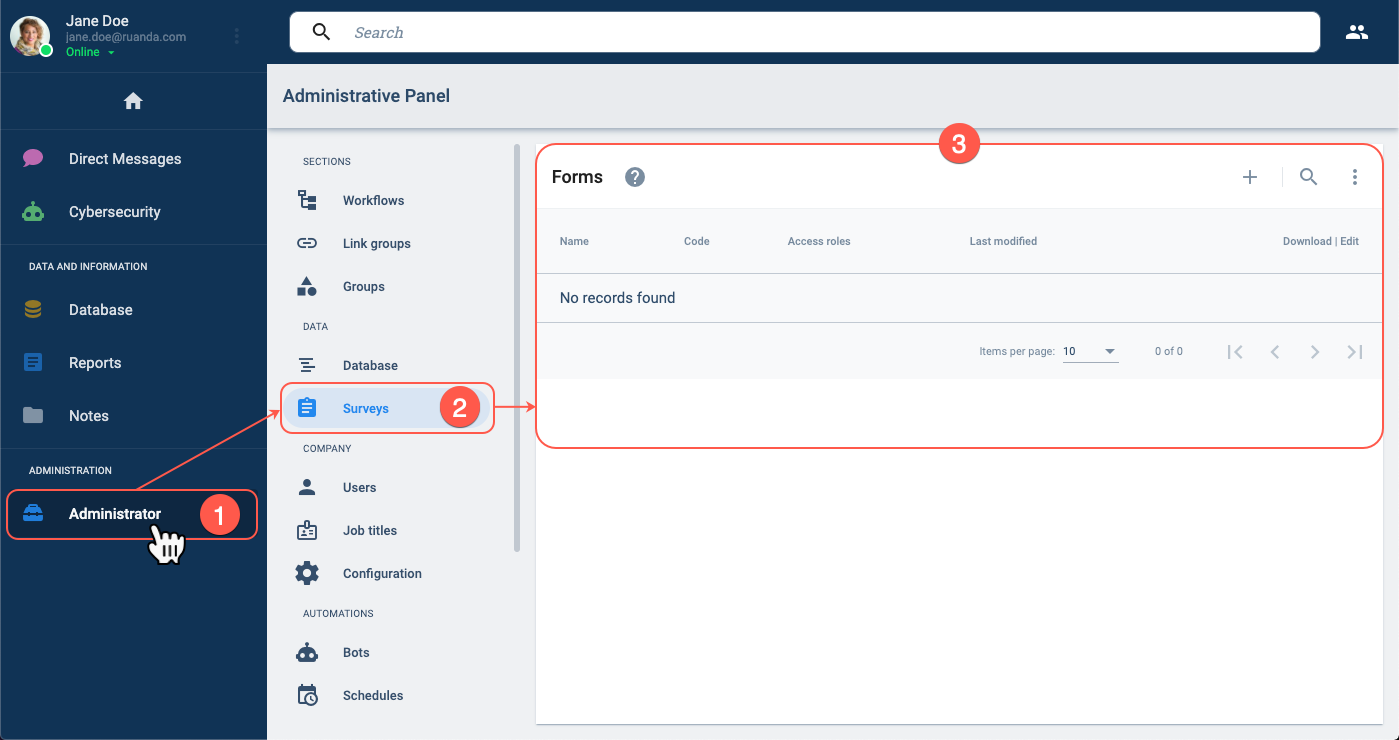
- From the Main Menu Bar, press the Administrator button.
- Select Surveys.
- The Forms section opens up.
III. Set up basic form settings.
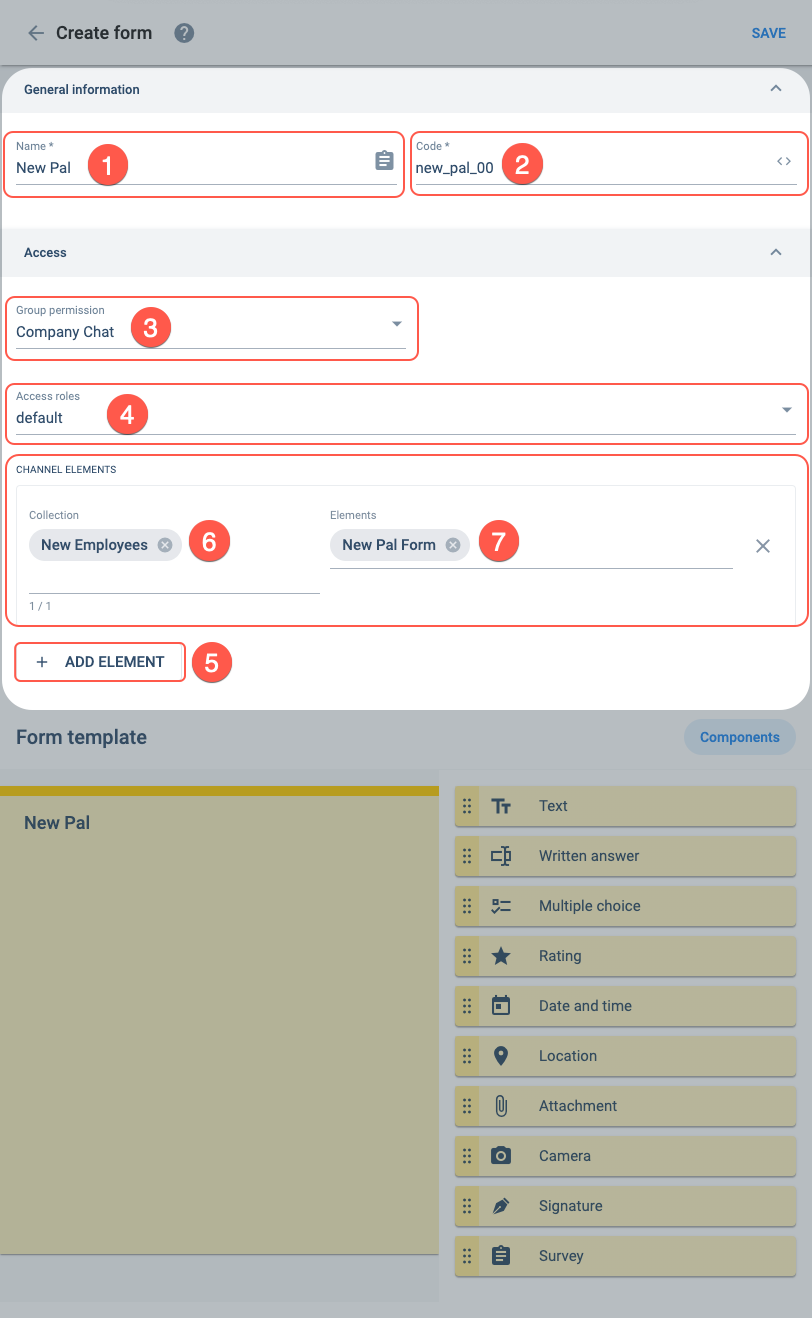
- Name: New pal
- Code: new_pal_00
- Group permission: Company Chat
- Access Role:default
- Press the + Add Element button. Collection and Elements fields appear.
- Collection: New Employees
- Elements: New Pal Form
- In this example, the survey will only be available to users with the
defaultaccess role. If your user account doesn't have thedefaultaccess role, you may add whatever access role you have in order to test the survey. - Make sure the element is the same one chosen for the channel in the pre-requisites section. The survey will only be available on channels associated with the same element.
IV. Set up the Form Template.
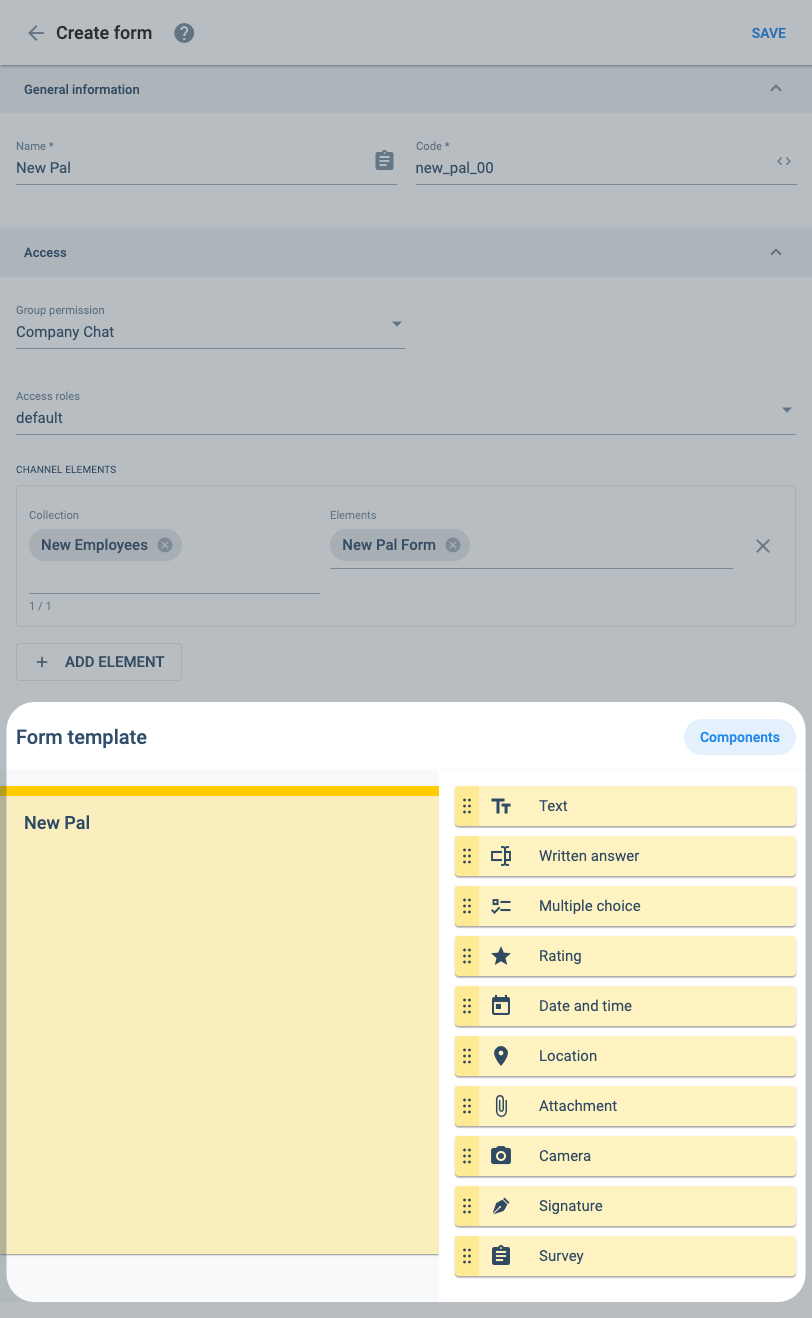
Drag & drop and set up the following components into the Form template area:
i. Text
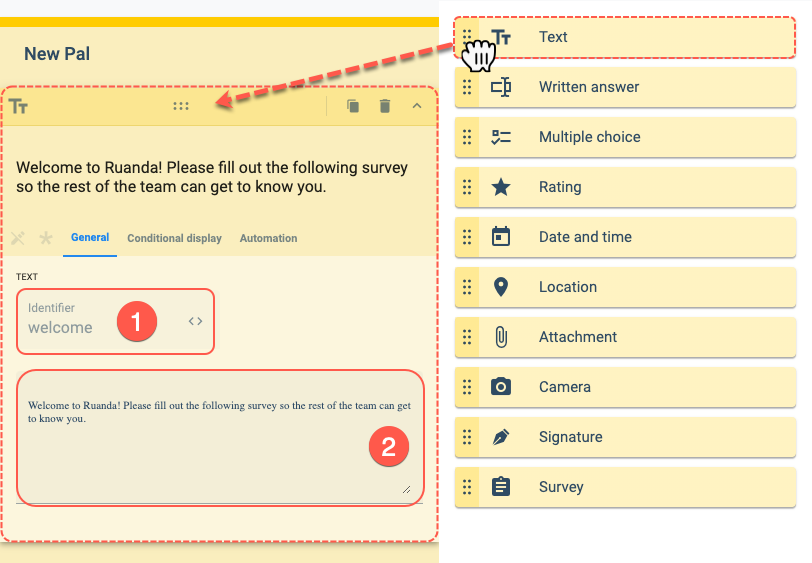
- Identifier: welcome
- Text area: Welcome to Ruanda! Please fill out the following survey so the rest of the team can get to know you.
ii. Written answer
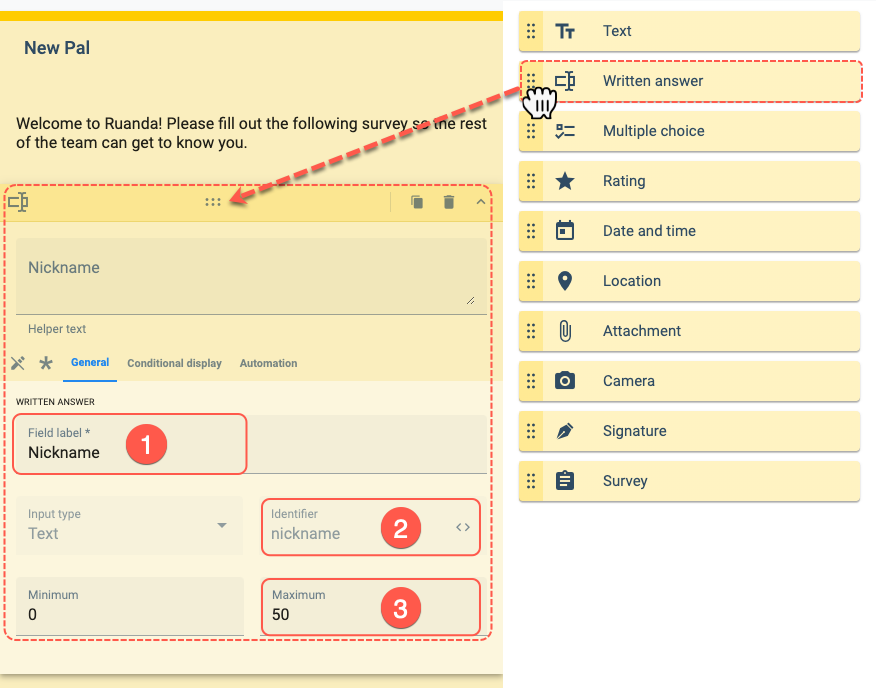
- Field Label: Nickname
- Identifier: nickname
- Maximum : 50
Identifiers are important because they can be used in a routine to reference the component and retrieve the response given to the survey question.
iii. Date and time
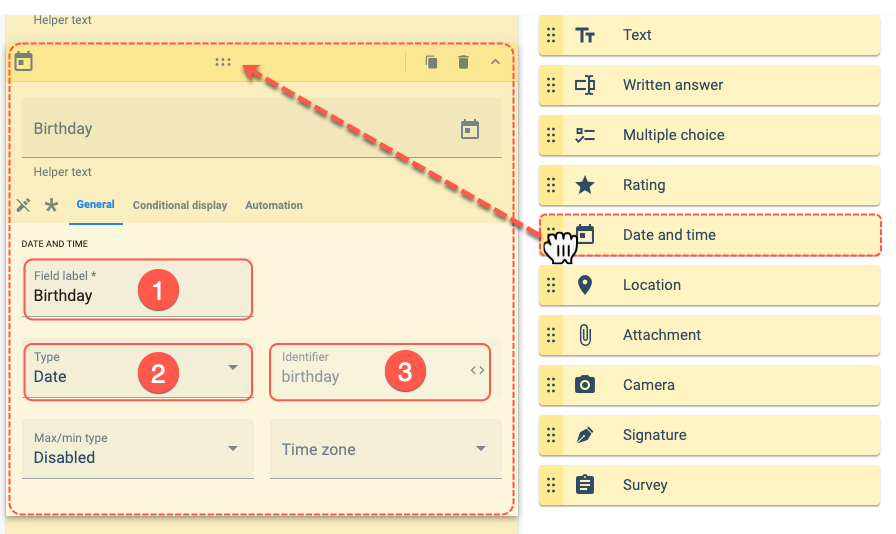
- Field Label : Birthday
- Identifier: birthday
- Type: Date
iv. Written answer
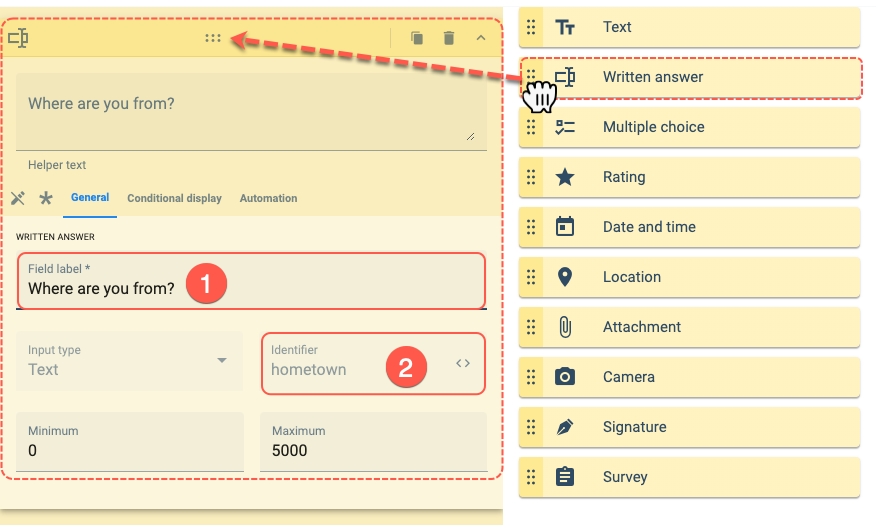
- Field label: Where are you from?
- Identifier: hometown
v. Multiple choice
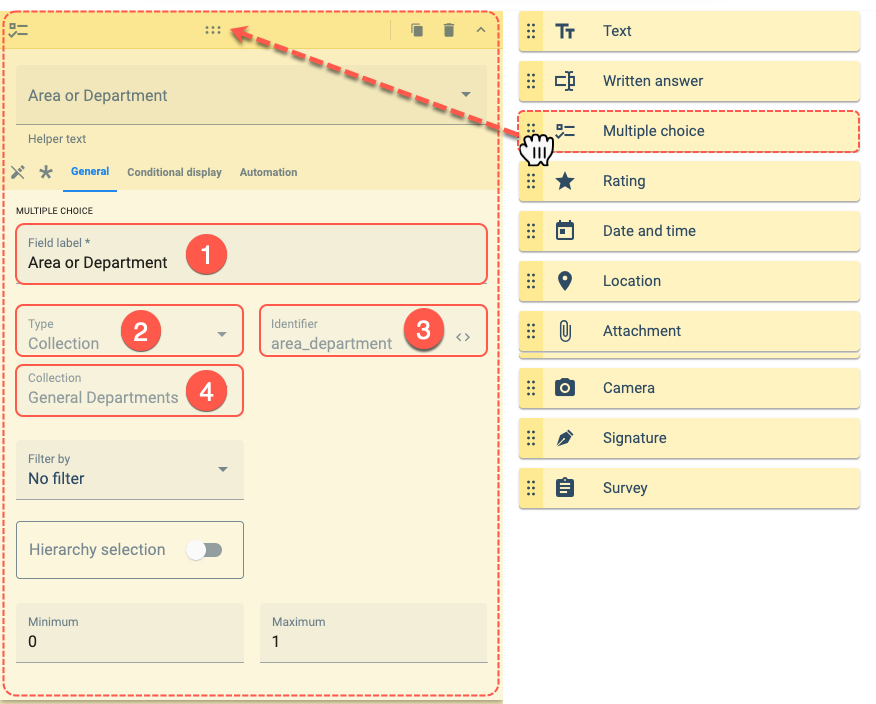
- Field label : Area or Departament
- Identifier : area_departament
- Type: Collection
- Collection: General Department
vi. Written Answer
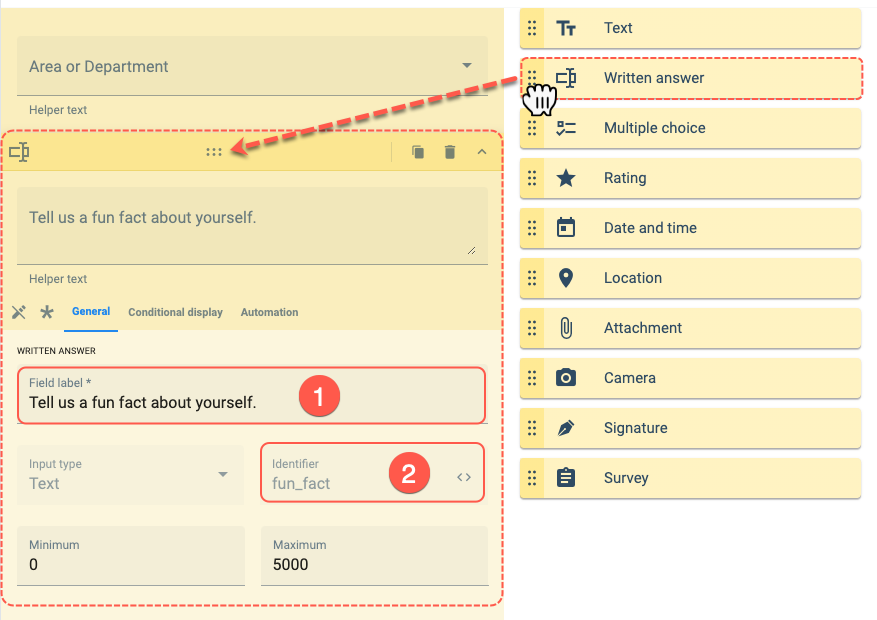
- Field Label: Tell us a fun fact about yourself.
- Identifier: fun_fact
Expected Result
After completing the setup, the survey can be accessed through the Welcome channel's action button:
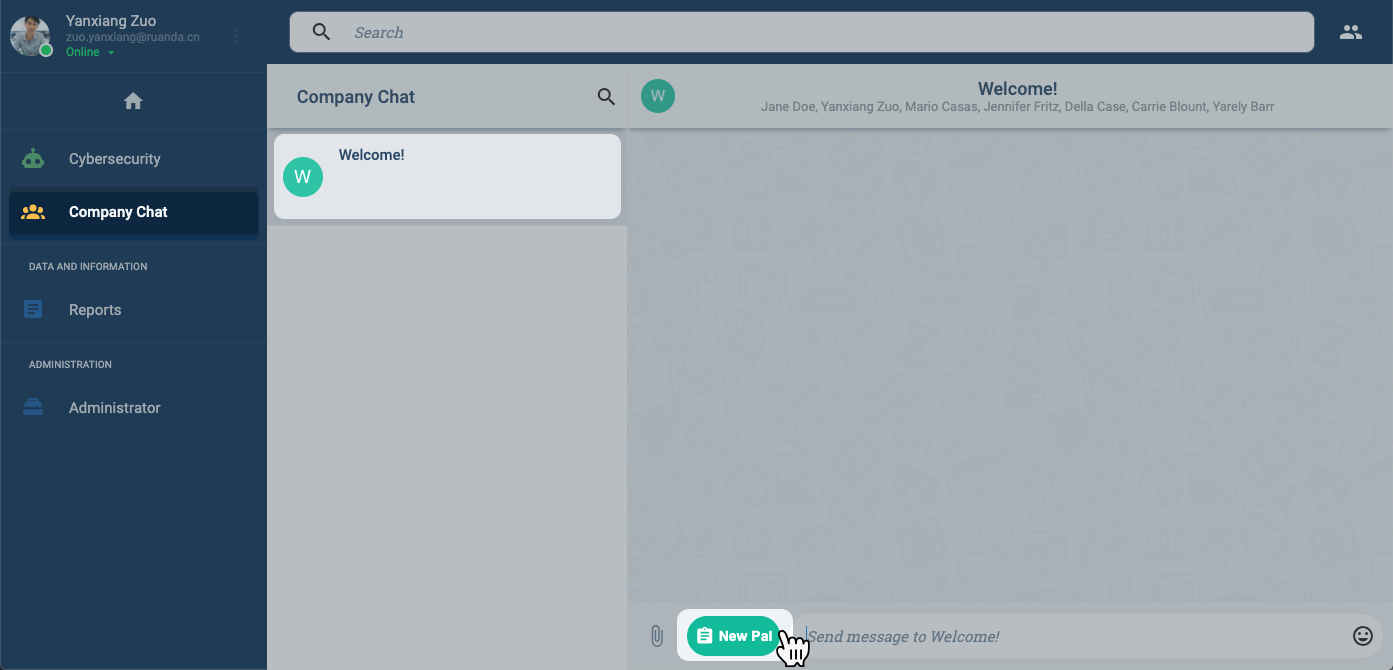
Once the action button is pressed, the survey appears in the channel workspace:
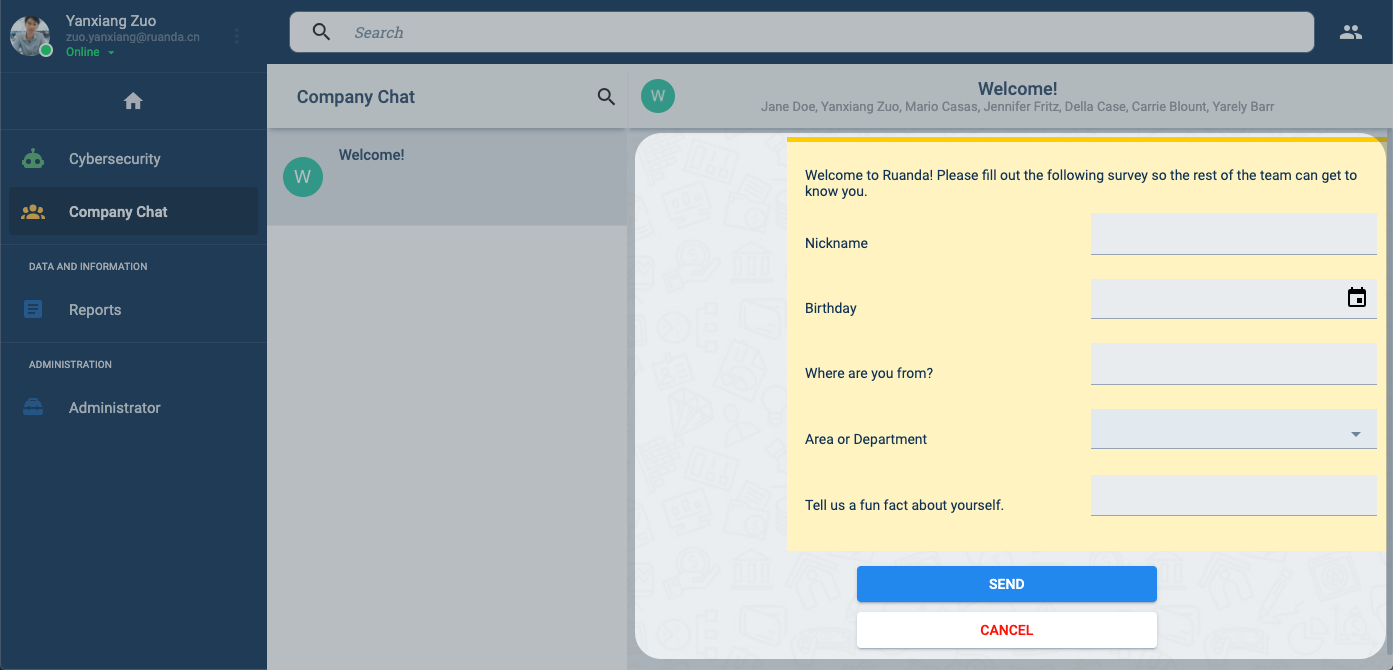
After submitting the form, it is published in the channel workspace, where other channel participants can react and respond to the shared information:
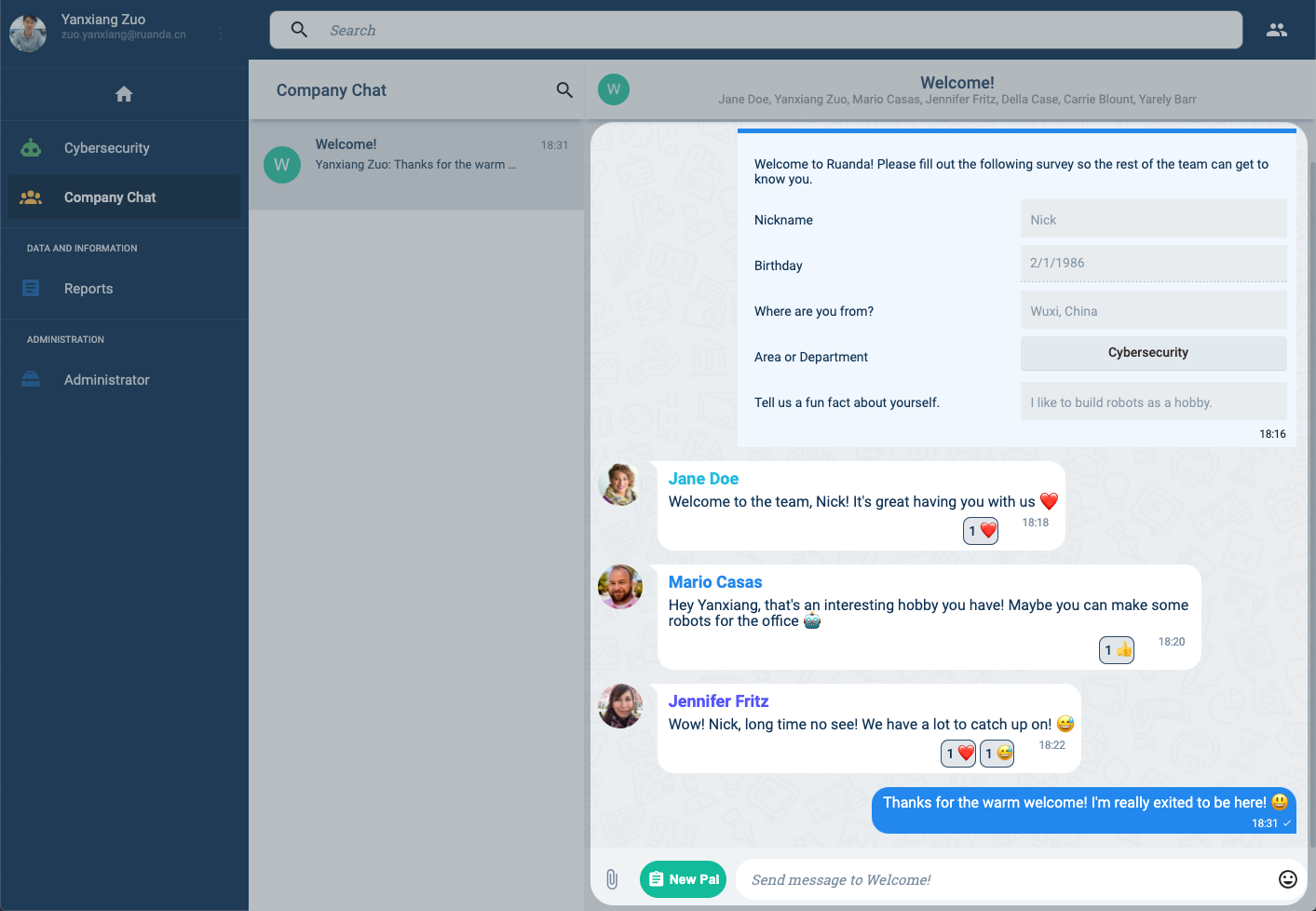
---
Related Topics
- Survey Overview: Administrative Panel documentation
- COTSurvey: Survey data model
- Survey API: REST API documentation