Configuration (Company Section)
Overview
From the Configuration section in the Administration Panel, you can edit general and billing company information, and even change some appearance values in the Cotalker environment.
Access the Configuration Settings Panel
To access the Configuration section:
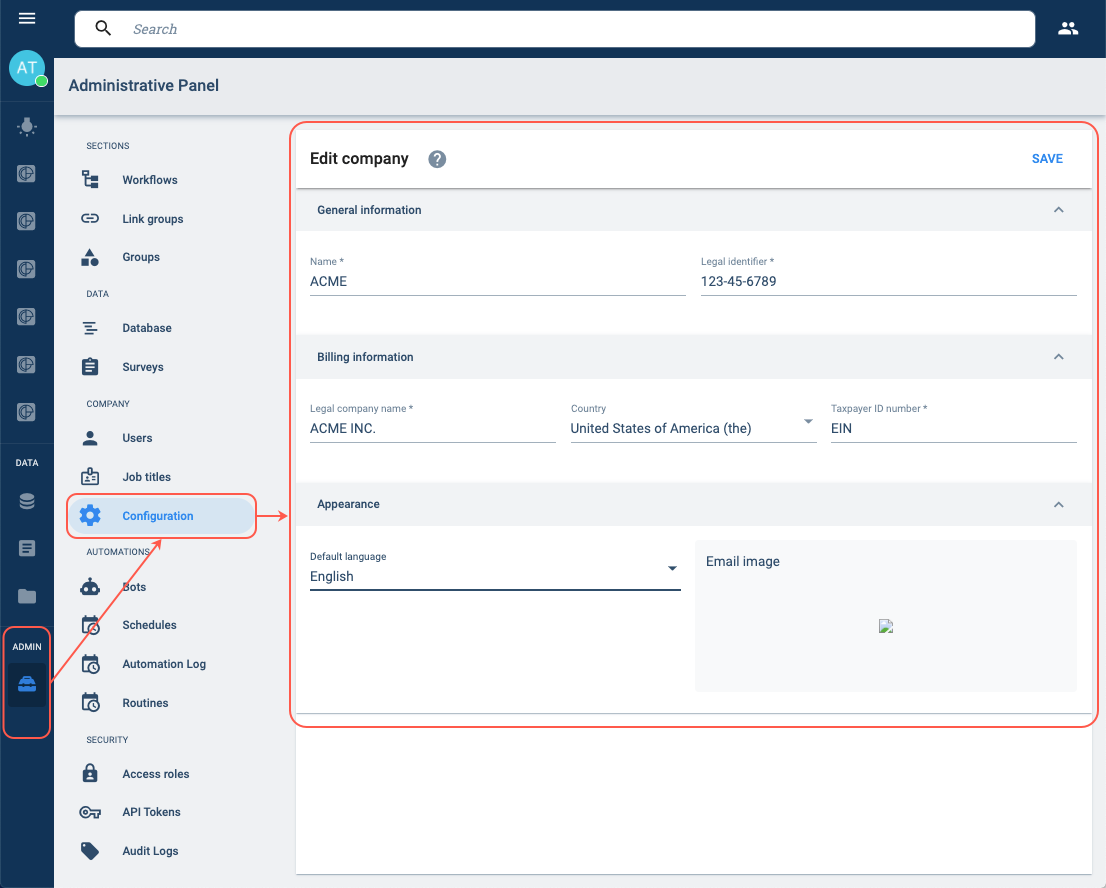
- Press Administrator in the Main Menu Bar.
- Select Configuration from the Administrative Panel.
- The Configuration (Company) settings panel will open up.
Field Descriptions
Below are the settings panel's field description:
General information
Name:
Company's display name.
Legal identifier:
The company's legal identification (tax) number.
Billing information
Legal Company name:
The official name of the company.
Country:
Country where the company resides.
Taxpayer ID number:
The country's tax number code.
For example: Employer Identification Number (EIN) in the USA; RUT in Chile.
Language
Default language:
You can choose between English or Spanish.
Determines the language the platform displays its responses. This option is independent of the device or web browser language. For example, bot names will be displayed in the chosen language but generic displays will be in the web browser’s language.
App customization
Please refer to our Branding Settings for specific backend information.
Security
Enable password rotation:
Switch on to make users change their password after the number of days indicated in the following field.
After the indicated time, users will be prompted at login to renew their password.
Password rotation interval (days):
Indicates the number of days after which users will have to change their password.
Advanced
Contact display mode:
Available options: All company users, All users with whom you have activities in Cotalker, and All the users with whom you have activities in Cotalker and the colleagues that you have in your contacts.
This option will limit users' ability to see other users in their contact lists, and other places, like surveys where user lists are used as options for answering survey questions.
Hide home button:
Hides the home button from the main menu bar.
Hide summary button:
Hides the summary button from the main menu bar.
Default selected task tab:
Determines the tab that is initially displayed when a task is opened.
