Bots Section

Cotalker has two different types of bots: predefined and customized. In this section, we deal with customized bots. For information on all the predefined bots available for use in routines, please consult the Routine Stage Types section.
Overview
Customized bots initialize routines through surveys or slash commands. For example, a bot could initialize a workflow through an administrative request process sent in by a survey. A bot could also be used to make a global routine. For example, every time a user sends /giphy keyword to a channel, the system responds with the first gif image found with the written keyword.
Settings Panel
Access the bots section through the Administrative Panel:
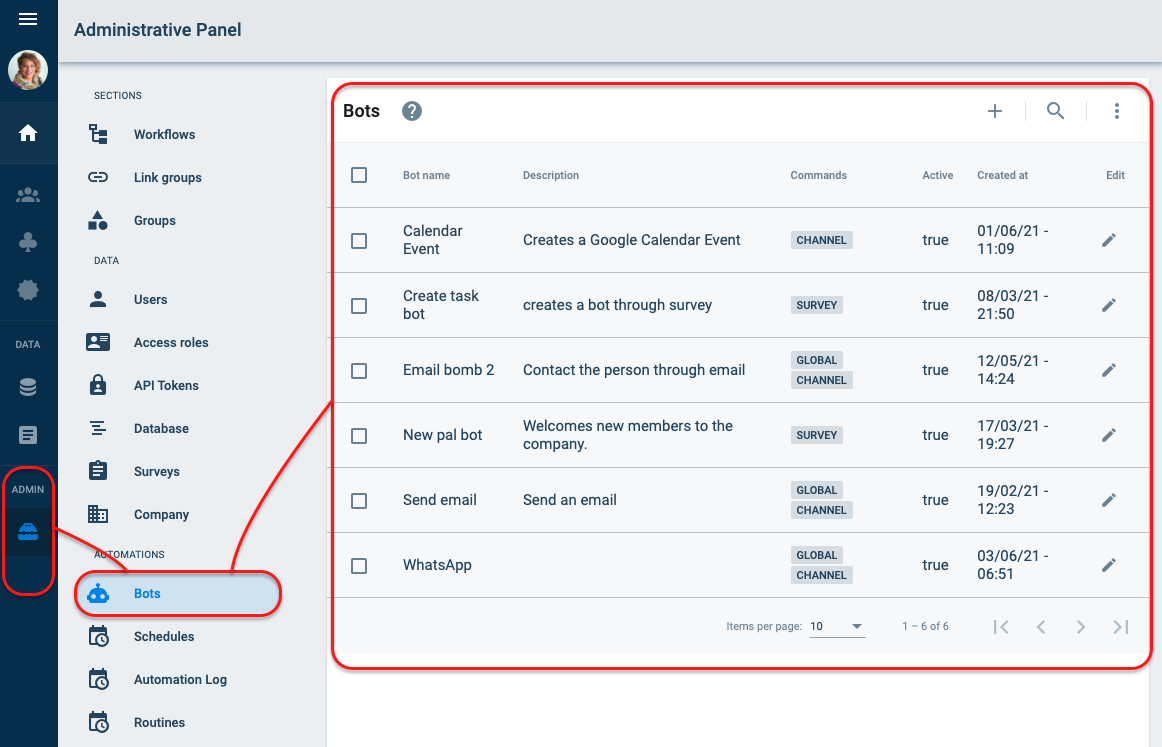
In this section, you can find the entire list of bots created.
Icon descriptions are available in the Overview section.
The information shown in the table is as follows:
- Bot Name: Element visual name.
- Description: Bot description
- Commands: How the bot is initialized: survey, channel (slash command), global, or none.
- Active: If the bot is active, it is set to true. Otherwise, it is false.
- Created at: Bot creation date
- Edit: Opens the bot's settings for editing.
Create/Edit a Bot
In this settings panel, you can edit or create a single group.
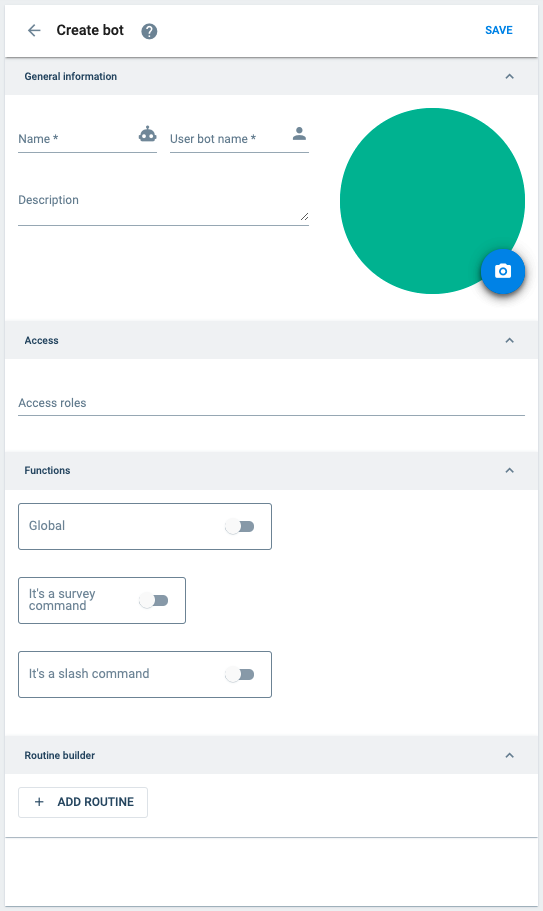
The description of the general information fields is as follows:
General Information
The user bot name is the name of the user and email address that is automatically created to represent and relate the bot within the Cotalker environment.
Access
The access roles define what the bot's user can do in the routine.
Functions
Allows a bot to work across all groups and channels in the company.
This switch indicates that a survey initializes the bot.
Indicates the survey that initializes the bot. Any survey can be selected.
If set, then information sent through the survey is added to the context response as messages (COTMessage Array) and can be read with COTLang using $VALUE#messages.
NOTE: This feature is deprecated, now messages retrieved by messages.form.id can be obtained through answers.formId.
For example, /giphy to search for a gif.
Routine builder
For more information, go to the Routine builder section.
Best Practices
Survey Triggered Routines
Survey-triggered routines unassociated with task states should be initiated through global bots. If, for example, you wish to plan a Cotalker video call meeting, use a bot to schedule it since there are no state changes involved.
Required Fields in Surveys
When a survey gathers information used by a bot, the fields that provide the data for the routine should be set to required. Fields are set to as required by pressing the required icon found in the form component tabs.
Surveys Associated to Task States
If a survey that commands a bot is to be made available only within a specific task state, the element that represents the state must be associated with the survey. In case the survey has to be available in more than one task state, a separate collection with elements that are to be required to view the survey should be created.