Database Overview

Overview
The Database section is a registry of all the collections found in your company's Cotalker environment. Collections contain data in the form of elements.
Collections can be thought of as database tables and can determine the table columns, while elements can be considered the items that make up the rows of the table. Yet, the versatility of collections and elements can expand the limits of tabular data and should be considered within the scopes of a non-relational database.
Elements can represent almost anything and are flexible enough to store all types of information. They can be used to establish a relationship or define something. That's why you can use elements sometimes as a resource and others as an asset.
For example, you can associate an element with a user. In this case, you could send a message to all the users with the "Team A" element or grant them special permissions.
You can also use additional fields to add more information to your elements. The fields are created through a collection and applied to all its elements. Values can later be added to each element's additional fields.
Furthermore, workflows use elements to define their states. For example, let's say a workflow has to have a "backlog", "doing", "done", and "unable to complete" state. You must first create a collection containing elements that represent the before-mentioned states and then associate the collection with the workflow.
Elements can also be associated with other elements, creating a chain or hierarchy of parent and child elements.
As you can see, the versatility of collections and their elements is quite significant.
At the backend level of Cotalker, collections are called property types, and elements are known as properties.
Accessing the Collections Panel
To access the the Collections panel:
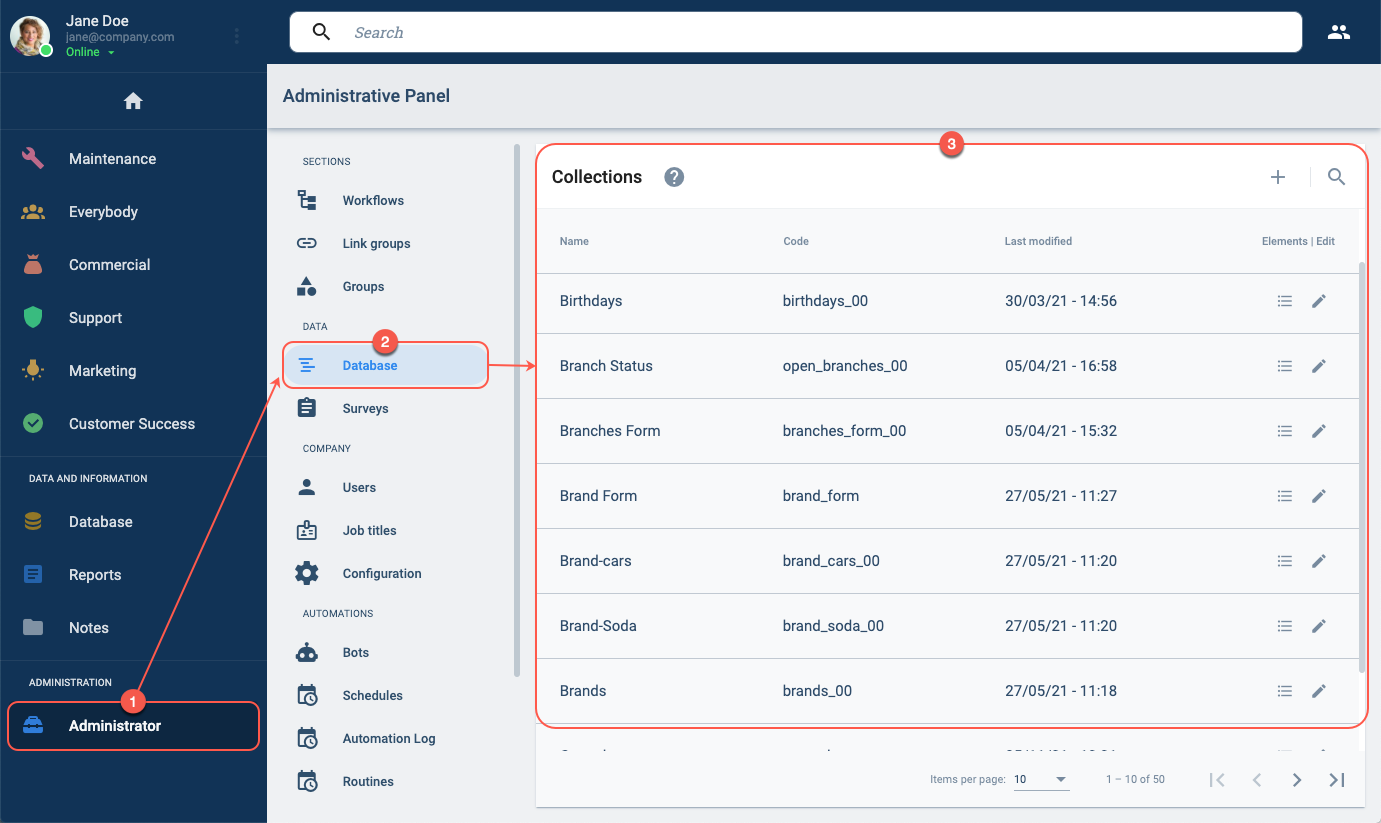
- Press the Administrator in the Main Menu Bar.
- Select Database from the Administrative Panel.
- The Collections Panel will open up.
Collections Panel Layout
Once inside the Collections panel, you can find the entire list of collections that have been created in the company. From this panel, you can also create and edit collections.
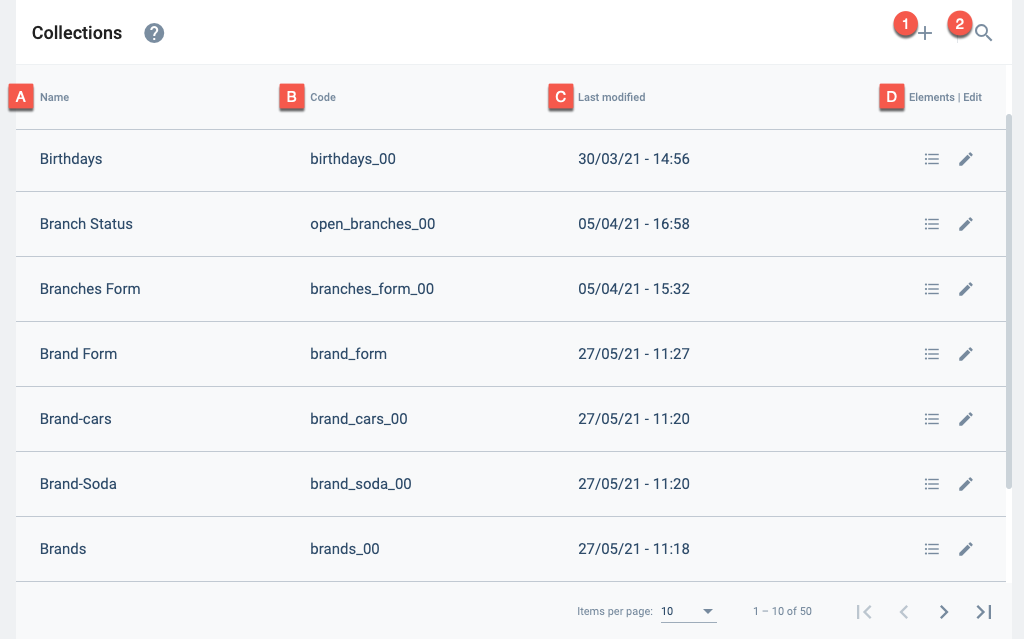
Actions:
- 1. Create collection: Create a new collection within the database.
- 2. Find collection: Search through the database to find a collection.
Table Display and Options:
- A. Name: Display name.
- B. Code: Identification code.
- C. Last modified: Last time the collection was edited.
- D. Elements | Edit: Options for either viewing the collection's elements or editing the collection's settings.