Job Titles

Overview
Administrators are able to create "pools" of users using job titles. Each job title can have attributes, access roles, and elements extended to the associated users.
Accessing the Job Titles Section
To access the Job Titles section:

- Press Administrator in the Main Menu Bar.
- Select Job Titles from the Administrative Panel.
- The Job Titles panel will open up.
Job Titles Panel Layout

Actions:
- 1. Create Job Title: Opens the settings panel to create a new job title.
- 2. Search: Opens a search bar for finding job titles by name.
- 3. More Options: Allows viewing disabled job titles.
Table and Options:
- A. Name: The name of the job title.
- B. Code: The job title's identification code.
- C. Last modified: Indicates the last time the job title was modified.
- D. Edit: Opens the settings panel so the job title can be edited.
Create/Edit Job Titles
From the Job Titles settings panel, either:
- Create a new job title by pressing the + icon:
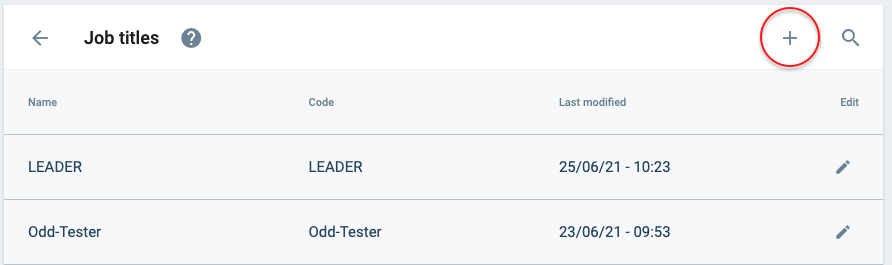
- Edit an existing job title by pressing the edit icon.

After choosing to create or edit a job title, the Settings Panel opens up.
The Settings Panel is described below:
Settings Panel Layout

Actions:
- 1. Activate/Deactivate: Deactivates or activates the current job title.
- 2. Save: Saves the current changes made to the job title.
Table and Options:
- A. General information: Basic identifications settings.
- B. Attributes: Sets collections to be used as additional fields on associated users.
- C. Access Roles: Indicates the access roles included with the job title and shared with associated users.
- D. Elements: Indicates the elements included with the job title and shared with associated users.
A. General information

B. Attributes

The attributes added to the job title act like additional fields and are assigned to all users belonging to that job title along with the ones they already have.
Just like additional fields, attributes are selected from existing collections in the database. Go to the Database panel for more setup information.
C. Access Roles

Contains the access roles that are shared with all users associated with the job title. These access roles cannot be removed from a user profile while the user is associated with the job title.
D. Elements

Opens the dialog boxes for adding database elements with their respective collections.
Elements can be used for sorting and granting users certain permissions.
A collection which holds the elements that are shared among users with the job title.
If another collection is needed, press the + Add Element button.
The elements of a collection to be shared among users associated with the job title. These elements cannot be removed from a user profile while the user is associated with the job title.
Press + Add Element if elements from another collection are needed.