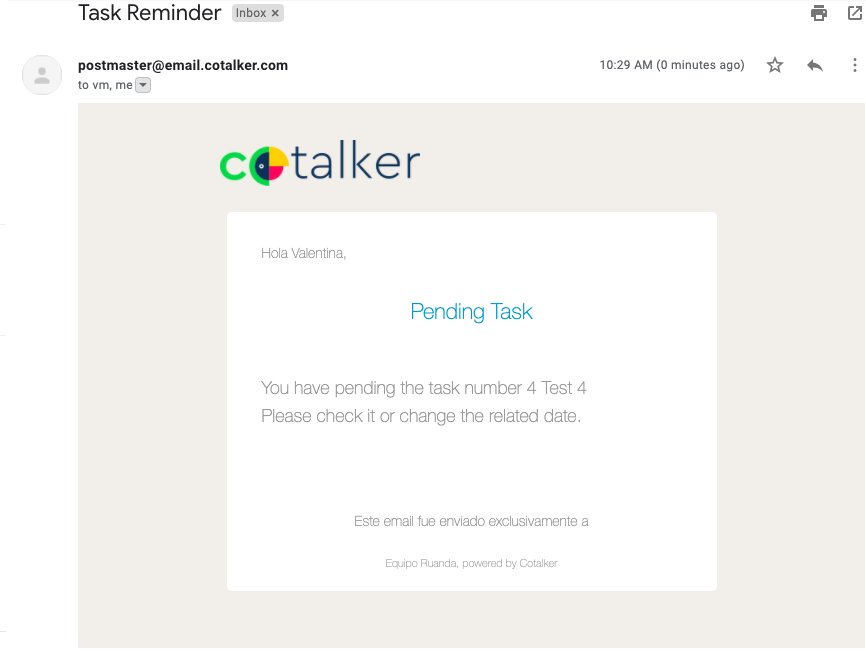SLA Setup
Tutorial on how to set up a reminder to finish a task.
Time: 15 minutes
Company Requirements
Ruanda really liked what you did with the Task Manager. But they are worried that, with so many tasks, some team members might forget to finish them or might extend reply time too long. To solve this problem, you are to set up the service-level agreement (SLA) option in the workflow. As we had seen before, the best way to contact Ruanda's workers was through email. So we will create an email reminder when the SLA is overdue.
Pre-Requisites
Access Role
- User with the
admin-*-writepermission, which allows full access to the admin. - User with the
read adminaccess role.
Workflows
- Having completed the Create a Workflow Tutorial.
Steps
- Access the Administrator and open Workflows.
- Press the Task Manager workflow-group and then the Task Manager Flow workflow.
- Scroll down the settings panel and in the SLAs section, press the + icon to create a new SLA.
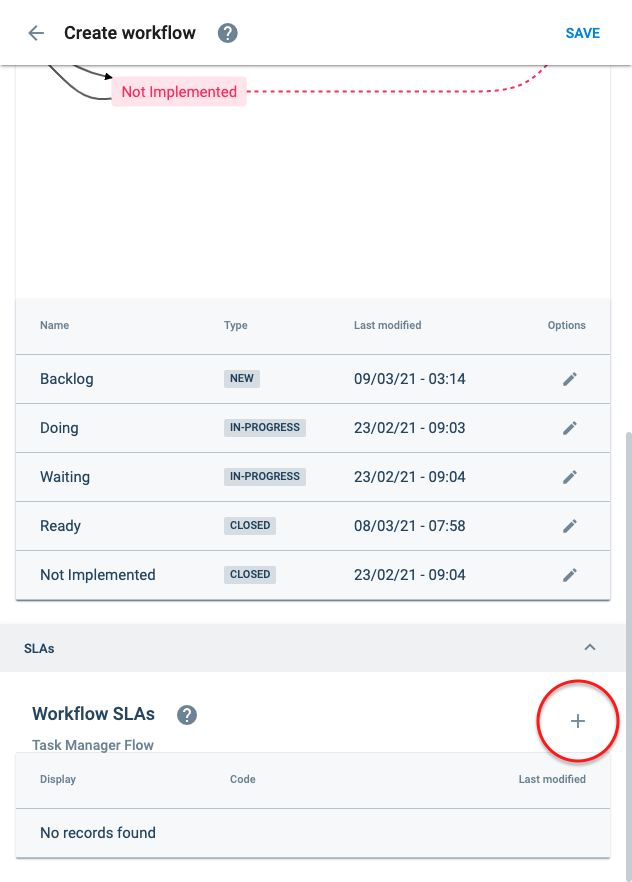
A new settings panel will open up.
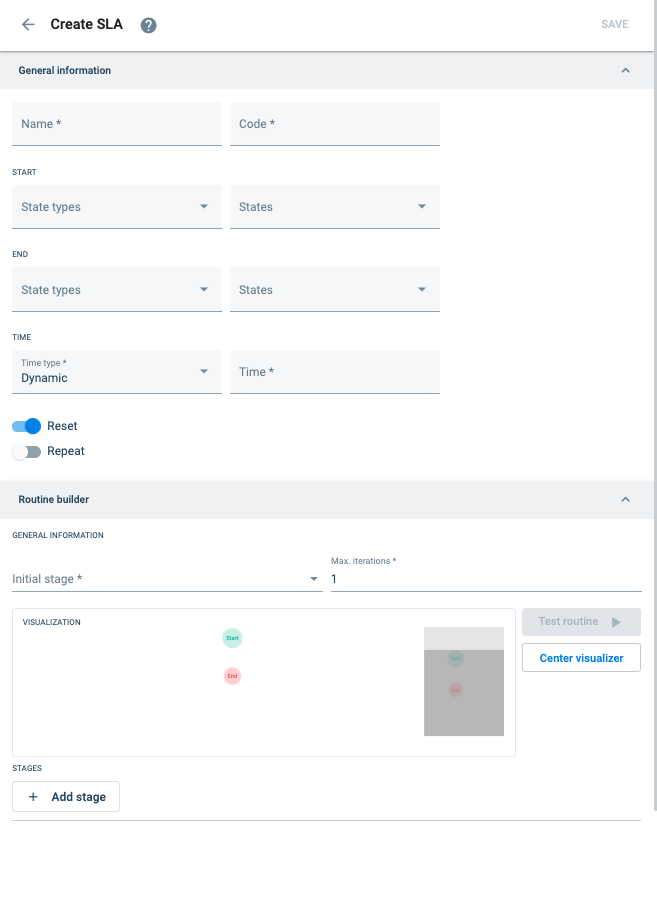
- Set up General information:
- Name:
Reminder - Code:
reminder_00
Start section- State Type:
in-progress - States:
Doing
End section- State Type:
in-progress - States:
Ready
Time section- Time Type:
Dynamic - Time:
DATE|endDate
- Activate the Reset button.
- Deactivate the Repeat button.
- Name:
Set up the Routine builder:
- Press the + Add Stage button. New fields appear. Set the following:
- code:
email - type:
Send email
- Subject:
Task Reminder
- Data:
{"recipientName":"($CODE#users#_id#($OUTPUT#task_request#data|assignee))|name|names","recipientEmail":"","companyName":"Ruanda","title":["Pending Task"],"action":"","code":"","messageA":"$JOIN# #(Task number)#($OUTPUT#task_request#data|serial)#($OUTPUT#task_request#data|name)#is still pending.","messageB":"Please complete the task or modify its end-date."}
- In the To section, press + Add Itemand set the following:
- Item:
($CODE#users#_id#($OUTPUT#task_request#data|assignee))|email
- Item:
- Activate the Individual send button.
- code:
Cotlang script descriptions$OUTPUT#task_request#data|assignee: Get the task assignee Id($CODE#users#_id#($OUTPUT#task_request#data|assignee))|name|names: Get the name of the assignee$OUTPUT#task_request#data|serial: unique number of the task$OUTPUT#task_request#data|name: get the name of the task
Scroll back up and press + Add Stage again. Set the following:
- code:
task_request - type:
Network Request
- URL:
$JOIN#/#($ENV#BASEURL)#api#tasks#($VALUE#taskGroupId)#task#($VALUE#taskId)
noteThe Cotlang script gets the task's URL.
- Method:
GET
- Activate the Default authentication button.
noteThis option needs to be active in order for it to work with the Cotalker API.
- Success:
email
- code:
Max. Iterations: 10
Initial Stage: task_request
The routine should look like this:

- Press the + Add Stage button. New fields appear. Set the following:
- Save the SLA.
- Save the workflow.
Ta-da! All done!
Now go and create or edit a task. Set the end-date to today's date, and set its state to Doing. In a matter of minutes, you should be receiving an email reminding you to finish the task.
Result
The SLA will be saved in the SLAs section of the workflow configuration:
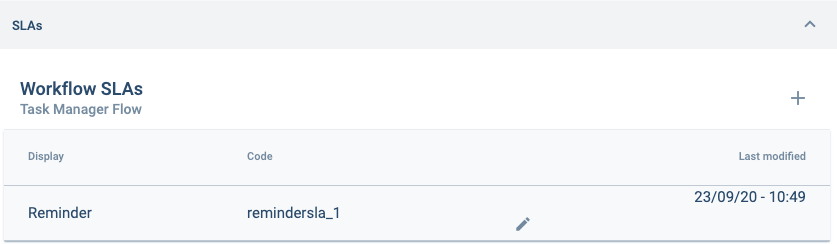
The task reminder email will look something like this :