Create a Task
Creating Tasks
Depending on workflow configurations, users can create tasks through one of the following methods:
- In some configurations, administrators might program a Workflow Start Form to appear when creating a new task. This feature permits administrators make sure that users correctly fill out all the necessary information for a task and help teams stay informed of all created tasks.
- Tasks can also be created through public surveys for users outside the Cotalker environment.
Creating tasks from the task view
Regular task creation:
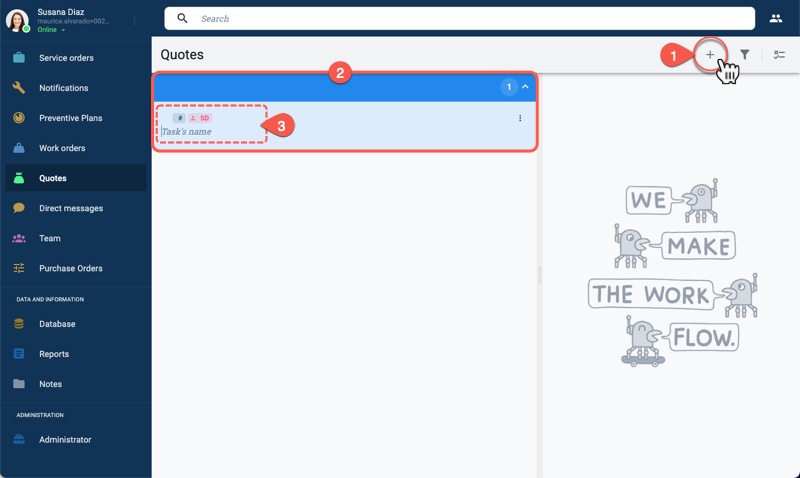
- From the task view toolbar, press the + icon.
- A new task card opens up.
- Write the task's name and press Enter to create the task.
Task start survey:
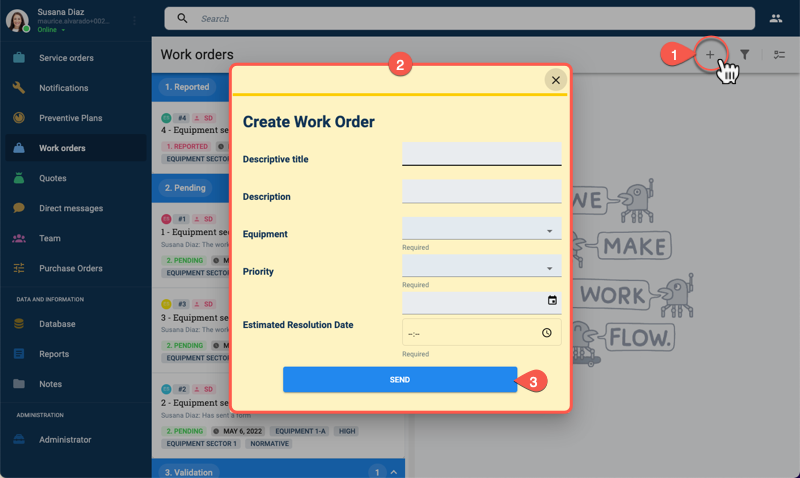
- From the task view toolbar, press the + icon.
- A survey form opens up.
- Fill out the survey and press Enter to create the task.
Creating tasks from the group panel
By pressing the actions buttons found at in the group panel, a workflow start form opens up to initialize a new task.
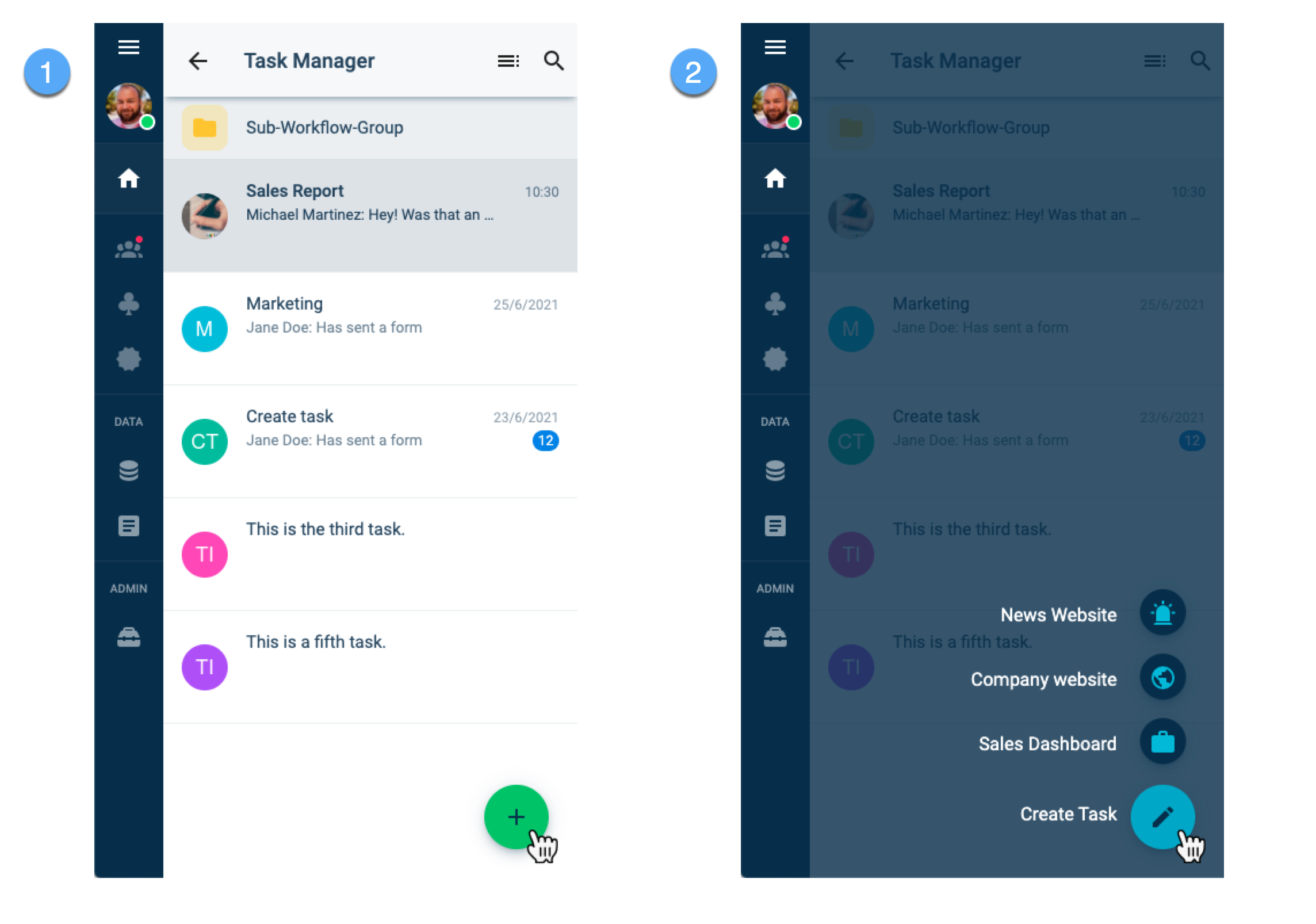
Creating tasks from the channel workspace
By pressing the actions buttons found at the bottom of the channel workspace, a workflow start form opens up to initialize a new task.
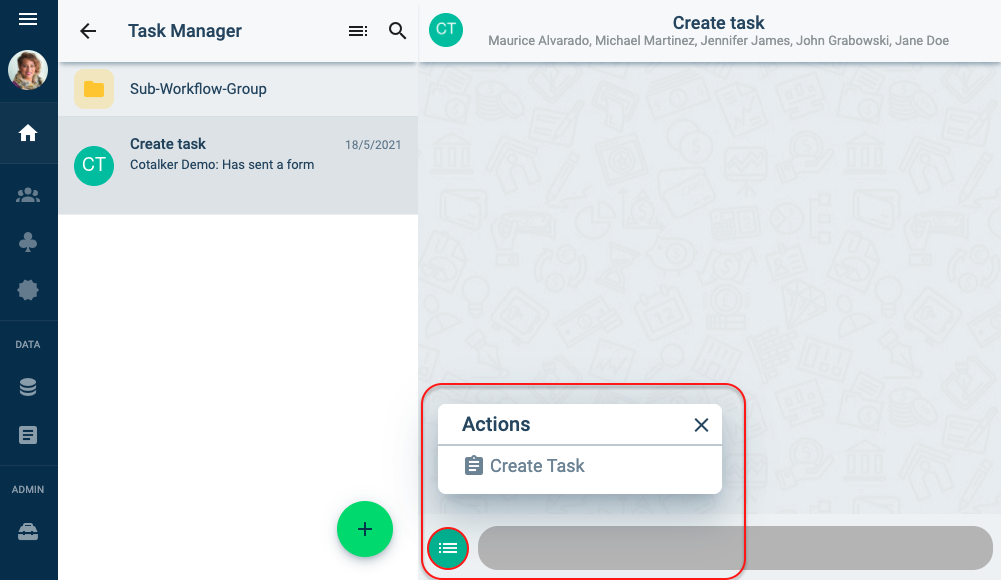
Best Practices
Task State Names
State names should begin with a number or individual letter corresponding to their order in the group panel and task view. For example: "1. Backlog", "2. Doing", "3. Finished", "4. Unable to Complete". Since states are elements within collections, their names are configured and edited from the settings panel in the Database panel.
Associating Tasks from Different Workflows
If needed, tasks that belong to different workflows can be associated with one another.