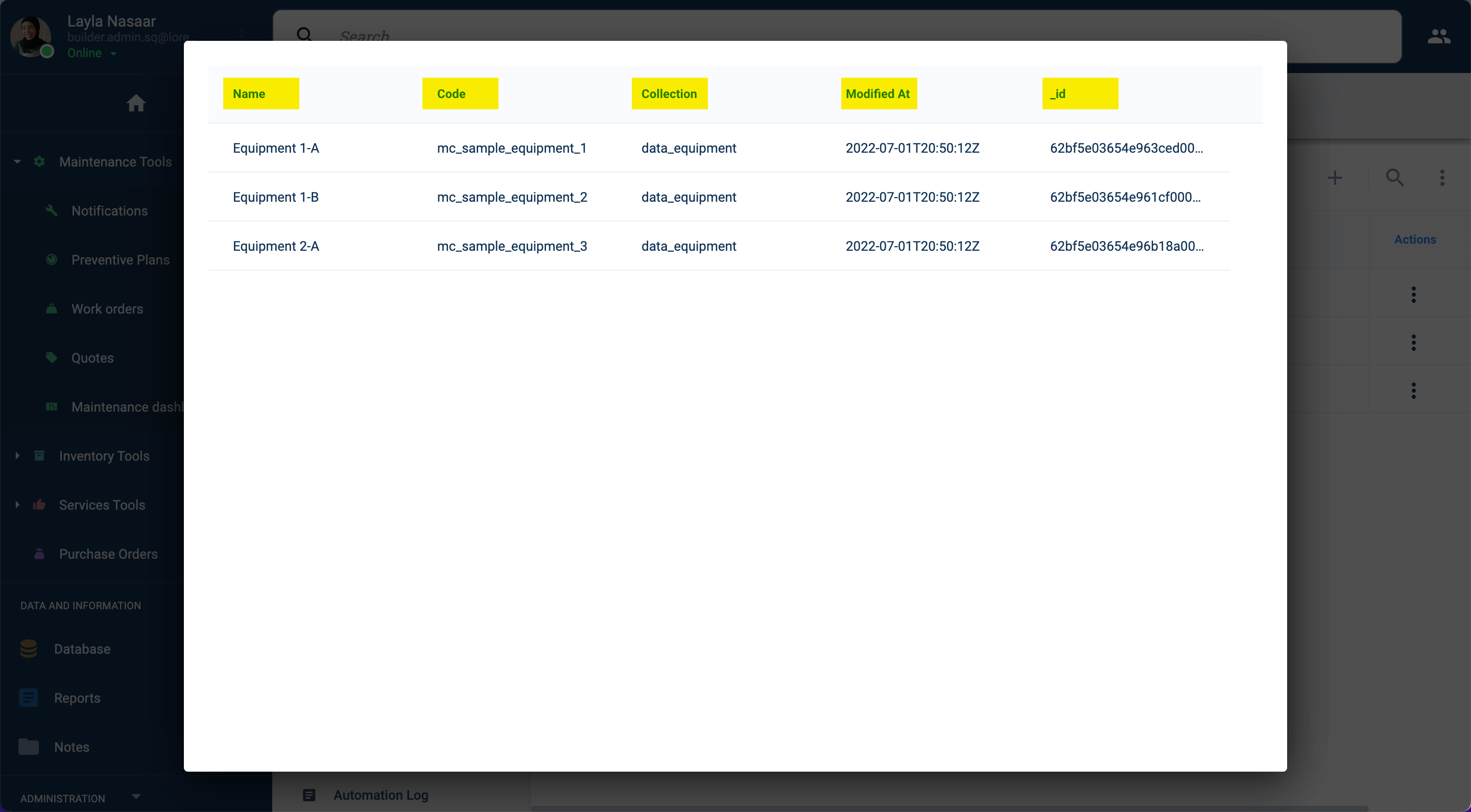Task Forms
Asset Forms let users view the asset's (element's) raw data as stored in the SQL database. The form can be set to filter data.
Settings
SQL commands are used to set up the report:

Options:
- A. Closes the settings panel. Clicking outside the panel returns you to the previous window.
- B. Displays a preview of the report with the current settings.
- C. Saves the report, making it accessible through the asset viewer.
General Information:
- 1. Report Name: Write a name to identify the report.
- 2. Collection Name: Choose the collection from where to gather data.
SQL Commands:
- 3. Joins: Combines rows from other collections based on related columns between them.
- 4. Where: Returns only elements that fulfill the specified values.
- 5. Select: Selects the table rows to display in the report.
Settings:
- 6. Limit: Sets the limit of elements to display in the report.
- 7. Order By: Selects a column used to order the results.
- 8. Asc/Desc: Indicates if the order of results is ascending or descending.
- 9. Offset: Sets the row from where to start returning data.
info
On the Where, Limit, and Offset fields, a special annotation can be used to retrieve a value from the respective element (property): ${property.[...]}.
Example: ${property.schemaInstance.number}
Example
This is a simple report that returns all the assets found within a specific collection.
The columns to be displayed are selected.
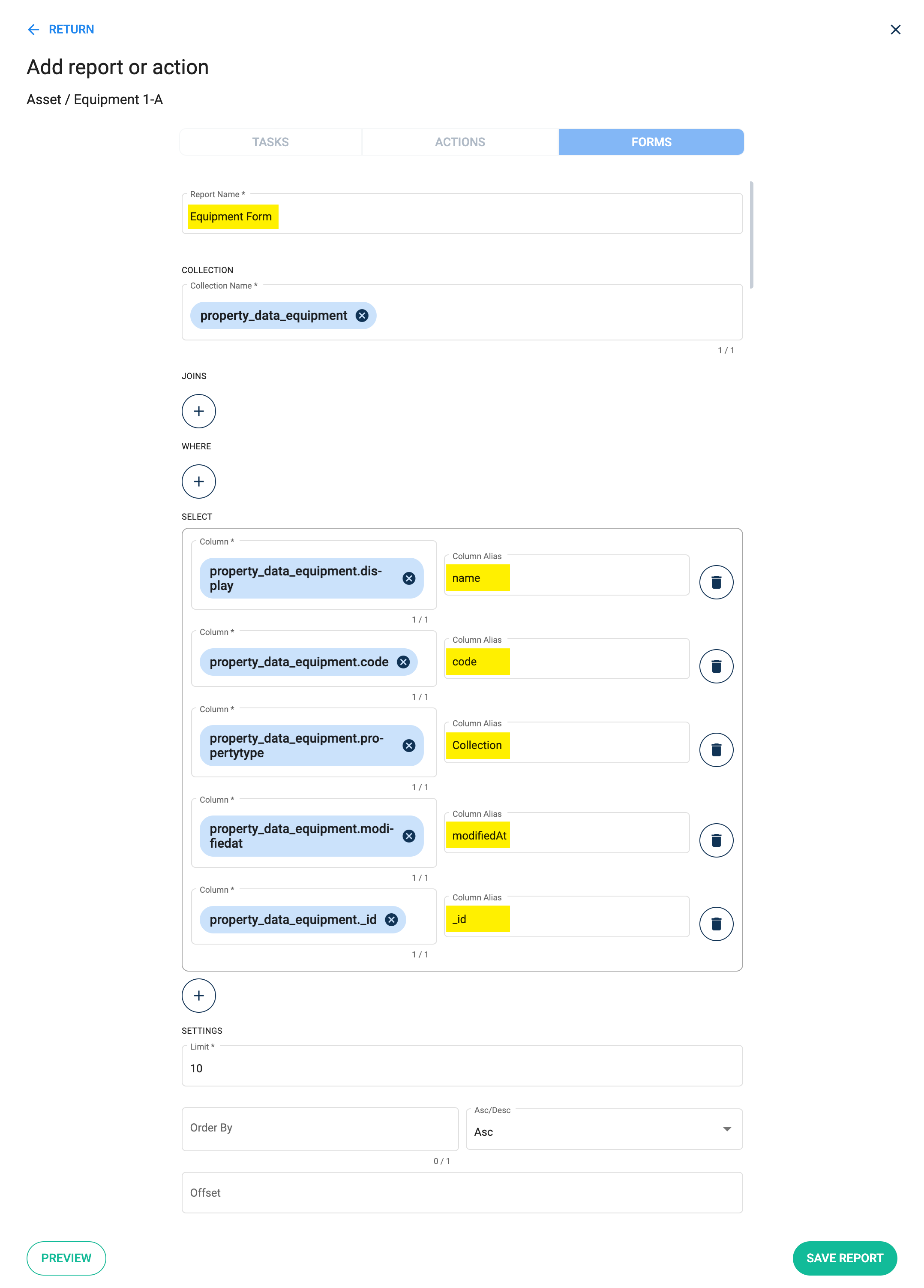
The report returns the results as shown below: