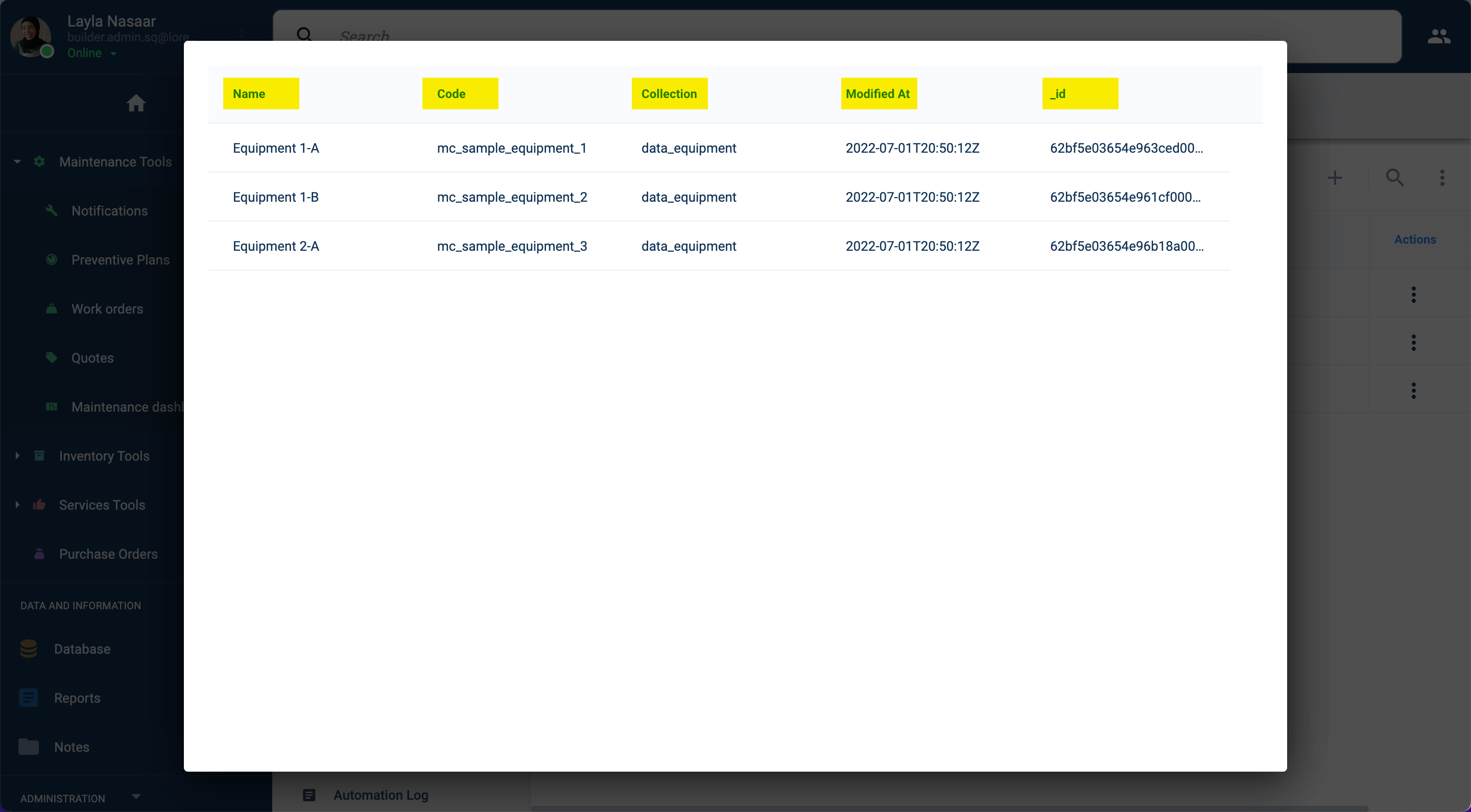Asset Reports & Actions
The Asset Viewer provides users with access to customized reports and actions related to the asset being displayed.
Reports and actions can be set to:
- Display tasks associated with the asset (Tasks)
- Open surveys associated with the asset (Actions)
- Display data gathered from the SQL database (Forms)
Options
From the Asset Viewer you can open, create, or delete reports and actions:
Reports & actions can only be configured when the Asset Viewer is accessed through the Administrative Panel by authorized users.

- Existing reports and actions (customizable for each asset)
- Left-click: Open a report or action
- Right-click: Edit or delete a report or action
- Create a report or action (only available when accessed through Administrative Panel)
Open Reports/Actions
Reports and actions accessed through the Asset Viewer are divided into three categories:
- Tasks: Displays tasks according to predefined filters
- Actions: Opens a survey
- Forms: Displays data gathered from an SQL database query.
Edit/Delete Reports/Actions
To edit or delete a report or action:
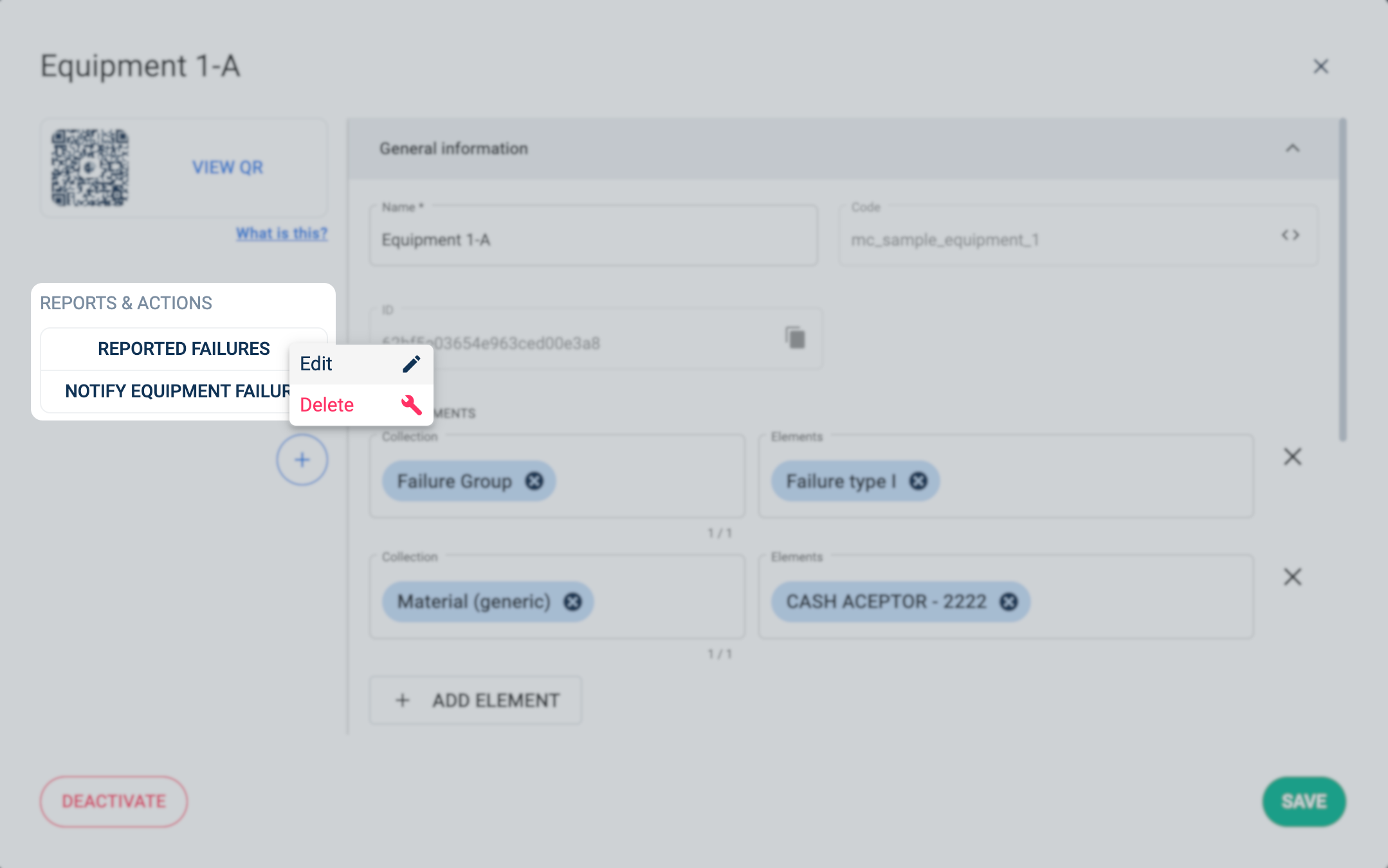
- Right-click the corresponding report or action to open the sub-menu.
- Choose to Edit or Delete from the sub-menu.
Create Reports & Actions.
Once the create icon is selected, the following window appears:
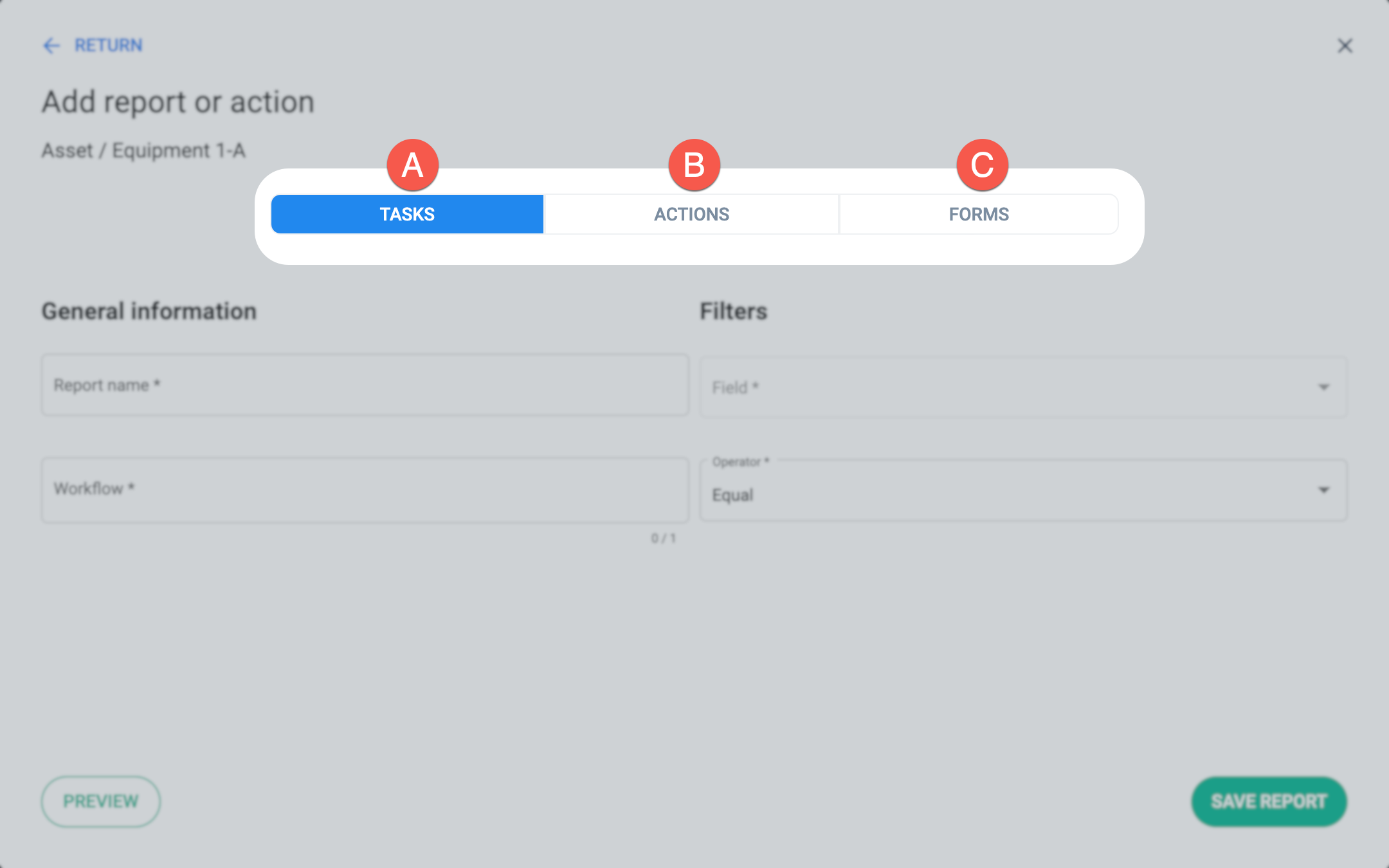
Admins can create Reports & Actions in the following three categories:
- A. Tasks: Displays tasks according to predefined filters
- B. Actions: Opens a survey
- C. Forms: Displays data gathered from an SQL database query.
Choosing a category from the tabs above displays the corresponding settings fields.
Only one report or action can be created at a time.
Tasks
A Task report filters tasks associated with the element (asset) and displays them in the task view.
Settings
Fill out the settings below to configure an asset task report:
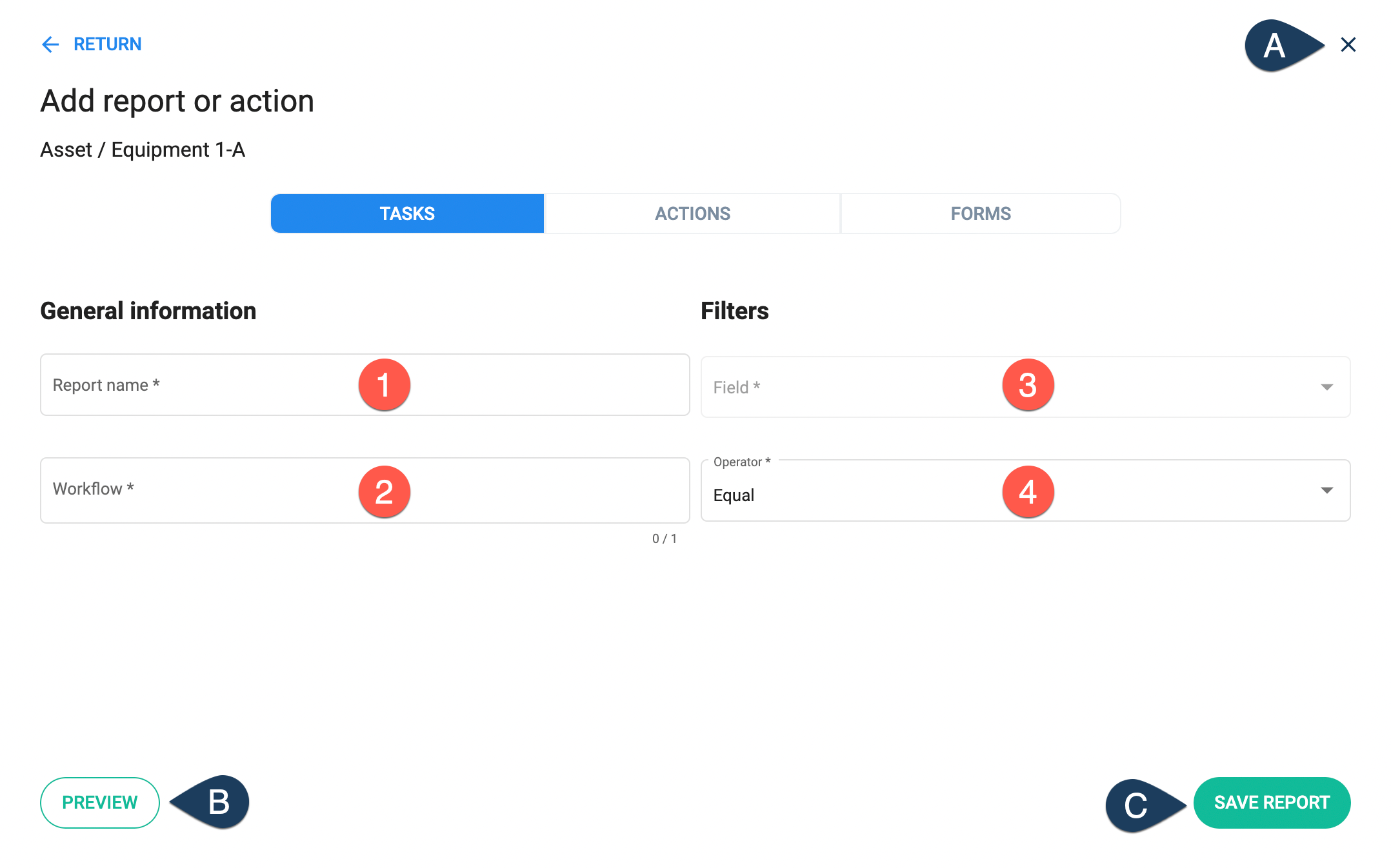
General Information:
- 1. Report name: Write a name to identify the report.
- 2. Workflow: Choose a workflow. The report will search through all tasks that are on that workflow.
Fields:
- 3. Field: Choose a field associated to act as a filter. Only tasks in which the field coincides with the current asset (element) will be displayed in the report. The fields correspond to the workflow's asset, additional fields, and current state.
- 4. Operator: Set to Equal by default.
Options:
- A. Closes the settings panel. Clicking outside the panel returns you to the previous window.
- B. Displays a preview of the report with the current settings.
- C. Saves the report, making it accessible through the asset viewer.
Example
Below is an example of a corrective maintenance process. The report is set to display all tasks that involve notifications concerning the asset known as Equipment 1-A.
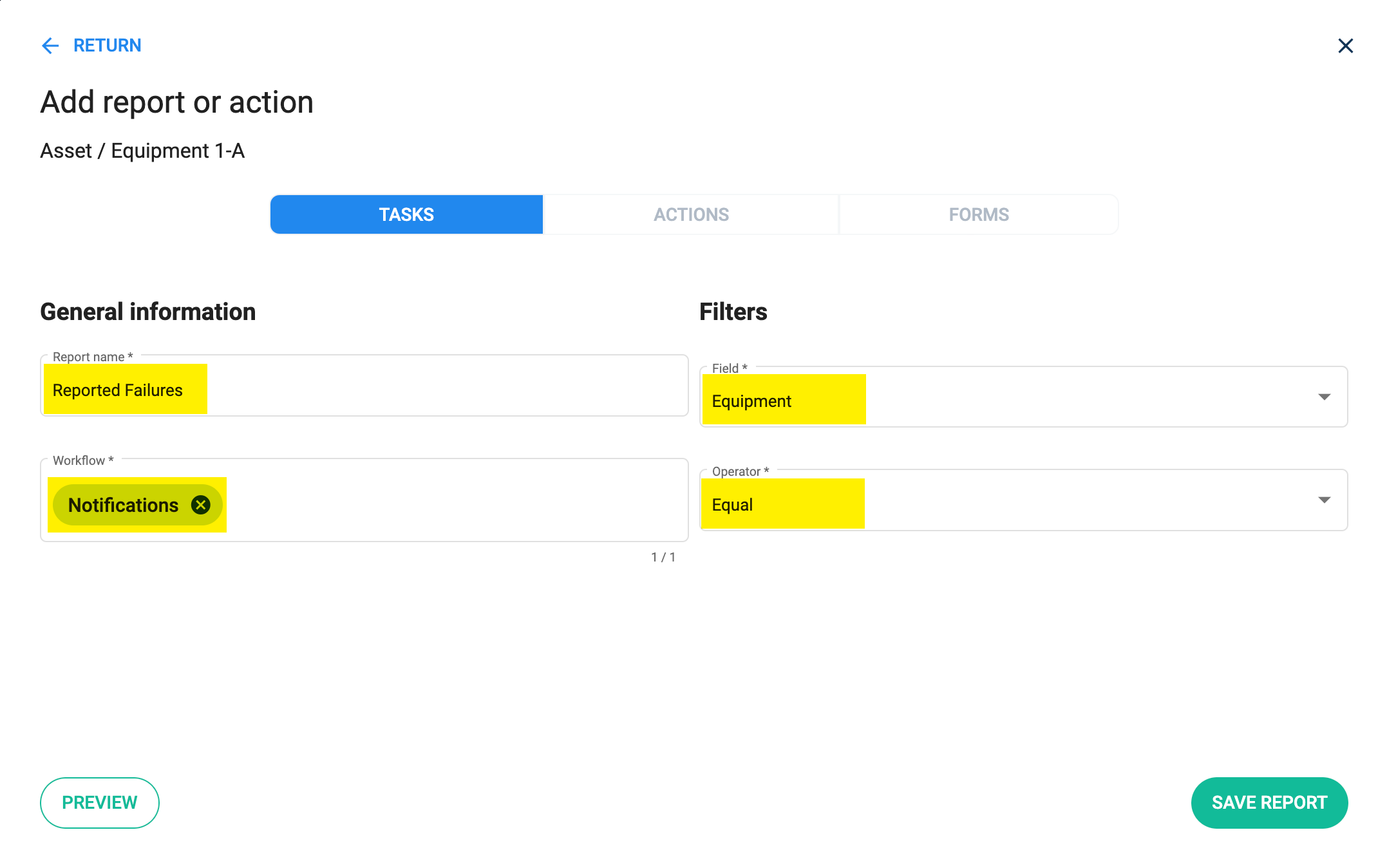
The report displaying the notifications involving Equipment 1-A is generated in the task view as shown below:
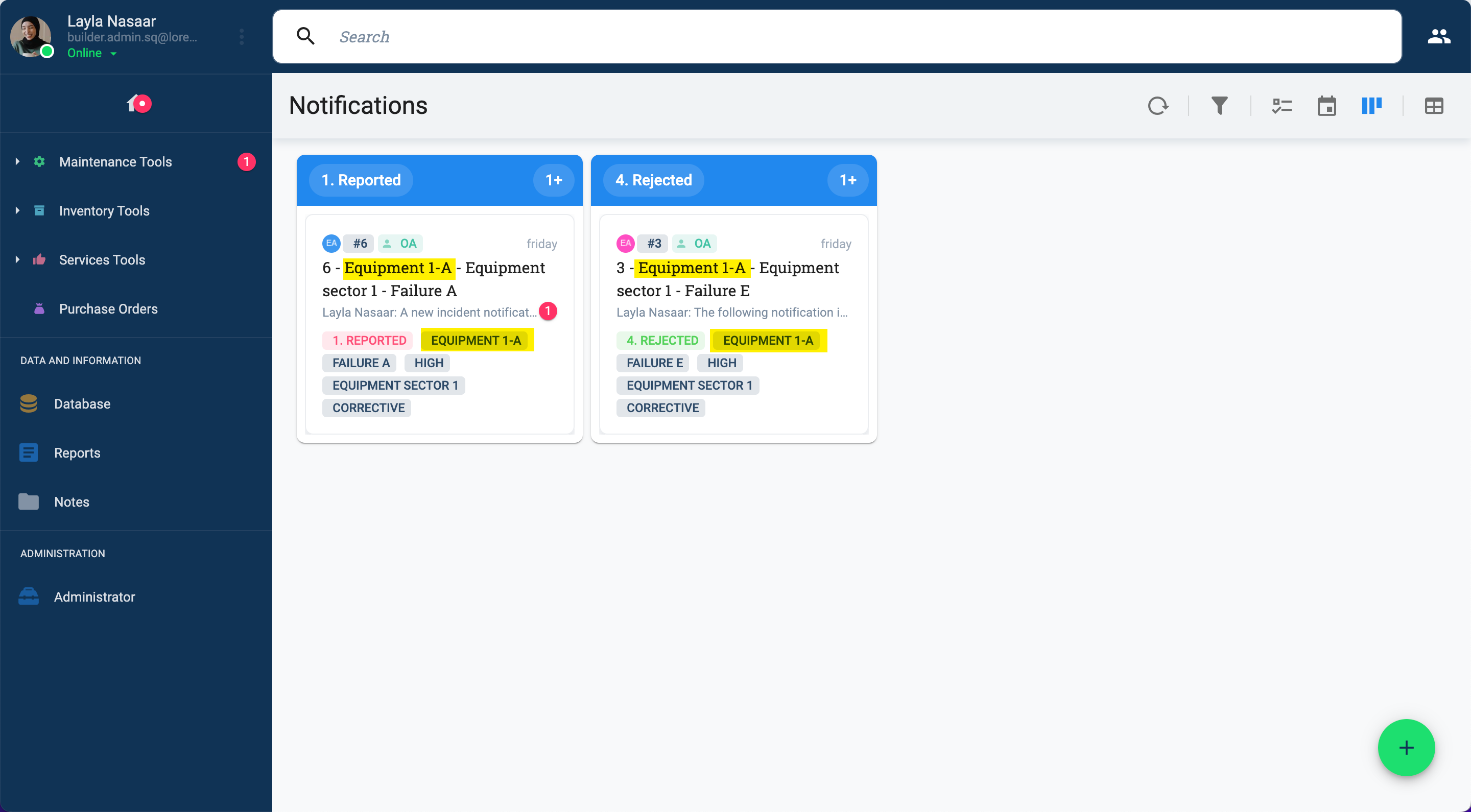
Actions
Task Actions let users open workflow start forms that can initiate tasks from the asset viewer.
Settings
To set up Task Actions, fill out the following fields:
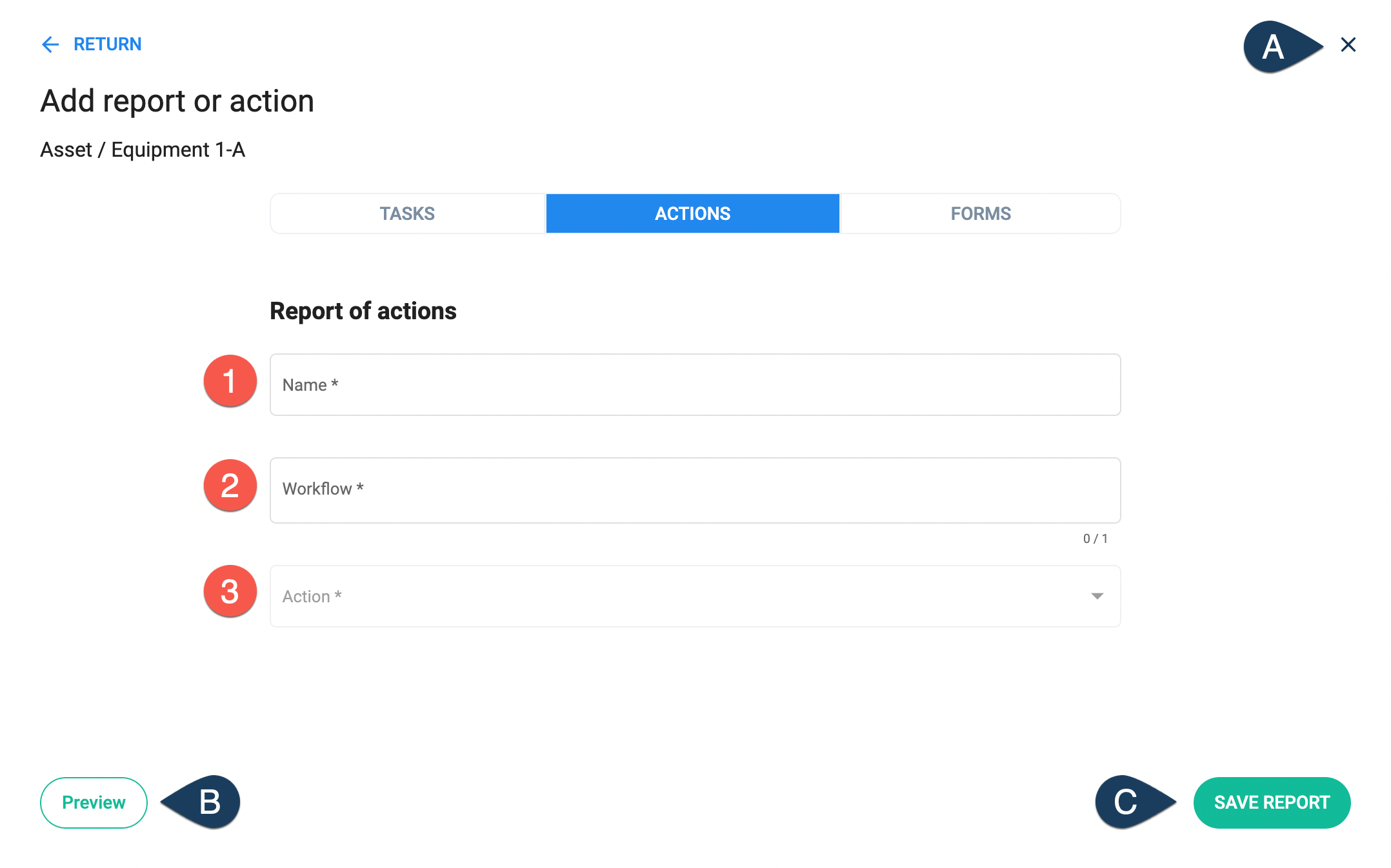
Report of actions:
- 1. Name: Write a name to identify the report.
- 2. Workflow: Choose a workflow that counts with a workflow start form.
- 3. Action: Choose the survey (workflow start form) that users will be able to open through the asset viewer.
Options:
- A. Closes the settings panel. Clicking outside the panel returns you to the previous window.
- B. Displays the survey.
- C. Saves the action, making it accessible through the asset viewer.
Example
We set up a piece of equipment with a notification form that initiates the corrective maintenance process in case it needs fixing.
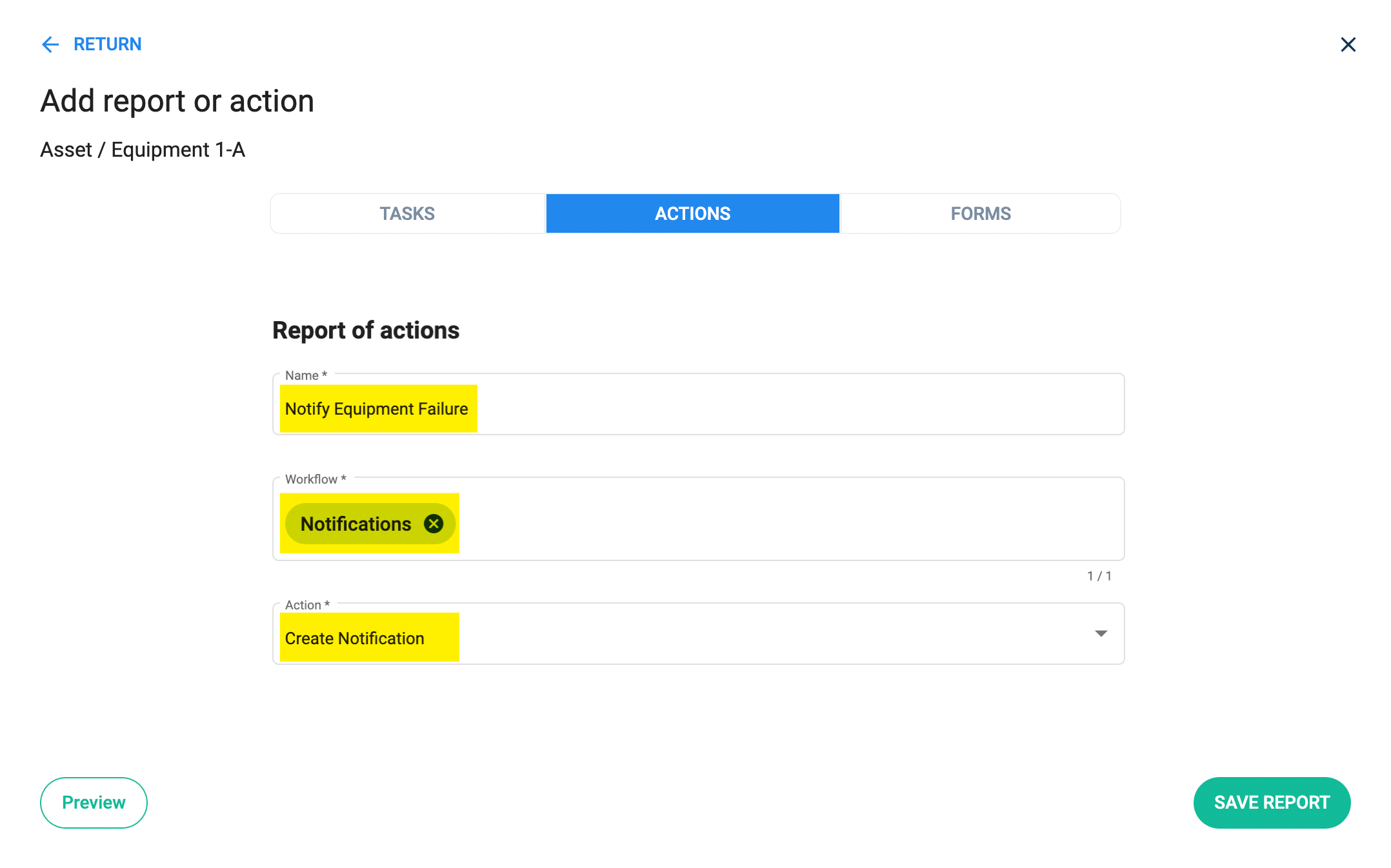
The notification form appears over the Asset Viewer:
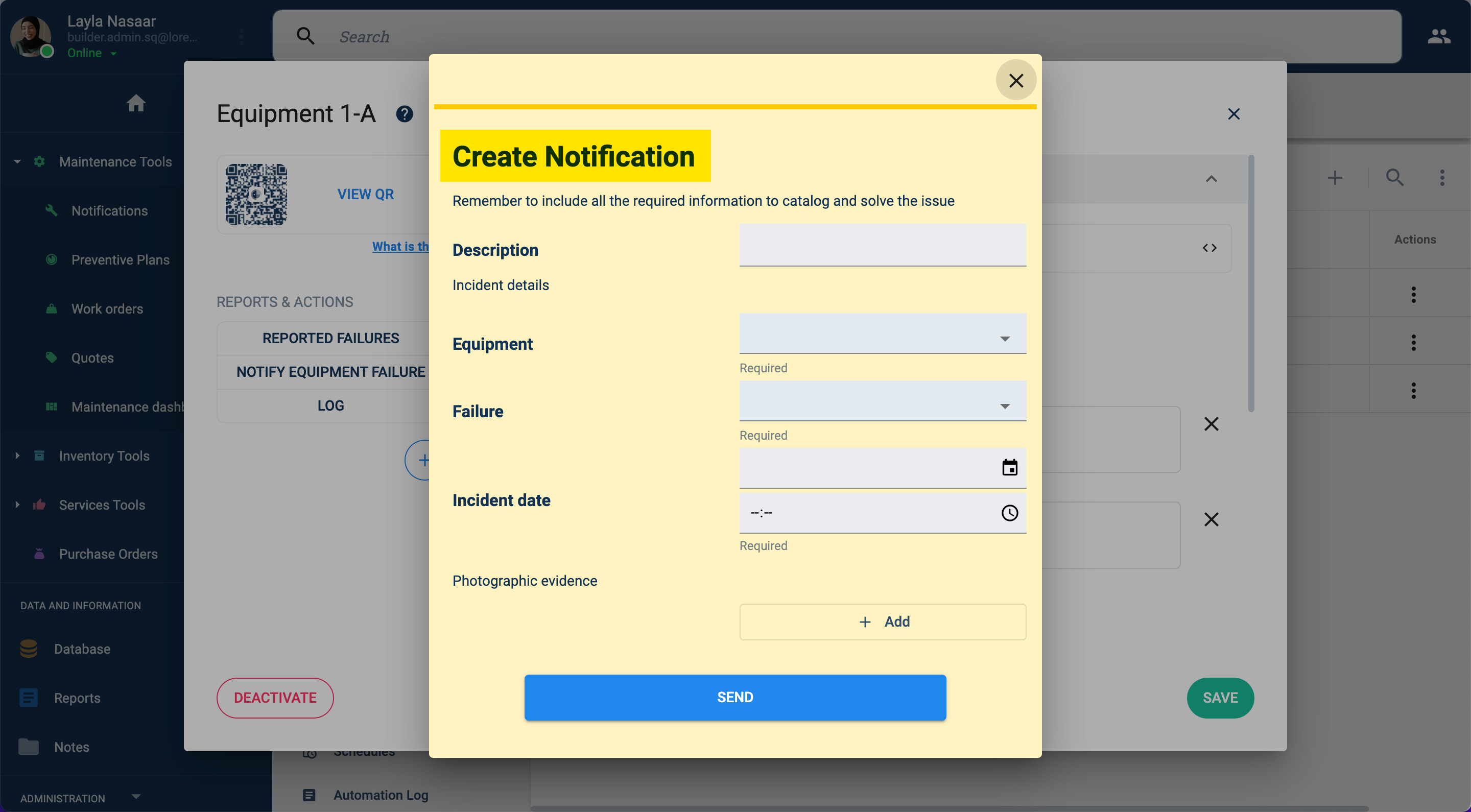
Once the form is submitted, the task is initiated.
Forms
Asset Forms let users view the asset's (element's) raw data as stored in the SQL database. The form can be set to filter data.
Settings
SQL commands are used to set up the report:

Options:
- A. Closes the settings panel. Clicking outside the panel returns you to the previous window.
- B. Displays a preview of the report with the current settings.
- C. Saves the report, making it accessible through the asset viewer.
General Information:
- 1. Report Name: Write a name to identify the report.
- 2. Collection Name: Choose the collection from where to gather data.
SQL Commands:
- 3. Joins: Combines rows from other collections based on related columns between them.
- 4. Where: Returns only elements that fulfill the specified values.
- 5. Select: Selects the table rows to display in the report.
Settings:
- 6. Limit: Sets the limit of elements to display in the report.
- 7. Order By: Selects a column used to order the results.
- 8. Asc/Desc: Indicates if the order of results is ascending or descending.
- 9. Offset: Sets the row from where to start returning data.
On the Where, Limit, and Offset fields, a special annotation can be used to retrieve a value from the respective element (property): ${property.[...]}.
Example: ${property.schemaInstance.number}
Example
This is a simple report that returns all the assets found within a specific collection.
The columns to be displayed are selected.
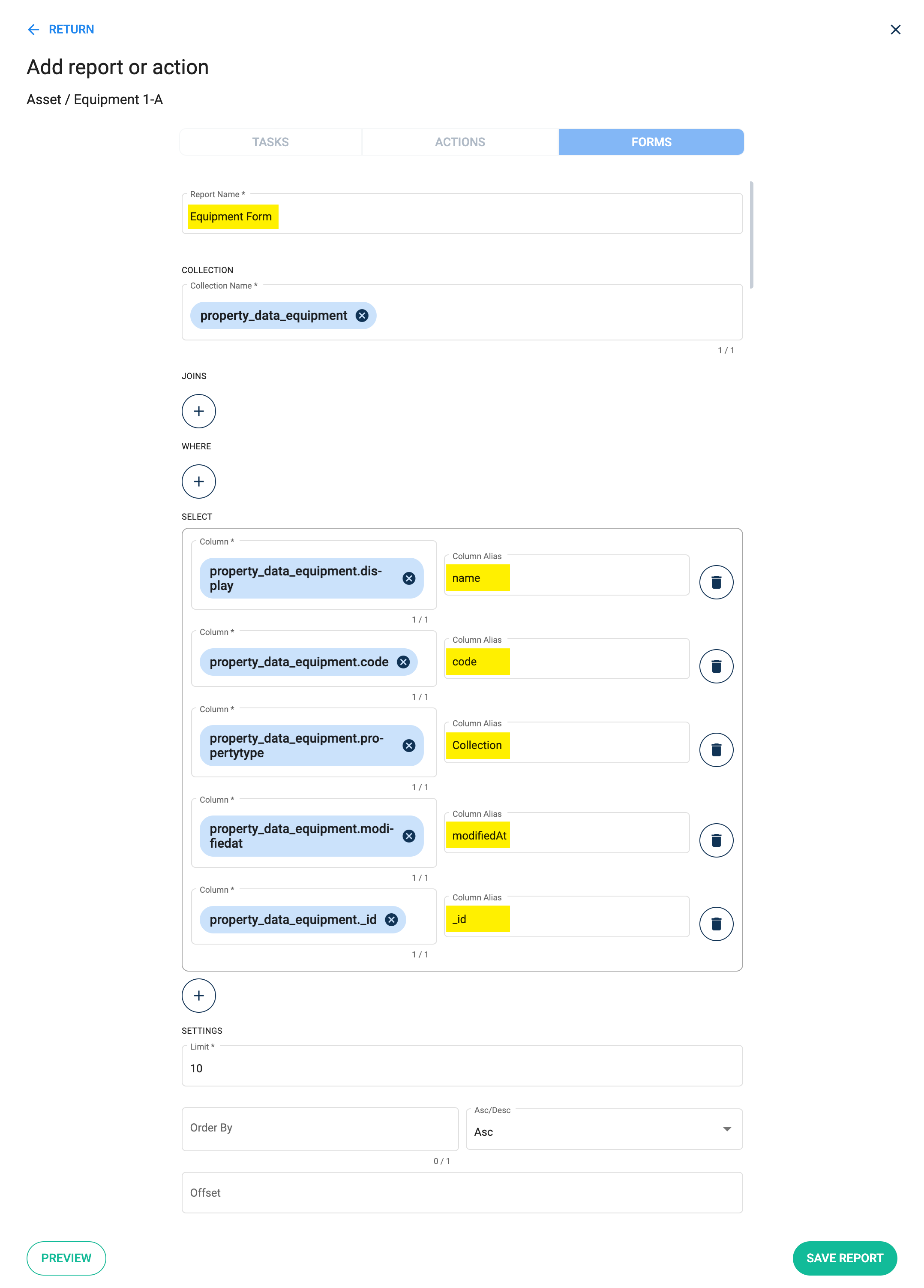
The report returns the results as shown below: