Standard Groups Section Overview

Introduction
Standard Groups, simply referred to as "groups", are to be differentiated from workflow (task) groups and link groups. As the other group types, standard groups can be accessed through the Main Menu Bar or in the Group Panel as sub-groups of other groups. Standard groups are mainly used for communication purposes. Users can be added as participants in the group, allowing them to use the group panel's actions button, access sub-groups, open link groups, access the group's channels, and other resources that can be added to a group and its channels.
Through Channel Workspaces within Standard Groups, users associated with a channel can send messages, share files, answer surveys, and view other users participating in the channel.
Accessing Groups Section
To access the Groups section:
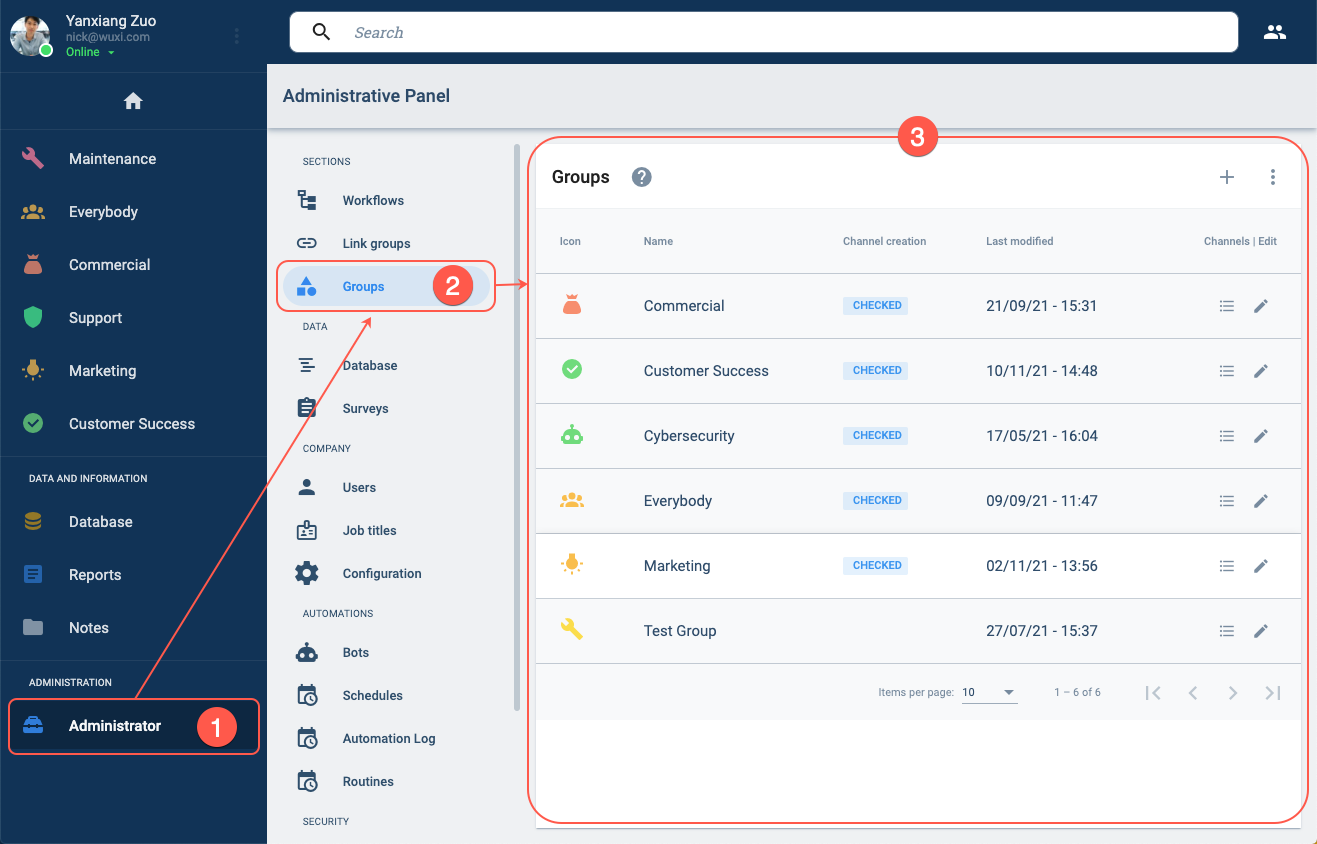
- Press the Administrator in the Main Menu Bar.
- Select Groups in the Administrative Panel.
- The Groups section opens up.
Groups Section Layout
The Groups section consists of a table displaying all the standard groups that exist within the company.
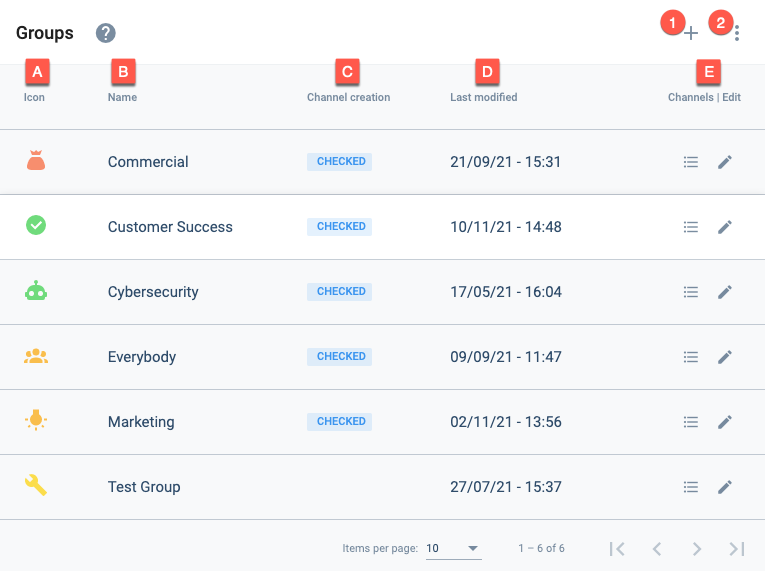
Actions:
- 1. Create group: Press the + icon to open a group settings panel to create a new group.
- 2. More actions: Shows option for displaying disabled groups.
Settings and Options:
- A. Icon: Displays the icon that represents the group in the Main Menu Bar or Group Panel.
- B. Name: Indicates the group's display name.
- C. Channel creation: Indicates if channels can be created in the group.
- D. Last modified: Indicates the last time the group was edited.
- E. Channels | Edit: The respective icons permit either viewing all the channels within the group or editing the group.