Channel Workspace
Introduction
Channel Workspaces allow quick and transparent communication between people working on a task or project. At first, a channel looks primarily like a chatroom, but they are much more than that:
- Chat channels exist within regular and workflow groups.
- If the chat channel is found within a workflow group and is associated with a task, you can configure the task, change its state, and interact with those involved.
- All channel workspaces can contain surveys that users can fill out and send.
- Depending on access roles, users can include other users in the channel workspace.
- In standard groups, new chat channels can be created using the group panel's actions button.
- In workflow (task) groups, new chat channels are automatically created along with tasks.
Accessing the Channel Workspace
From Workflow Groups
To access a channel workspace from the task group:
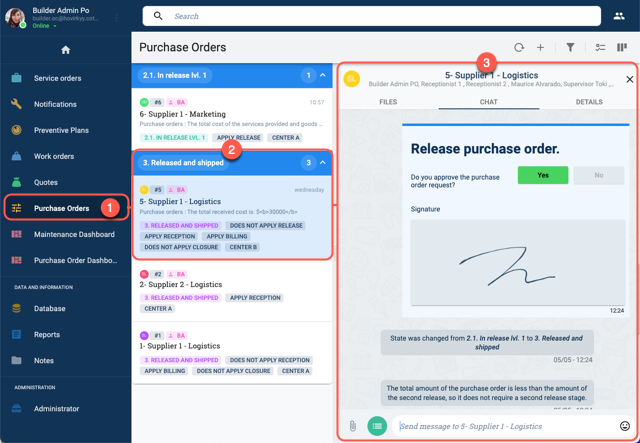
- Go to the Main Menu Bar and select the desired task group.
- Select the task to be viewed.
- The channel workspace opens up.
From Standard Groups
To access a channel from the group view:
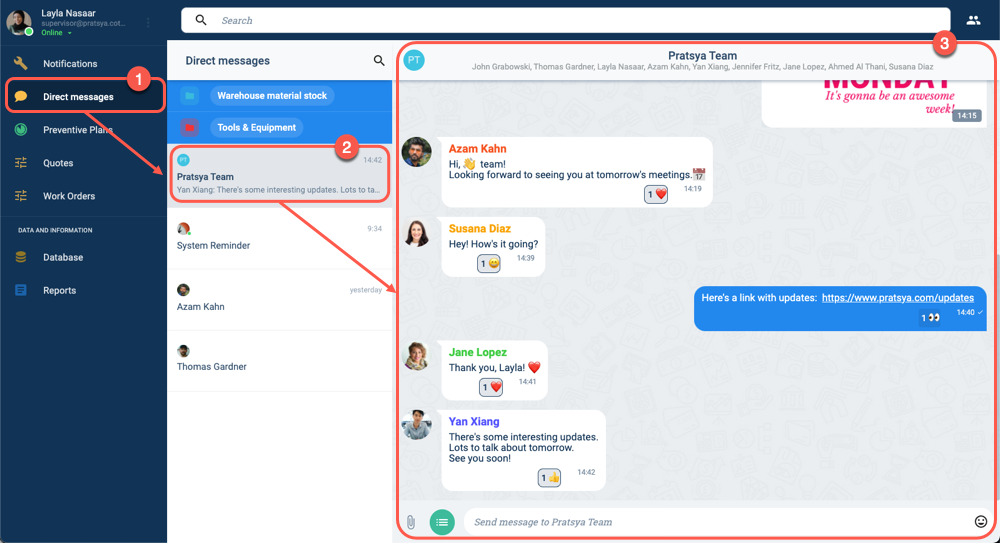
- Go the Main Menu Bar, select the standard group the channel is found in to open the group panel.
- From the group panel, select a channel from the list.
- The channel's workspace will then open up. The layout is explained below.
Channel Workspace Layout
In Workflow Groups
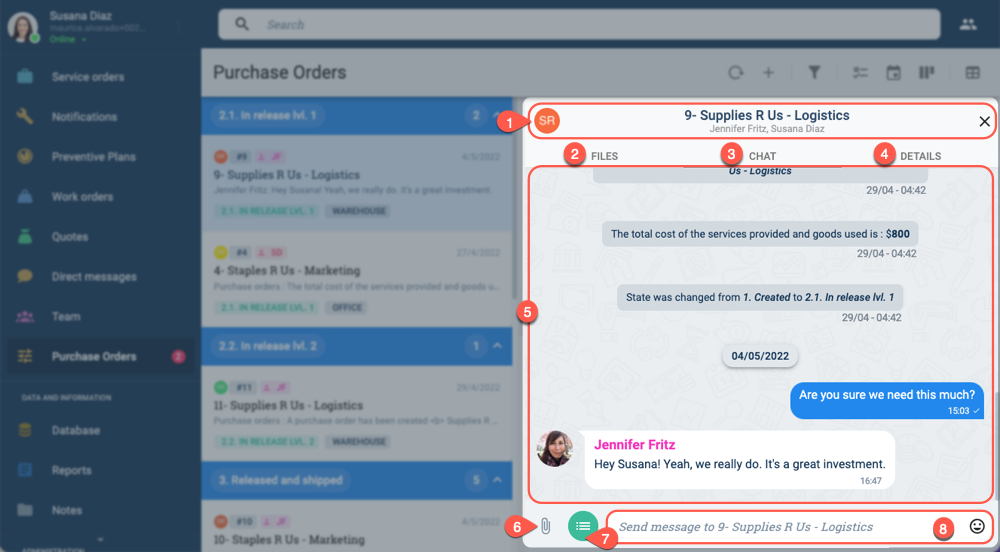
- Title Bar: Displays the task's name and users associated with it.
- Chat: Access the task's channel workspace.
- Details: Open the task's settings panel.
- Chat Area: Displays messages, files, images, emojis, system messages, bot interactions, and more. Click here for more details.
- Actions Buttons: Provides direct access to available task actions, such as filling out a survey or changing the task's state. Click here for more details.
- Text Input Area: Enter and send text messages to the chat. Some channels can be configured to accept slash commands, e.g.,
/commandcan be programmed to summon a bot that will carry out a preconfigured automated routine. - Emojis: Add emoji reactions or include emojis in your messages to express yourself.
- Attach File: Press to attach and share files from your device in the chat.
- Attach Photo: Press to attach and share photos directly in the chat.
In Standard Groups
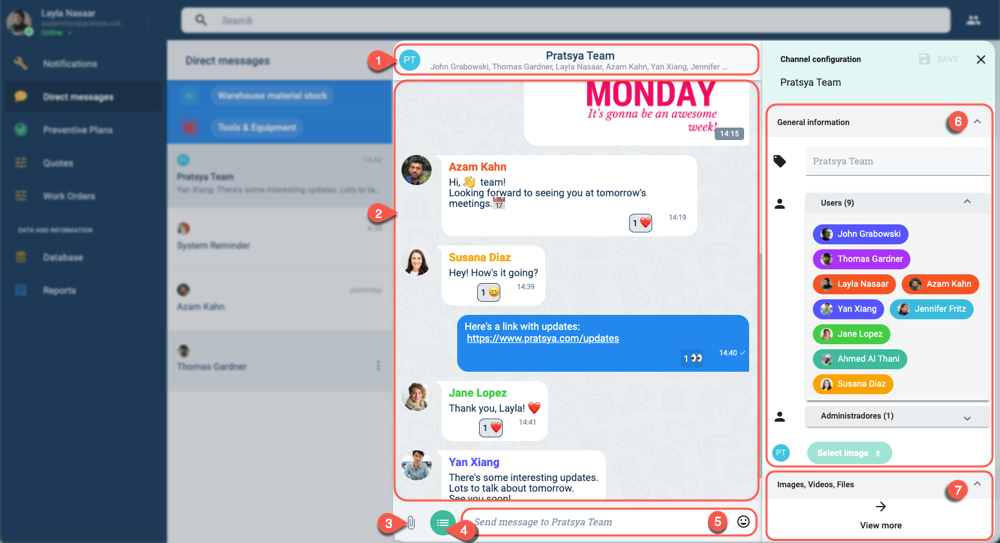
- Title Bar: Displays channel name and users. Press the title bar to slide open the settings panel.
- Chat Area: Displays messages, files, images, emojis, system messages, bot interactions, and more. Click here for more details.
- Actions Button: Direct access to actions allowed in the channel. Actions can include filling out a survey or changing a task's state. Click here for more details.
- Text Input Area: Send text messages to chat. You can also attach files, images, and emojis directly from this area. HTML code can be used to format text. Some channels can be configured to accept slash commands, e.g.,
/commandcan be programmed to summon a bot that will carry out a preconfigured automated routine. - General information: Appears on the settings panel. Lists users on the channel and permits changing the workspace's avatar. The settings panel is accessed by clicking the workspace's title bar.
- Images, Videos, Files: Access files, images, and videos shared on the channel.
Channel Workspace Details
Further details about options available in the channel workspace.
Chat Message Options
Right-click (or long-press on mobile devices) chat message bubbles in the channel to open up a menu with the following options:
- React: Add an emoji reaction to a message. Click on emojis given by other users to add your reaction to the counter. To retract from a reaction, find the emoji you sent on the message bubble and click on it. There is also an emoji search option and a recently used section. 👍 👎 😄 🎉 😕 ❤️ 🚀 👀
- Reply: Send a message with the original message and author embedded. Only the first three lines of the original message will be displayed. You can reply to more than one message at a time. You can respond to anything sent through the chat, i.e., files, media, surveys, etc.
- Copy: Copy text messages to your clipboard.
- Delete: Delete a message you have sent. This option is available only up to 24 hours after you have sent the message.
- Mentions: You can mention other users in your company by typing
@followed by their name. This will send them a notification about your message. You can also mention@allto notify everyone in the channel.
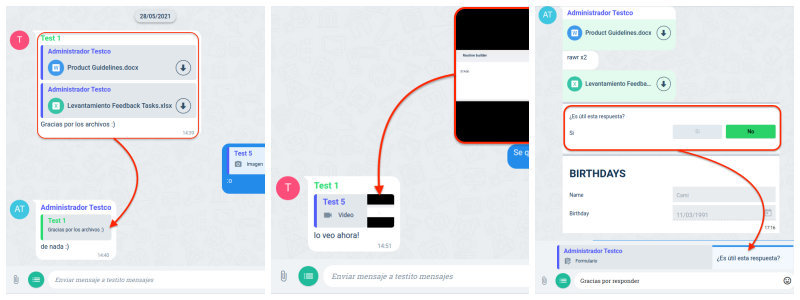
Actions Button
In channels associated with a task, you can change a task's state from the channel's actions button. If configured, you can also answer any survey associated with the channel by pressing the actions button.
The actions button is found near the bottom of the channel workspace:
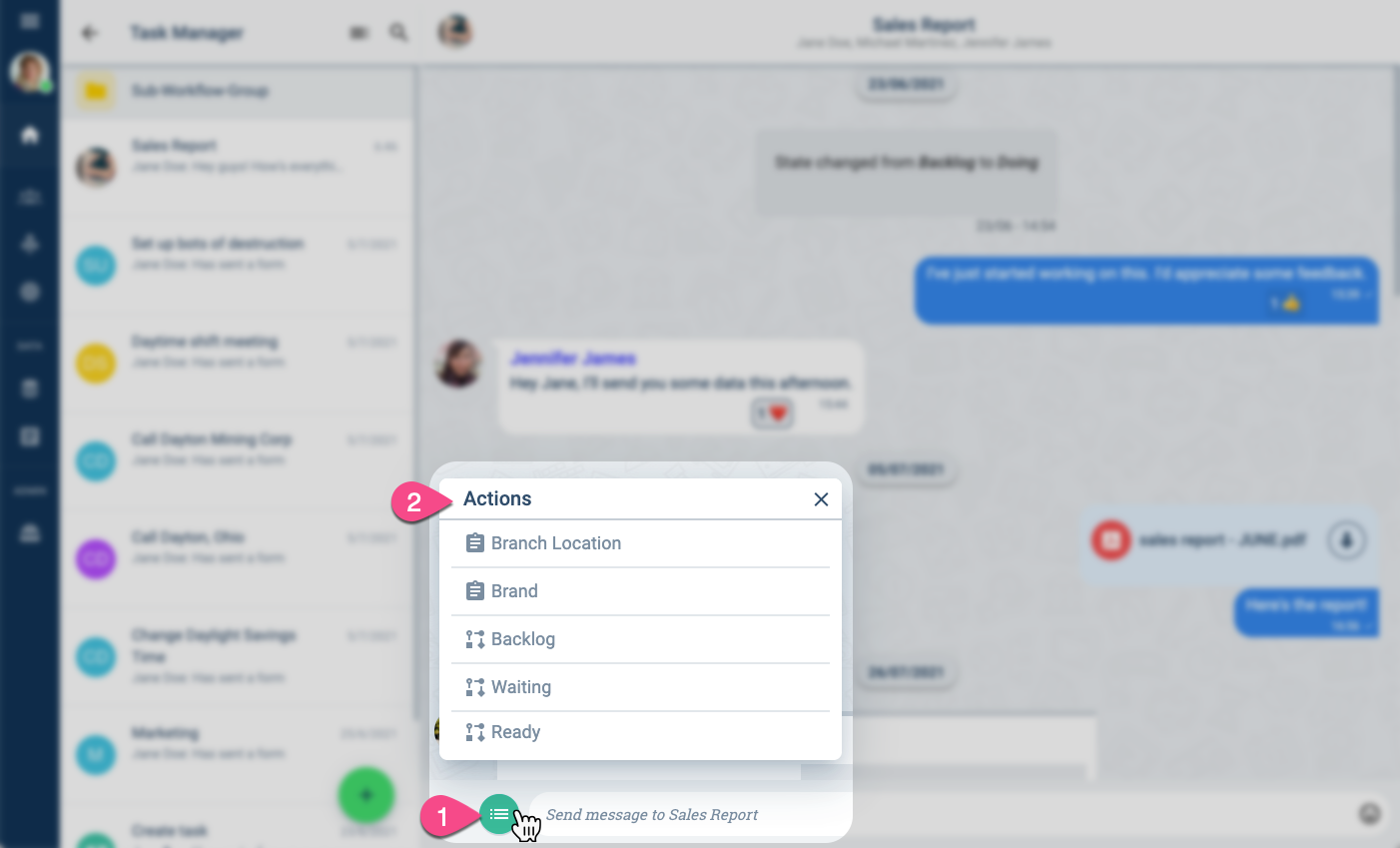
Changing task states or configurations requires appropriate access roles. Ask your admin for more details in case you need access to these options.