Main Menu Bar

Overview
Through the Main Menu Bar, you can go pretty much anywhere in your company's Cotalker environment. Depending on your company specifications and visibility permissions, the Main Menu Bar display varies for every user.
How to Access the Main Menu
On the Web Platform, the Main Menu Bar adjusts itself according to window length. Under certain window widths, the Main Menu Bar can either show itself completely or auto-hide.
To Access the Main Menu Bar in auto-hide mode, simply hover over it with the mouse:

Web Platform Layout
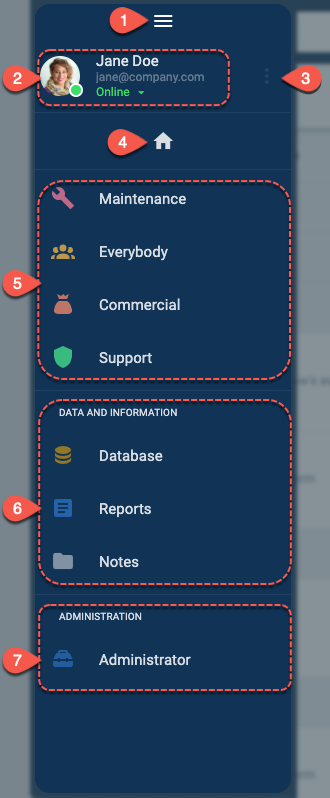
- Settings: opens account settings
- User Info: includes avatar, display name, email, and online status (set status to online/busy, set away time)
- Profile Settings: change photo, name, phone, password, sign out
- Home: opens panel with most recent conversations
- Groups Section: select a group to view its channels and tasks in the group panel
- Data and Information: access to database, reports, and notes
- Administrator: access to the administrative panel