Group View
The Group View is an alternative to the Task View. It displays tasks within the group panel and has an area reserved for the channel workspace.
The group panel can also display sub-groups and links.
Layout
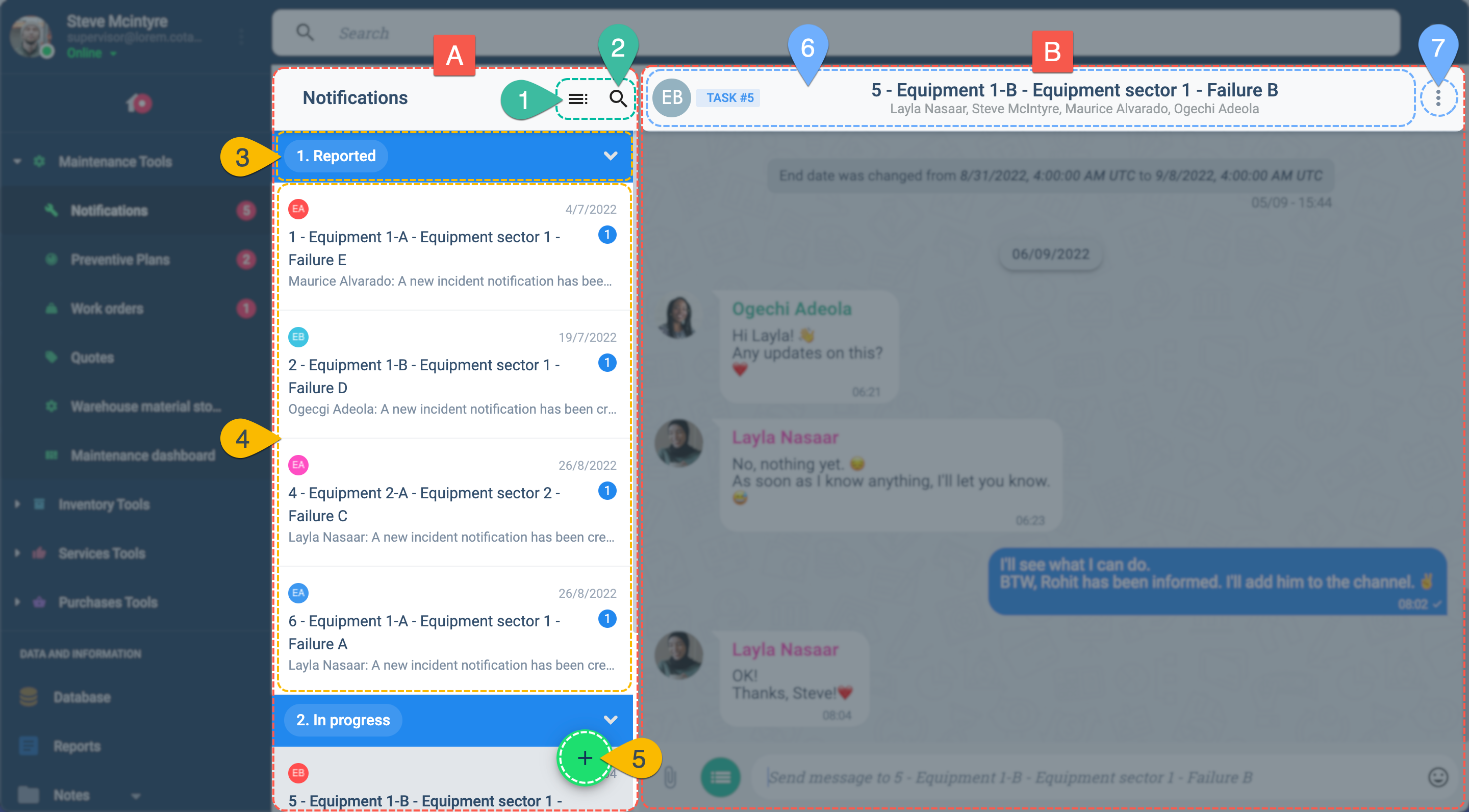
A. Group Panel: Displays the tasks contained within the task group.
- 1. Task Category: Indicates the category the tasks are sorted by. By default, they are sorted by workflow state.
- 2. Tasks: Displays all the tasks present in the group under a specific category.
- 3. Action Button: This button permits authorized users to carry out specific actions within the task group, like creating a new task or accessing data. Available actions vary on the workflow configuration.
B. Channel Workspace: Displays the workspace area which allows user to access the chat channel and task settings.
- 4. Menu Bar Icons: Contains icons for various task actions and settings.
- 5. Task Chat View: Shows the chat conversation and activity related to the selected task.
- 6. Task Detail View: Displays detailed information about the selected task.
- 7. Task Notification Subscription Banner: Allows users to manage their notification preferences for the task.
Task Details
To view or edit task details:
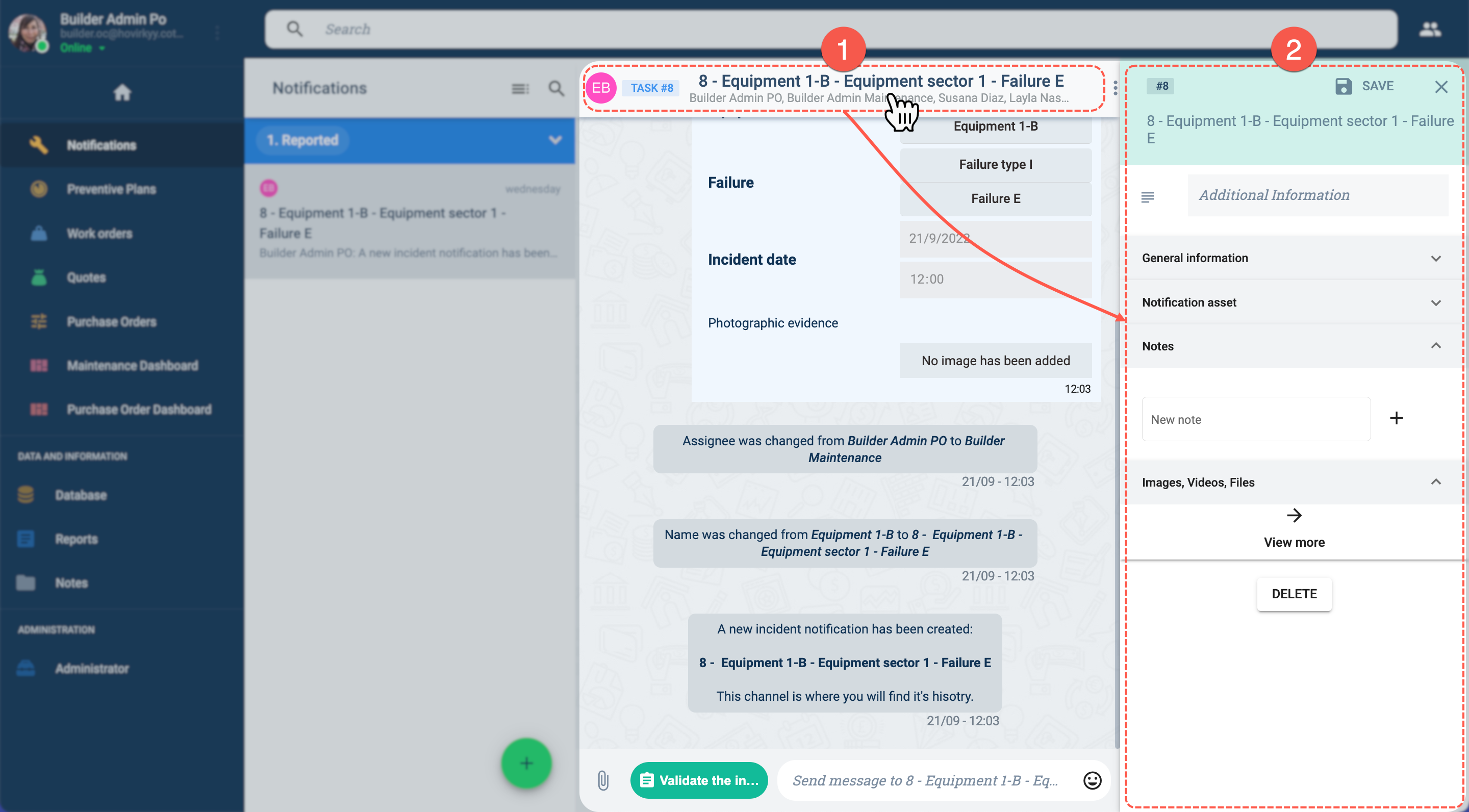
- 1. Press the title bar on the channel workspace.
- 2. The task details panel slides open on the right side of the screen.
info
Go to the Task Details section for more information.