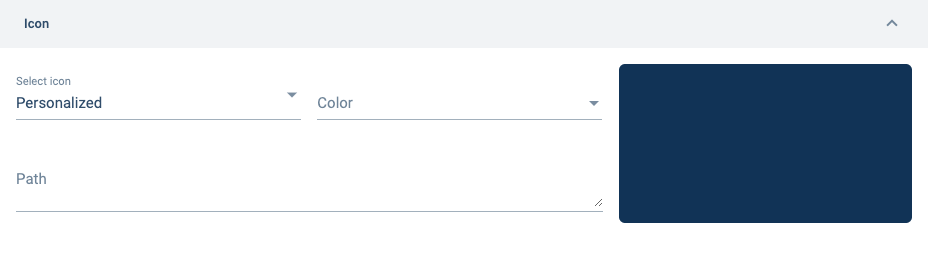Link Groups Section

Overview
Link groups are hyperlink icons that are displayed like groups, making them available in the Main Menu Bar or Group Panel for easy access. Link groups can be configured to redirect users to external sites or specific components in the Cotalker environment, such as channels or tasks.
Below is an example of Link Groups found in a group panel:
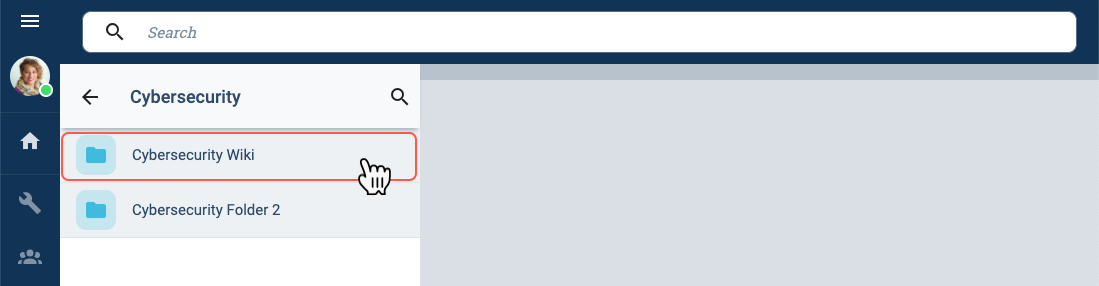
URL destinations can be embedded within the Cotalker platform, shown in a pop-up window, or opened up on a new tab in your internet browser.
The following image shows an example of an external URL being displayed in a pop-up window:
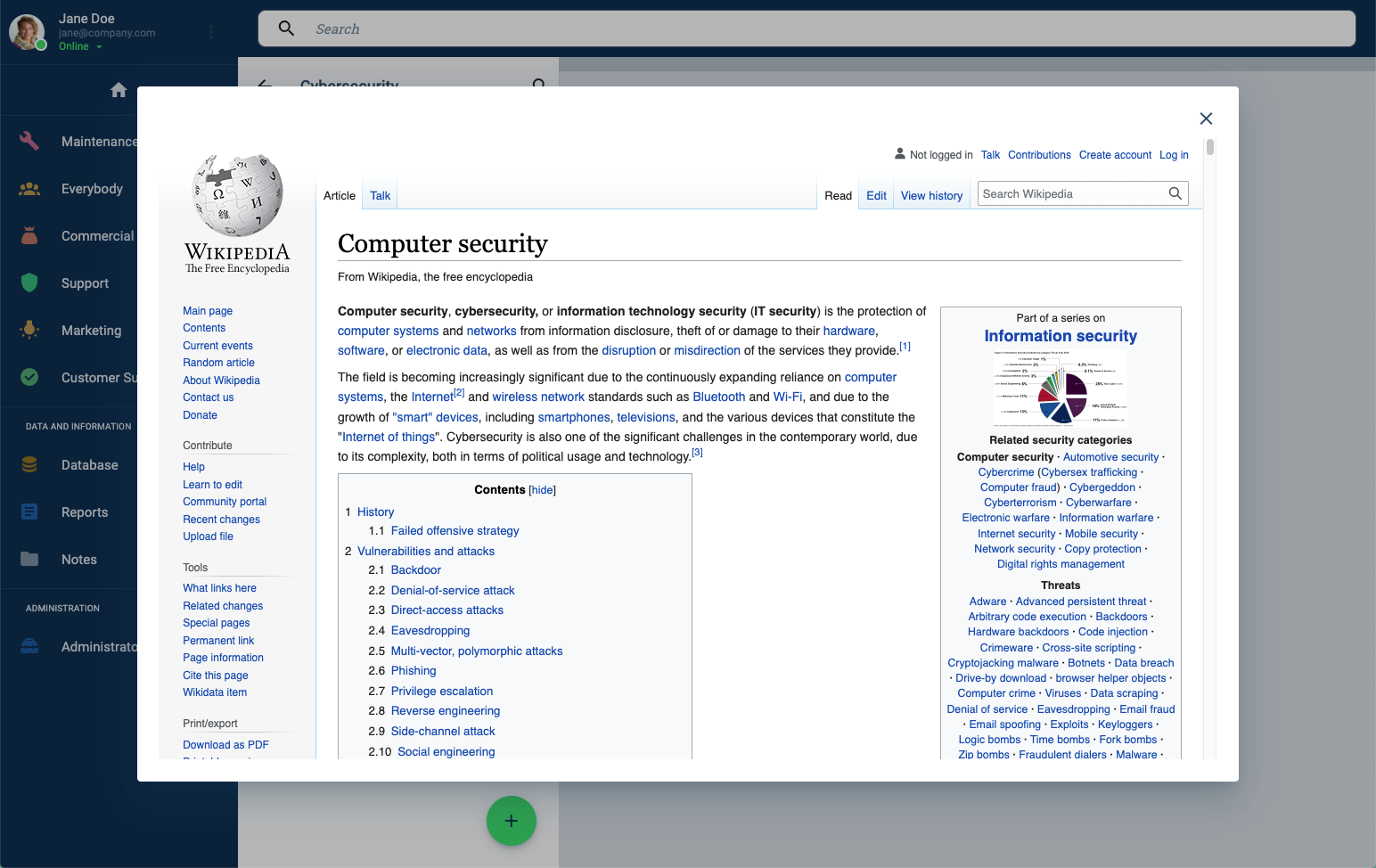
Accessing the Link Groups Section
To access the the Link Groups Section:
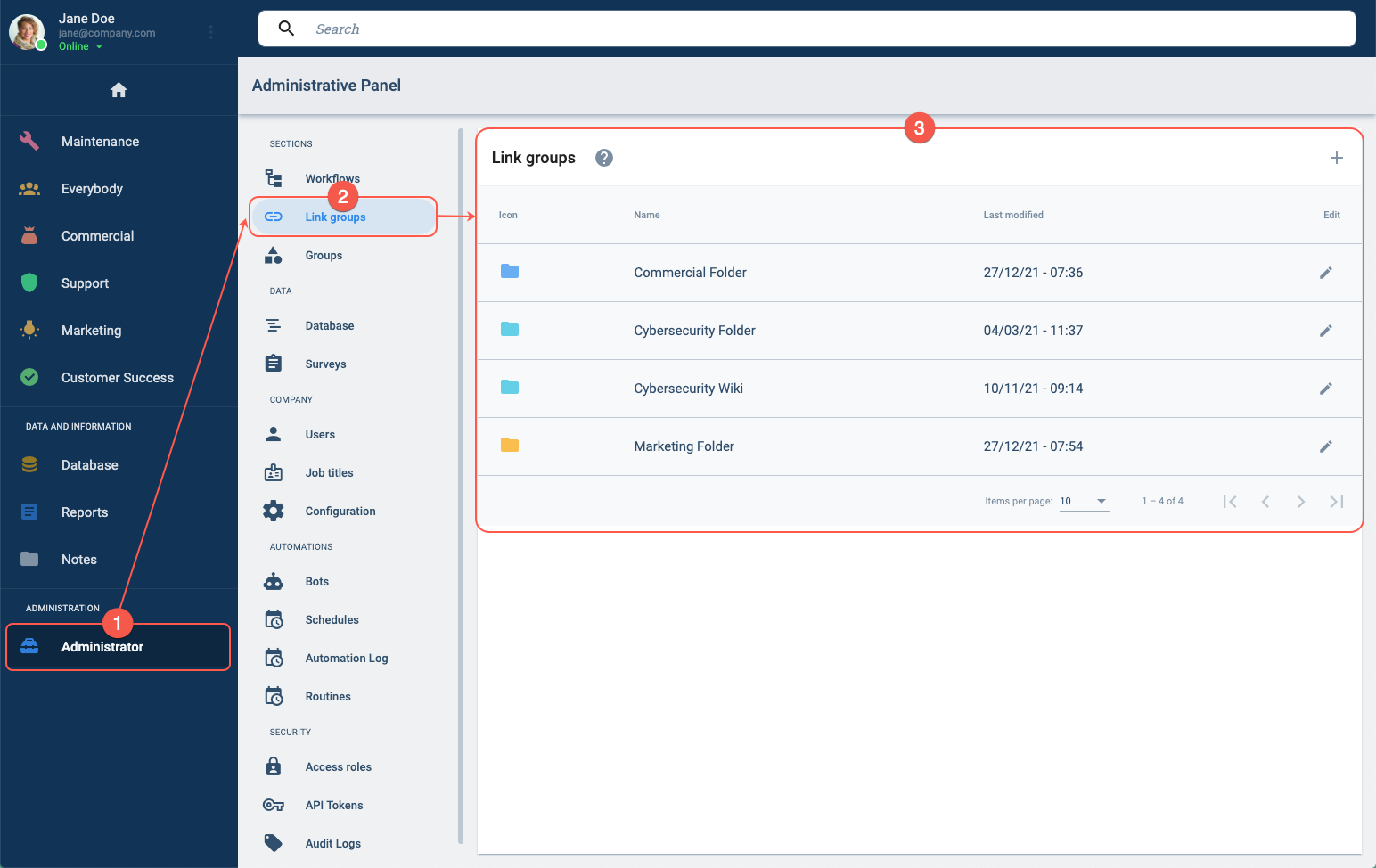
- Press Administrator in the Main Menu Bar.
- Select Link groups from the Administrative Panel.
- The Link Groups Panel will open up.
Link Groups Panel Layout
From the Link Groups Panel, a list of all the link groups within the company is displayed. This panel also permits you to create and edit link groups.
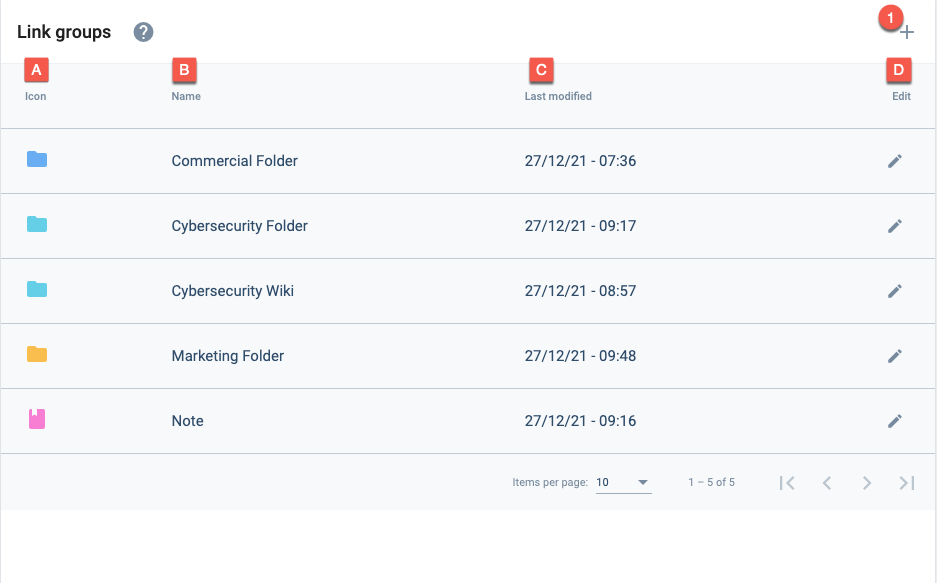
Actions:
- 1. Create New Link Group: Opens a settings panel to create a new link group.
Table and Options:
- A. Icon: The icon that represents the link.
- B. Name: The link group's display name.
- C. Last modified: Indicates the last time the link group was modified.
- D. Edit: The pen icon opens a settings panel for editting the corresponding link group.
Create a New Link Group
Press the + icon in the link groups panel to create a new link group. The link group settings panel will open up.

Edit a Link Group
To edit an existing link group, press the corresponding pen icon in the table of the link groups panel. The link group settings panel will open up.
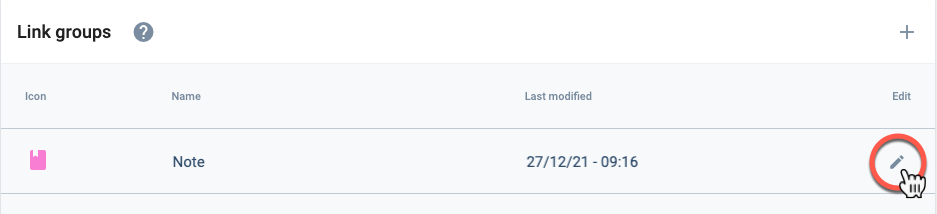
Link Group Settings Panel Layout
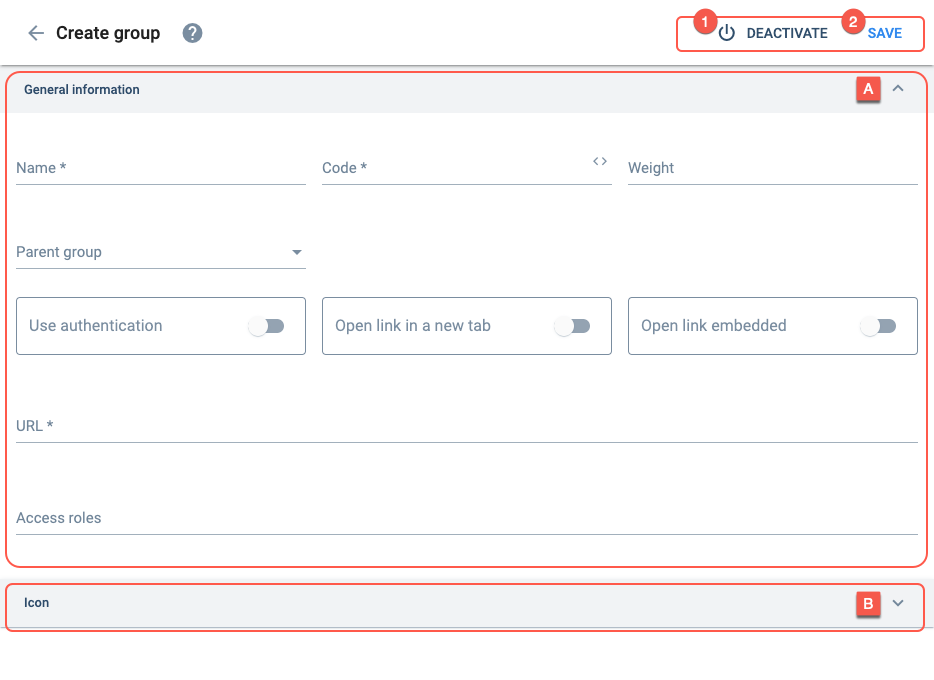
Actions:
- 1. Deactivate: Makes the link group unavailable.
- 2. Save: Saves changes made to the link group.
Options:
- A. General information: The link group's basic configuration settings.
- B. Icon: Permits customizing the icon that represents the link group.
A. General information
The link group's basic configuration settings.
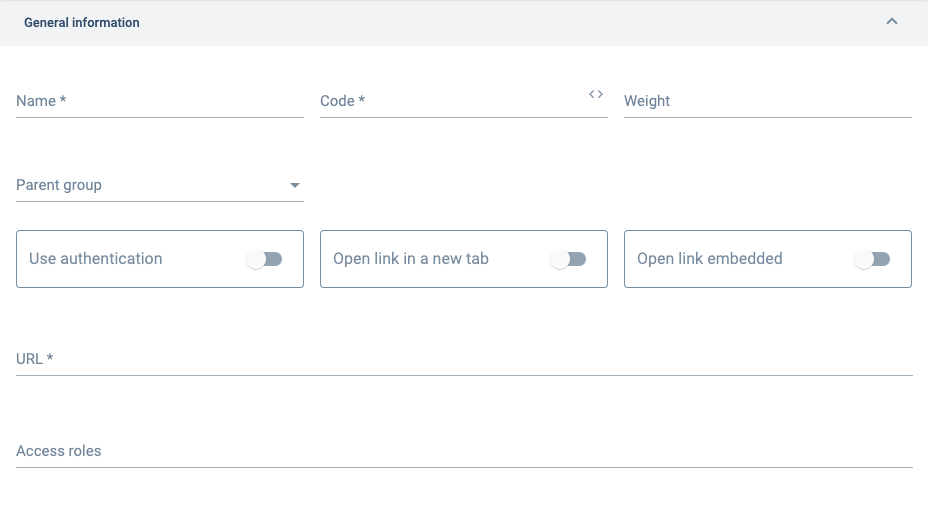
B. Icon
Permits customizing the icon that represents the link group.