Public Survey

Overview
Sometimes companies might want to give people outside the Cotalker environment the opportunity to create a task. For example, through a shared link, customers who recur for support can fill out a form with their issue and automatically create a Cotalker task that would act as a support ticket. We call this feature a public survey.
Basic Setup
From Administration, go to the Workflows section, select the corresponding workflows setup, and finally choose the corresponding workflow.
The workflow settings panel will open up.
- In the Start Form field, choose the desired survey. Once a survey has been selected, the Share button appears.
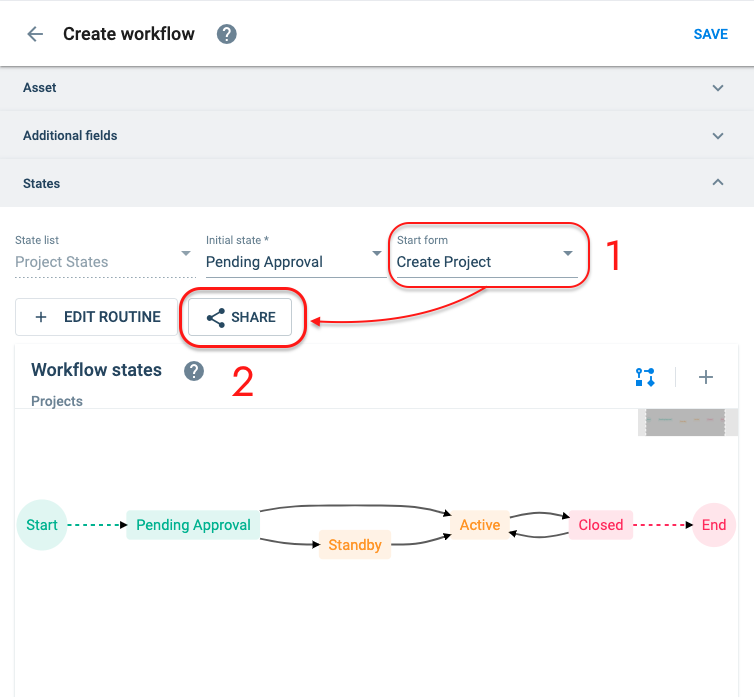
- Press the Share button. A Share survey dialog box will appear. The Share field has three options: Restricted, Anybody with the Link, and Disabled.
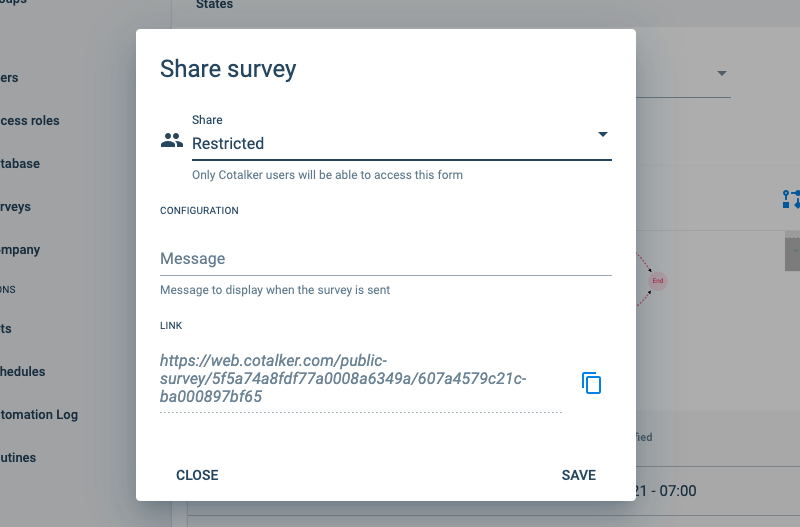
- Anyone with the Link: Public link. Accessible to all, except if a user is logged into a Cotalker account from a different company than the one that made the survey.
- Restricted: Limited to Cotalker users from the same company. Requires users to log in.
- Disabled: Disables the sharing option, even if a link was previously given to a user.
Once visitors respond the survey, a screen appears indicating that the survey was sent successfully. You may add a custom message to this screen by simply filling out the message field.
When the Anyone with the Link option is used, the collections required to answer the survey questions will be publicly accessible.
- After selecting the option, copy the URL. Now you can share the link by email, as webpage link, or even embed it, whatever suits you best to let users –even outside the Cotalker environment– answer your survey.
- For security reasons, the usergit collections do not function in survey components for public surveys.
Public Surveys for Subtasks
Public surveys work ideally with initial workflows, but can be made to work with subtasks (or child workflows). A reference note will appear when trying to share a subtask survey, indicating that a parameter with the parent task ID number has to be added to the link: ?parentTask=[task-id].
Expected Results
Here is an example of what users might see when they access public surveys:
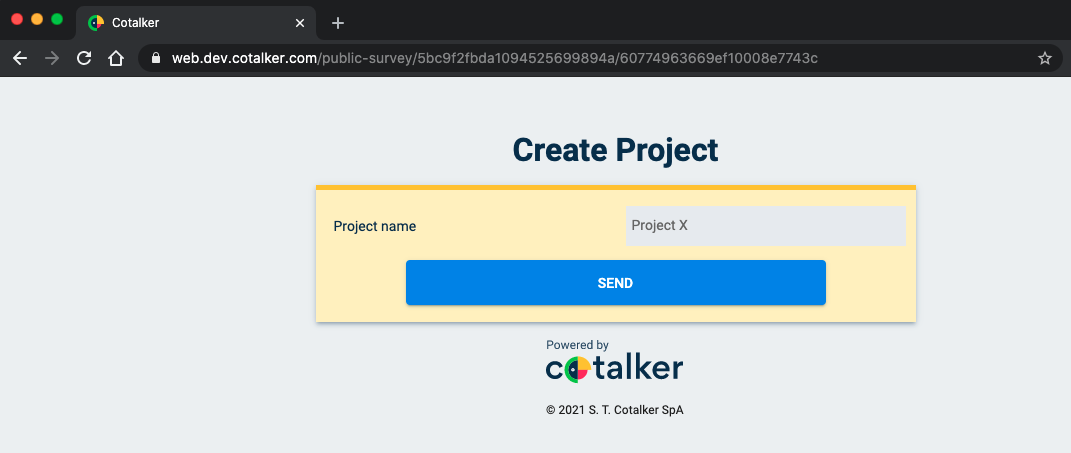
And this is what users are expected to see when the survey is sent successfully:
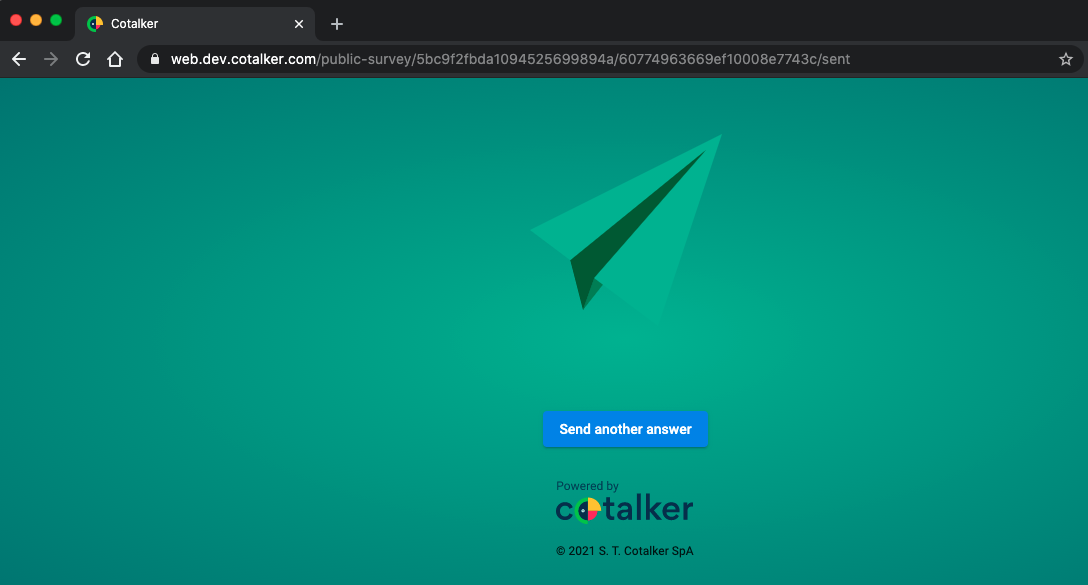
- Mobile versions might look slightly different.
- When the survey is unavailable –either because it has been disabled, it doesn't exist, or any other error– a splash screen will appear indicating the error.