Task View Configuration
Introduction
This section provides information on how admins can customize the way users initially view tasks for a particular workflow (task) group.
Users can view tasks in the Cotalker platform through the group view or one of four task views. Task view is set as the default.
Task Views
Task views display tasks in such a way as to help users visualize their current state.
Currently, Cotalker has four tasks views available for workflow groups:
- List View
- Kanban View
- Calendar View
- Table View
Below is an example of the task kanban view:
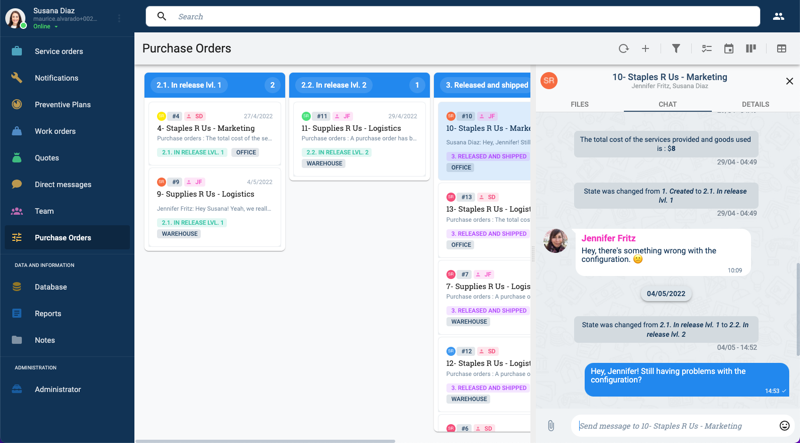
Group View
The group view is similar to the task list view, but can display content not available through task views in its group panel. For example, sub-groups and links are accessible through the group panel. The group panel also has a special actions button that can be used to summon a workflow start form or open any other useful link.
To change from the group view to the task view, simply press the corresponding icon on the upper right side of the group panel.
Below is an example of the group view:

Set Up the Task View
To set the default task view and the available task views to choose from on the task view toolbar:
I. Select the workflow group you wish to set up.
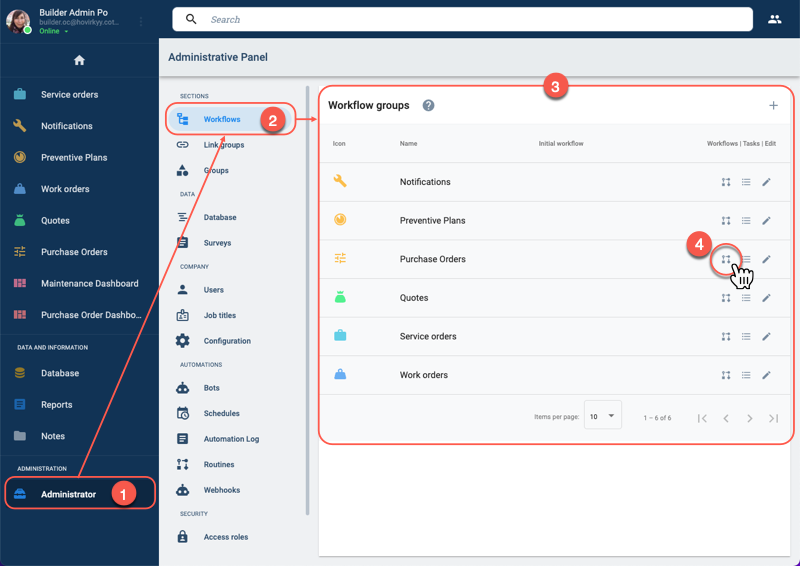
- Press the Administrator option in the Main Menu Bar.
- From the the Administrative Panel, select Workflows.
- The Workflow groups panel opens up.
- Select the set up workflows icon to open the corresponding settings panel shown below.
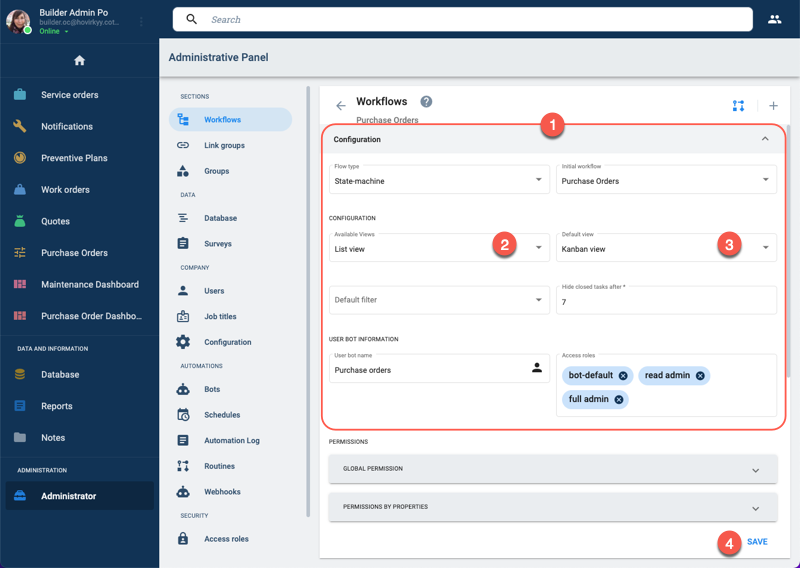
II. Adjust the workflow group settings.
- From Workflows Settings Panel, select the Configuration tab.
- In the Available Views field, choose the views that will be available one the task views toolbar.
- In the Default View field, choose the task view initially displayed when users open the workflow group.
- Press Save.
Set Group or Task View as Default
To set the default view as either group view or task view:
I. Select the workflow group you wish to set up.
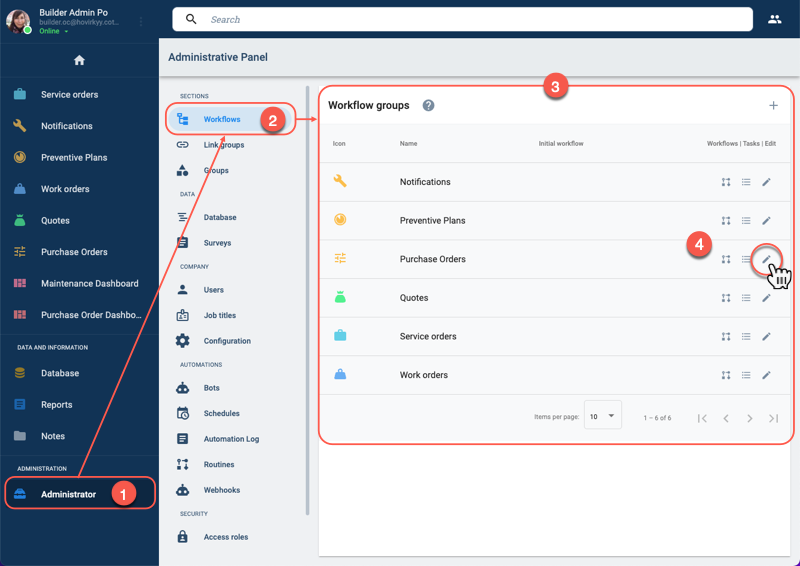
- Press the Administrator option in the Main Menu Bar.
- From the the Administrative Panel, select Workflows.
- The Workflow groups panel opens up.
- Select the edit workflow group icon to open the corresponding settings panel shown below.
II. Adjust the workflow group settings.
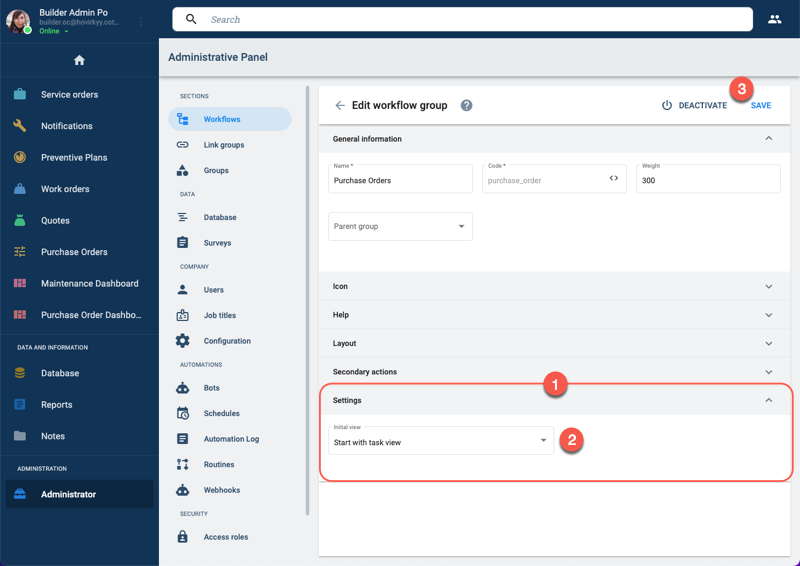
- From Edit workflow group settings panel, select the Settings tab.
- In the Initial view field, choose to display the workflow group either in task view or group view.
- Press Save.