Adding an SLA Routine to your Workflow
Overview
A service-level agreement (SLA) can be incorporated into the workflow. When a task does not change from one state to another at a pre-determined time, a routine can be built to take an action, like sending a reminder to whomever was assigned the task.
At the bottom of a workflow's settings panel you will find the SLAs section. You should see something like this:

From this settings panel, you will be able to create and edit SLA routines integrated into your workflow.
Create/Edit an SLA
To create an SLA routine, press the + icon in the SLA section. To edit an existing SLA routine, choose it from the list in the SLA section. After choosing to create or edit an SLA routine, the Create SLA settings panel opens up.
SLA settings panel:
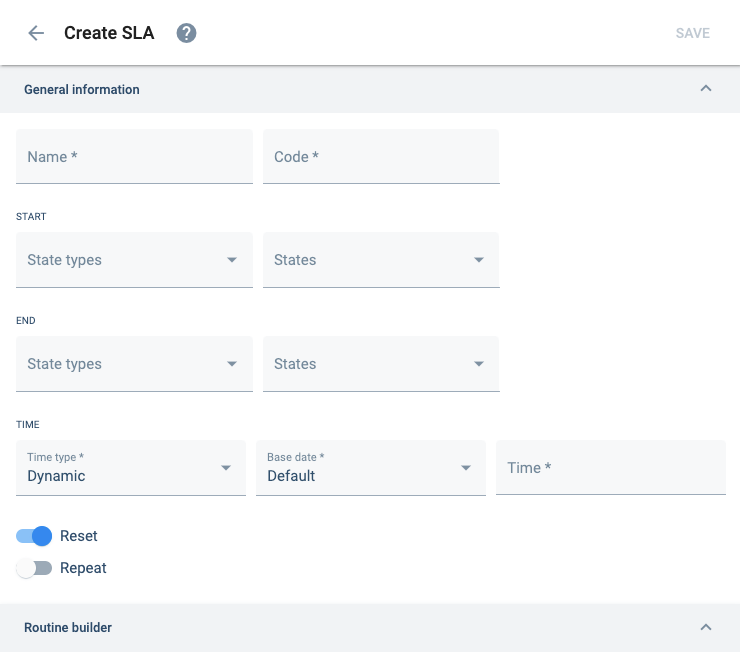
Fields described below:
Choose the State types that indicate the START and END of the SLA routine. State type options are closed, in-progress, and/or new.
Use either States or State types fields to configure START and END. Although States and State types can be used simultaneously, it is not normally recommended.
Choose the states that activate the SLA routine (START) and deactivate it (END).
Use either States or State types fields to configure START and END. Although States and State types can be used simultaneously, it is not normally recommended.
Time type:
Options are:
- Dynamic: time is calculated with task information.
- Static: time can be a specific date or calculated from the amount of months, days, or hours from the date the action is executed.
Base date:
Static and Dynamic time are calculated in relation to a Base date.
Options are:
Default: The moment the task enters its start stateStart date: Start date defined in task settingsEnd date: Deadline date defined in task settingsResolution date: Date task is resolved (closed)
Time:
Specifies the date or time that the task is supposed to go from its initial to final state.
Static type format:
- "HOURS|Number" = number of hours from the action
- "DAYS|Number" = number of days from the action
- "DATE|$YYYY-$MM-$DDT${HH + 5}:00:000Z" = date and time
Dynamic type format:
- "DATE|endDate" = task's endDate
- "DATE|parent|endDate" = parent task's endDate
- 'DAYS|status|[switch => [ObjectId<COTProperty>, number, ObjectId<COTProperty>, number]]' = days calculated according to properties
If active, time will start again when the task returns to START states or types.
Click here to learn more about routines.