Edit Form Template
- If you have the proper permissions, you can edit a survey form's components by pressing the Edit button on the survey's header.
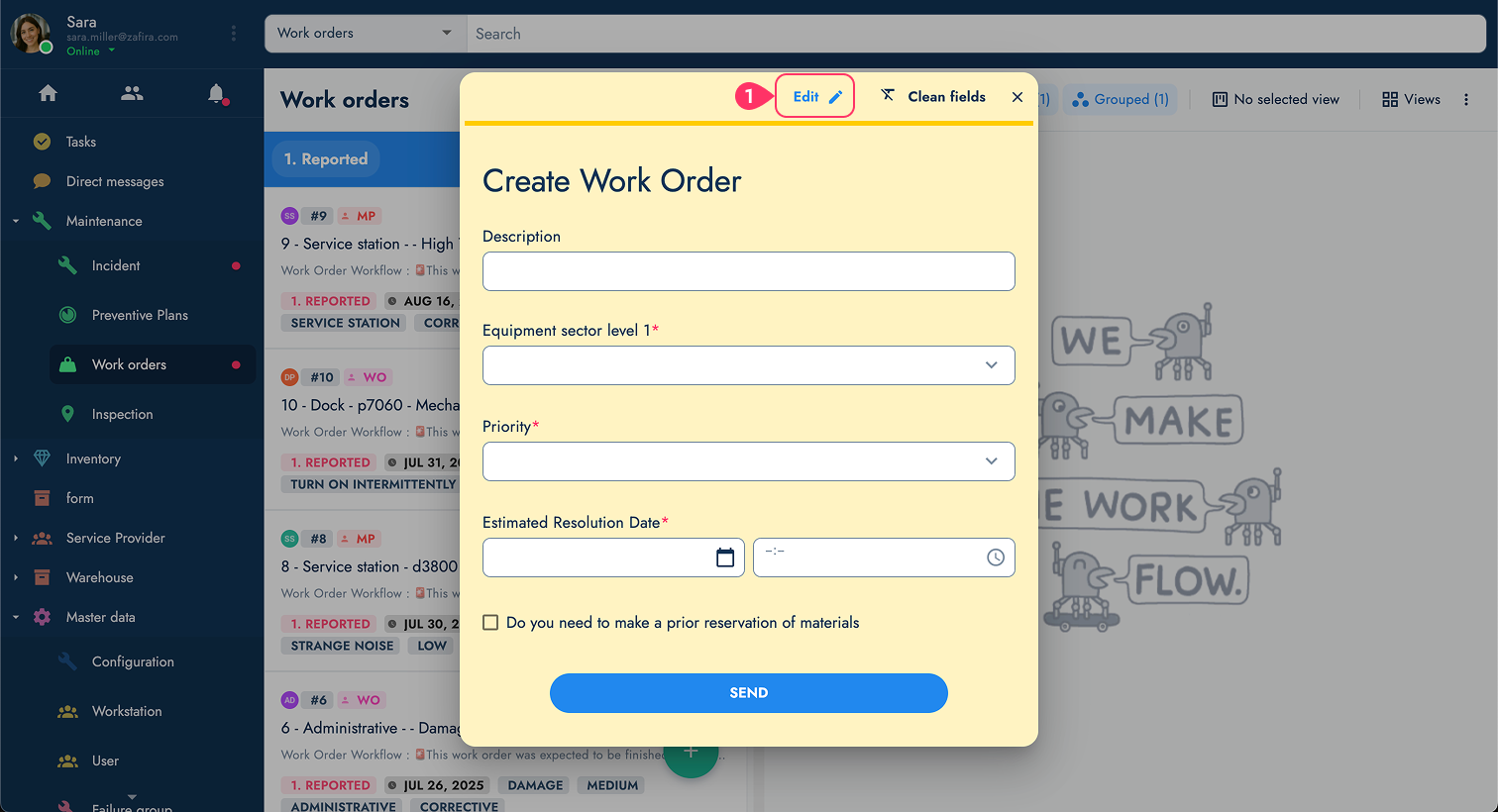
- Edit the survey form by clicking the components on the form template or drag and drop new ones from the components list.
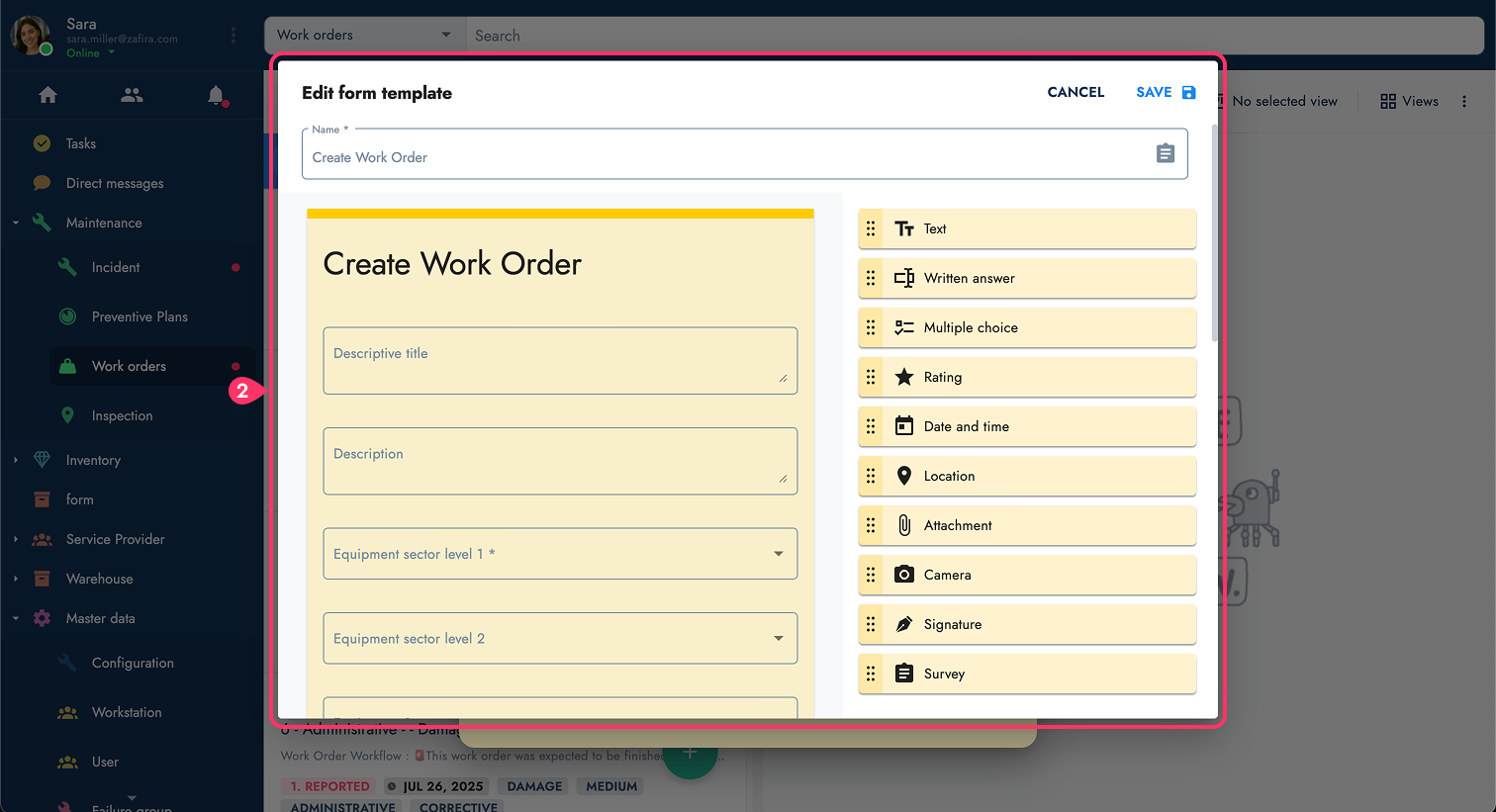
Here is a list of components that can be added or edited:
List of available form components:- Text: Inserts text into the survey. Usually used as instructions.
- Written Answer: Users can write a reply to the question. This component can also be configured to read QR Codes or NFC input on mobile devices.
- Multiple choice: Give users multiple-choice questions. This component can be configured as a dynamic survey, i.e., to display more options as certain answers are given.
- Rating: Users can rate an item with "stars".
- Date and time: Answers are received in date or date & time format.
- Location: Current or other GPS location is obtained through an embedded Google Map.
- Attachment: Send almost any type of file through the survey.
- Camera: Send pictures directly from a camera or gallery.
- Signature: Freestyle brush that permits handwriting. Useful for signatures.
- Survey: Adds an existing survey into the survey.
tip
Go to the Components section for more information.