Task Chat
Every task counts with its own chat area through which associated users can communicate with each other and interact with the workflow.
The task chat area is available on the Task View's List and Kanban views, as well as on the Group View.
Here's an example of the chat area:
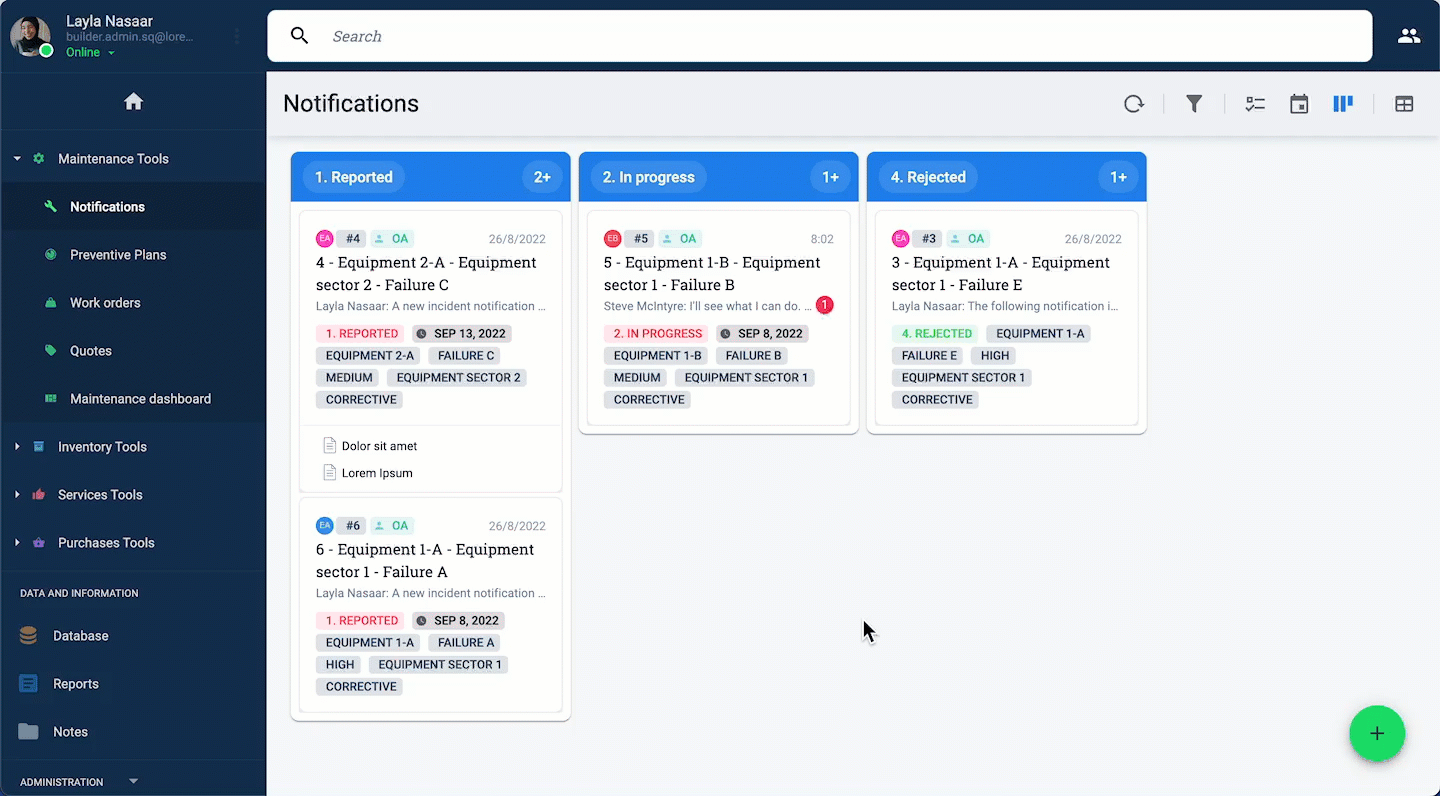
Through the Chat Area, depending on user permissions and workflow configurations, users associated with a task can:
- read and write messages
- send files
- answer survey forms
- read system messages
- summon bots or predefined automations
- change task state
Chat Area Layout
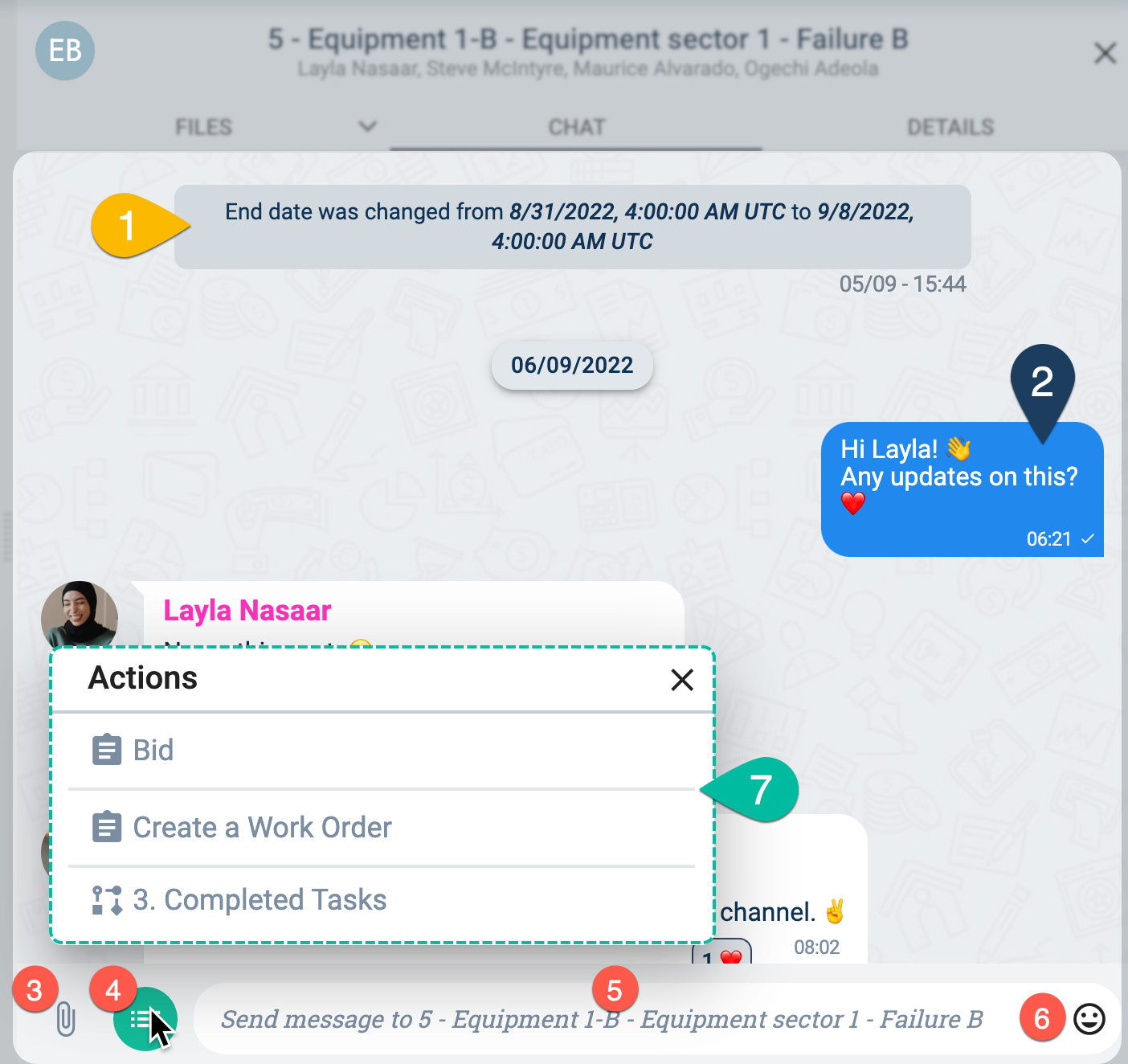
- 1. System Message: Whenever a task undergoes a change, like a change of state or setting, a system message appears on the chat indicating the change. Some automations also send system messages to alert users of actions that are taking place automatically.
- 2. User Message: Users associated with the task can send messages and files into the chat area. Some tasks may be configured to have users can initiate a bot's routine with a slash command in the chat area.
- 3. Action Button: Opens the actions menu, allowing users to perform actions like changing the task state or opening a survey form.
- 4. Text Input Area: Area where users can type messages, insert emojis, or paste images.
- 5. Emojis: Add emojis to your messages to express emotions or reactions.
- 6. Attach File: Attach and send files for other users to download or view.
- 7. Attach Photo: Attach and send photos directly in the chat area.
New Message Notifications
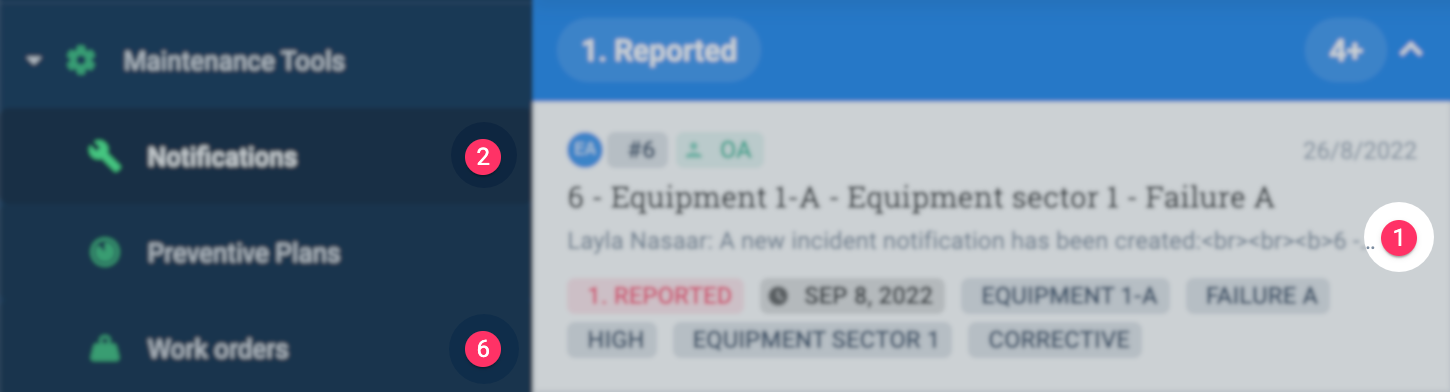
New message notification icons appear on the Main Menu and tasks on either task or group views. Both new user and system messages display the notification icon. By simply clicking on the task, you open the chat area to read and respond messages.
tip
For more information, please check out the Channel Workspace section.